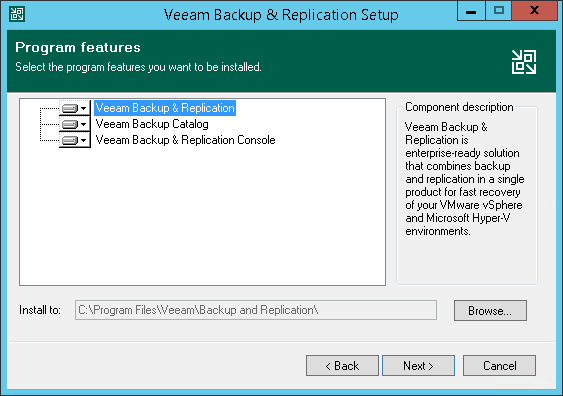This is an archive version of the document. To get the most up-to-date information, see the current version.
This is an archive version of the document. To get the most up-to-date information, see the current version.Step 4. Review Components and Select Installation Folder
In this article
At the Program Features step of the wizard, you can check what components the setup wizard will install on the machine and choose the installation folder.
The setup wizard installs the following components:
- Veeam Backup & Replication
- Veeam Backup Catalog (component responsible for storing VM guest OS indexing data)
- Veeam Backup & Replication Console
The setup wizard also installs the following components in the background:
- Veeam Explorer for Microsoft Active Directory
- Veeam Explorer for Microsoft Exchange
- Veeam Explorer for Oracle
- Veeam Explorer for Microsoft SQL Server
- Veeam Explorer for Microsoft SharePoint
- Veeam Backup PowerShell Snap-In
These components do not require additional licenses. They are integrated with Veeam Backup & Replication.
To choose the installation folder:
- On the right of the Install to field, click Browse.
- In the Browse for Folder window, select the installation folder for the product. The default installation folder is C:\Program Files\Veeam\Backup and Replication\.