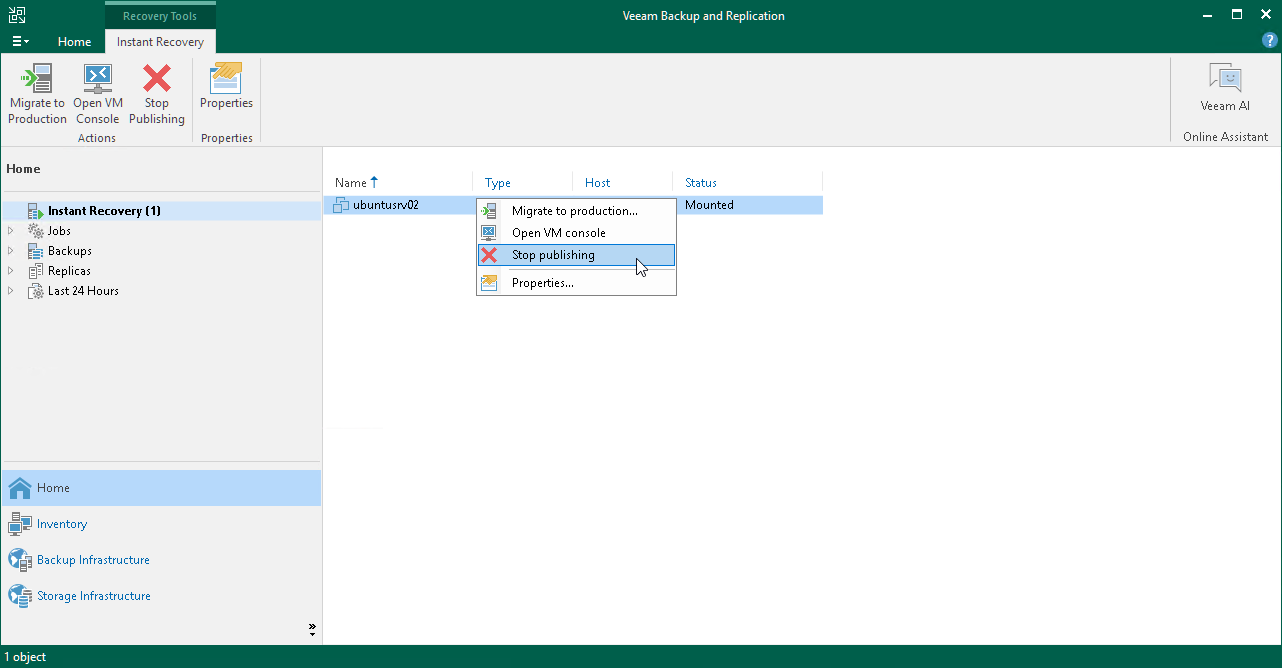This is an archive version of the document. To get the most up-to-date information, see the current version.
This is an archive version of the document. To get the most up-to-date information, see the current version.Step 10. Finalize Instant VM Recovery
After the VM has been successfully recovered, you must finalize the process. For this, test the recovered machine and decide whether to migrate it to production or unpublish.
Before migrating the recovered VM to production, you can open the VM console in Veeam Backup & Replication. You can also test the recovered VM in the VMware vSphere client.
To open a VM console in Veeam Backup & Replication:
- Open the Home view.
- In the inventory pane, select the Instant Recovery node.
- In the working area, right-click the VM and select Open VM console.
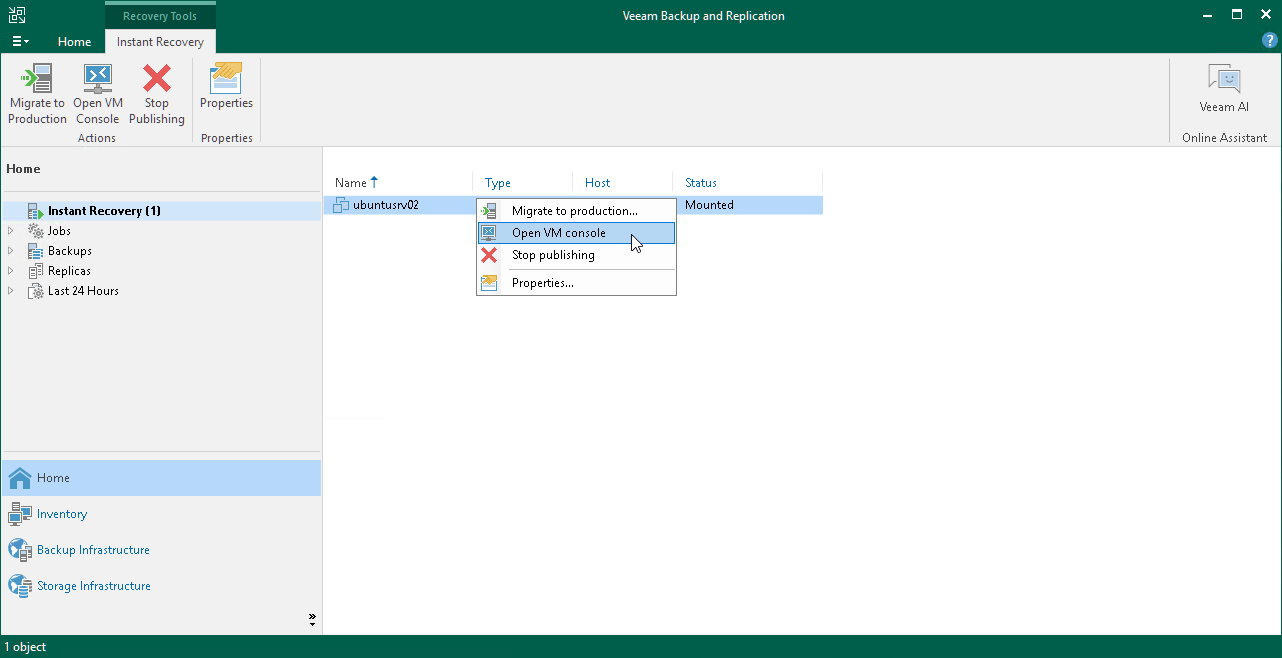
To migrate a recovered VM to the production environment:
- Open the Home view.
- In the inventory pane, select the Instant Recovery node.
- In the working area, right-click the VM and select Migrate to production. Veeam Backup & Replication will launch the Quick Migration wizard.
During migration, Veeam Backup & Replication will restore the VM from the backup file and additionally move all changes that were made while the VM was running from the backup in the Instant Recovery mode.
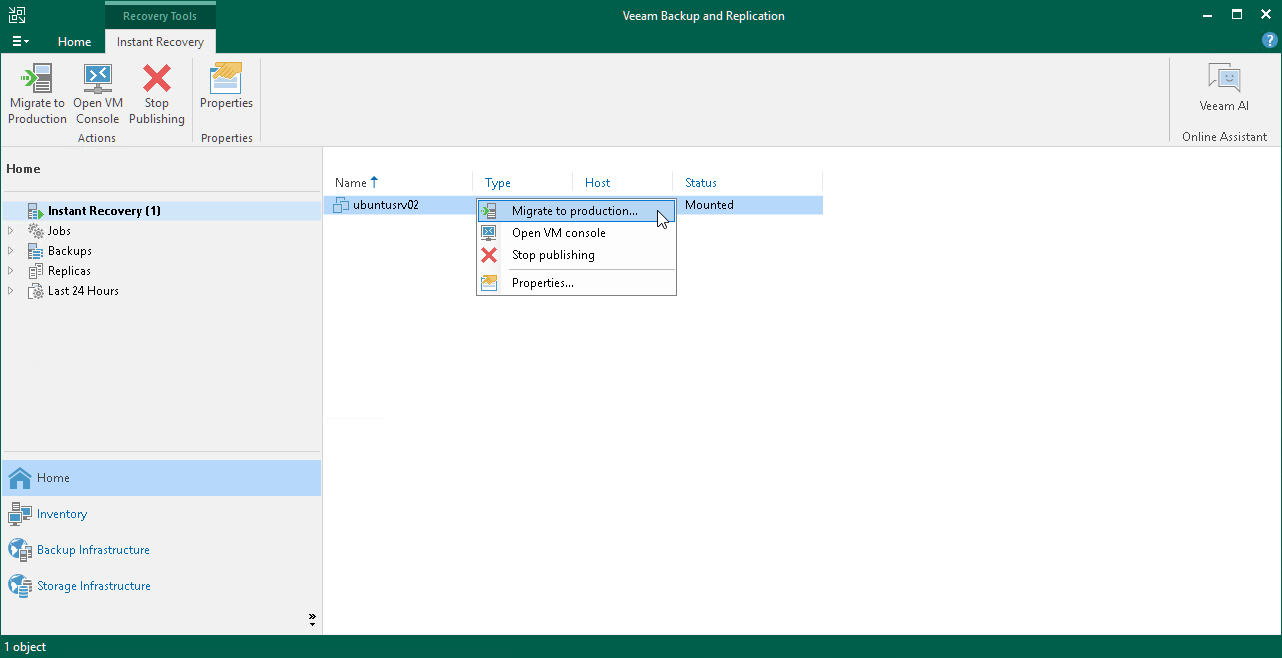
|
When you pass though the Quick Migration wizard, if you don't need the recovery source files anymore, you can enable the Delete source VM files upon successful migration option. Veeam Backup & Replication will restore the VM to production and automatically stop the Instant VM recovery session. If you do not enable this option, the Instant VM recovery session will still be running, and you will need to unpublish the recovered VM manually. |
After migration, if you don't need the recovery source files anymore, you can unpublish the recovered VM. If you have enabled the Delete source VM files upon successful migration option in the Quick Migration settings, the VM will be unpublished automatically.
After you unpublish the VM, the Instant Recovery session will end and the recovered VM will be unmounted from the vPower NFS server. The migrated VM will remain on the production environment. Note that all changes made in the recovered VM after migration will be lost.
To unpublish a recovered VM:
- Open the Home view.
- In the inventory pane, select the Instant Recovery node.
- In the working area, right-click the VM and select Stop publishing.