 This is an archive version of the document. To get the most up-to-date information, see the current version.
This is an archive version of the document. To get the most up-to-date information, see the current version.Combined Approach
It is recommended to enable VMware Tools quiescence and application-aware processing when you add Microsoft Windows and Linux VMs to the same job. In this case, all VMs will be processed in a transactionally consistent manner — either with application-aware processing or VMware Tools quiescence.
In such a scenario, Veeam Backup & Replication processes VMs in the job in the following way:
- Veeam Backup & Replication first attempts to use application-aware processing to prepare VMs for backup or replication. If Veeam Backup & Replication manages to quiesce all VMs in the job with application-aware processing, it does not use VMware Tools quiescence.
- If some VMs cannot be quiesced with application-aware processing or application-aware processing is disabled for some VMs in the job (the Disable application processing is set for VMs in the job settings), Veeam Backup & Replication uses VMware Tools quiescence to prepare these VMs for backup or replication.
To enable both technologies:
- At the Storage step of the wizard (for backup) or Job Settings step of the wizard (for replication), click Advanced.
- On the vSphere tab of the Advanced Settings window, select Enable VMware Tools quiescence.

- At the Guest Processing step of the wizard, select the Enable application-aware processing check box.
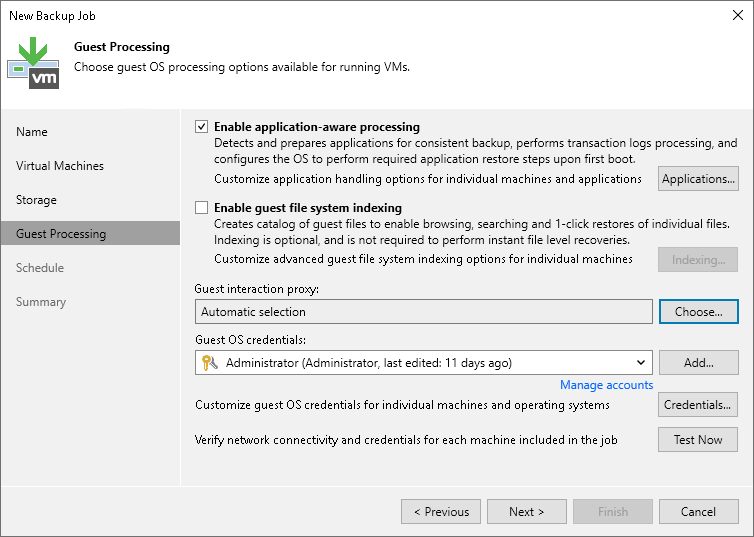
- When you configure advanced option for individual VMs, select Try application processing, but ignore failures. You can also select the Disable application processing option for VMs that you want to process with VMware Tools quiescence.
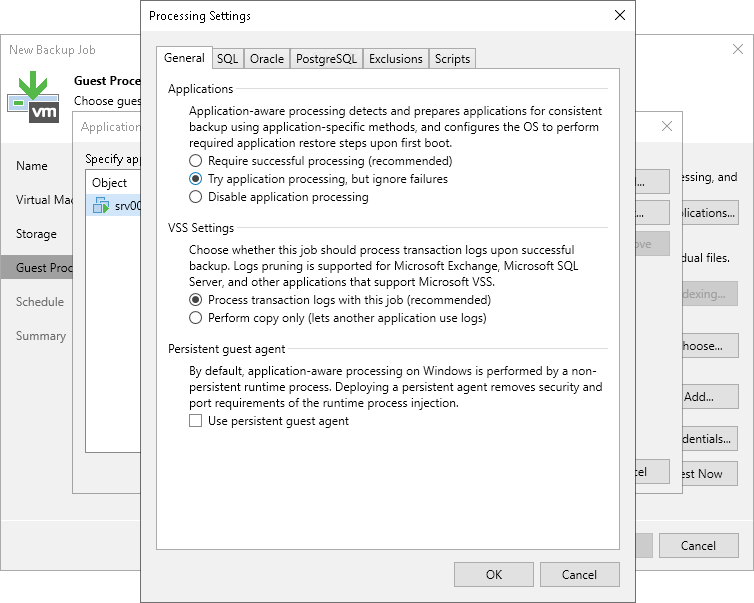
Note |
If you enable application-aware processing and VMware Tools quiescence but do not select the Ignore application processing failures option, Veeam Backup & Replication uses only application-aware processing for the job. |