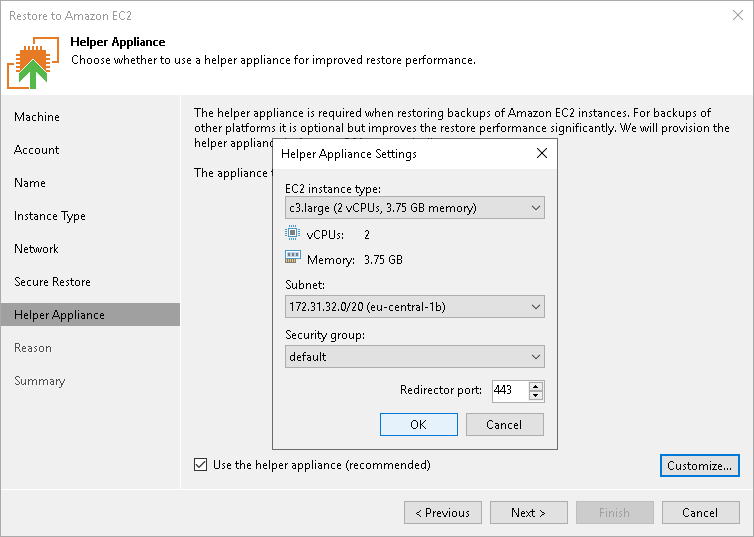This is an archive version of the document. To get the most up-to-date information, see the current version.
This is an archive version of the document. To get the most up-to-date information, see the current version.Step 8. Specify Proxy Appliance
At the Proxy Appliance step of the wizard, you can specify the proxy appliance settings. A proxy appliance is an auxiliary Linux-based instance. The proxy appliance is non-persistent. Veeam Backup & Replication automatically deploys the appliance in Amazon EC2 only for the duration of the restore process and removes it immediately after that.
The proxy appliance is required if you restore machines from backups stored in external repositories or object storage repositories, and is recommended to use if you restore machines from backup repositories. During the restore process, Veeam Backup & Replication may require the proxy appliance to upload disks of a backed-up machine to Amazon EC2.
When configuring the proxy appliance, mind the following:
- If you want to restore from backups in an on-premises object storage repository, the proxy appliance machine must have access to the source object storage repository. To provide access to object storage repositories, you can use VPN or AWS Direct Connect.
- To upload one machine disk to Amazon EC2, the proxy appliance requires 1 GB RAM. Make sure that the type of EC2 instance selected for the proxy appliance offers enough memory resources to upload all machine disks. Otherwise, the restore process may fail.
- A subnet and security group that you select for the proxy appliance must meet the following requirements:
- Auto-assignment of public IPv4 addresses must be enabled in the subnet. For more information on how to enable this option, see the AWS Documentation.
- The subnet route table must contain a default route to an active AWS internet gateway. For more information on internet gateways and how to create route tables, see the AWS Documentation.
- The subnet must have no network access control lists (ACLs) or a network ACL that allows inbound and outbound traffic on the ports listed in the Used Ports section.
- The security group must allow inbound and outbound traffic on the ports listed in the Used Ports section.
To specify proxy appliance settings, do the following:
- Select the Use the proxy appliance check box.
- Click Customize.
- From the EC2 instance type list, select the instance type for the proxy appliance.
- From the Subnet list, select the subnet for the proxy appliance.
- From the Security group list, select a security group that will be associated with the proxy appliance.
- In the Redirector port field, specify the port that Veeam Backup & Replication will use to route requests between the proxy appliance and backup infrastructure components.
- Click OK.