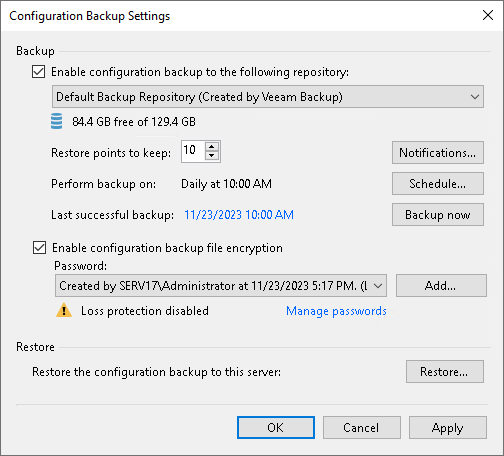This is an archive version of the document. To get the most up-to-date information, see the current version.
This is an archive version of the document. To get the most up-to-date information, see the current version.Running Configuration Backups Manually
In this article
You can create a configuration backup manually when you need it, for example, if you want to capture a state of the configuration database at a specific point in time.
|
If you plan to migrate configuration data to the database used by another backup server, stop all running jobs and disable scheduled jobs before creating the configuration backup. In the opposite case, job sessions may be failing after configuration restore. For more information, see Migrating Configuration Database. |
To create a configuration backup manually:
- From the main menu, select Configuration Backup.
- Make sure that the Enable configuration backup to the following repository check box is selected.
- From the Backup repository list, choose a backup repository on which the configuration backup must be stored.
- In the Restore points to keep field, specify the number of restore points that you want to maintain on the backup repository.
- To create an encrypted backup, select the Encrypt configuration backup check box. From the Password field, select a password you want to use for encryption. If you have not created a password beforehand, click Add or use the Manage passwords link to specify a new password. For more information, see Creating Encrypted Configuration Backups.
- To receive email notifications and SNMP traps with the configuration backup job results, configure global notification settings in Veeam Backup & Replication. For more information, see Configuring Global Email Notification Settings and Specifying SNMP Settings.
- Click Backup now.
Veeam Backup & Replication will back up the configuration database and store a new restore point to the selected backup repository.