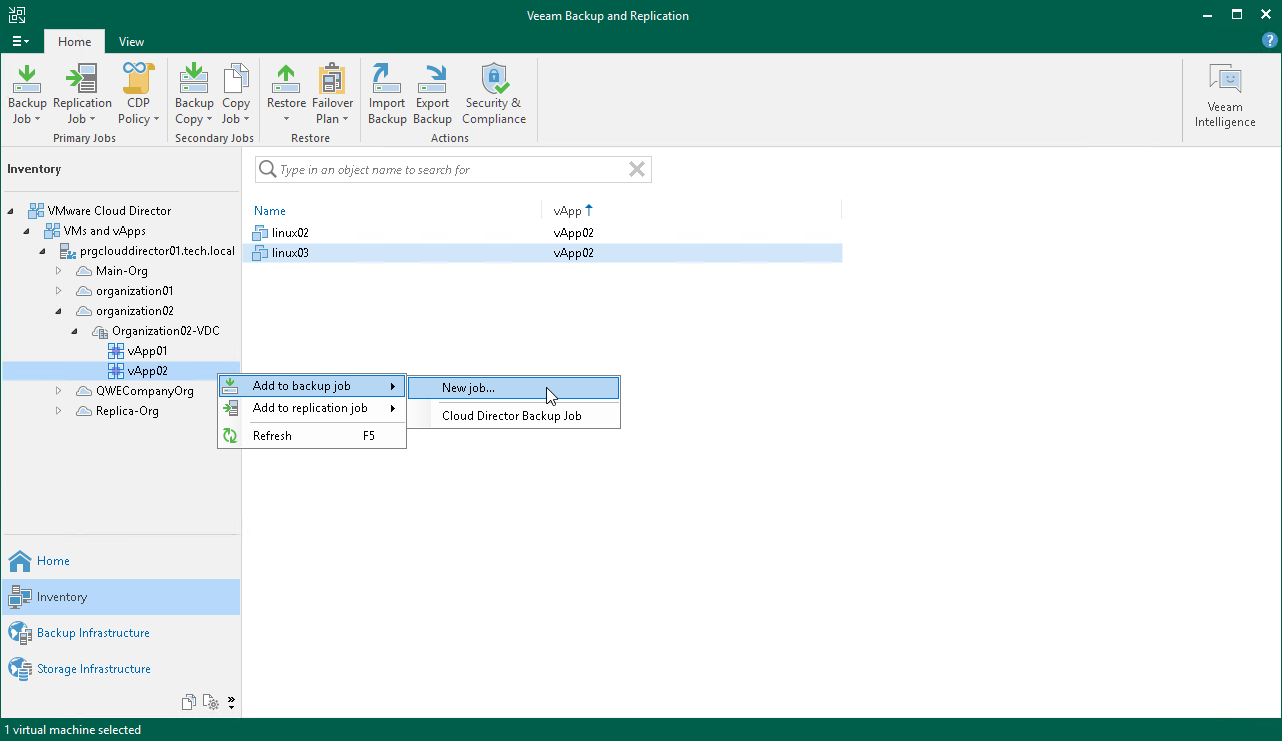This is an archive version of the document. To get the most up-to-date information, see the current version.
This is an archive version of the document. To get the most up-to-date information, see the current version.Performing Backup of VMware vCloud Director VMs
The vCD backup is practically the same as a regular VM backup. The vCD backup job aggregates main settings for the backup task and defines when, what, how and where to back up vCD VMs.
You can perform the vCD backup job for single VMs and for VM containers:
- vApp
- Organization vDC
- Organization
- VMware vCloud Director instance
Just like a regular backup job, the vCD backup job can be scheduled or run manually. To create a vCD backup job, do one of the following:
- On the Home tab, click Backup Job and select vCloud.
- Open the Backup & Replication view, in the inventory pane right-click Jobs and select Backup > vCloud.
- Open the Virtual Machines view, click the View tab and click vCloud View on the ribbon. In the inventory pane expand the vCloud Director hierarchy, in the working area select one or more VMs, click Add to Backup on the ribbon and select New job. Alternatively, you can right-click one or several VMs and select Add to backup job > New job. In this case, the selected VMs will be automatically added to the new vCD backup job. You can add other VMs to the job when passing through the wizard steps.
You can quickly include VMs to already existing vCD backup jobs. To do this, in the Virtual Machines view, in the working area right-click necessary VMs and select Add to backup job > name of the job.
The New vCD Backup Job wizard offers the same options as a New Backup Job wizard. For more information, see Creating Backup Jobs.
|
If you run a vCD backup job for the vApp, the job is considered to finish with the Success status and the complete restore point for the vApp is created only if all VMs in the vApp are successfully backed up. If any VM in the job fails, the restore point for the vApp will be in the incomplete status, and you will not be able to restore the whole vApp from such restore point. However, you will be able to perform restore to the original vApp for VMs that were partially or successfully backed up and whose data is available in the incomplete restore point. Veeam Backup & Replication will restore all data that is available for such VMs in the backup. |