Recon Scanner 3.0 User Guide
Background
Cyberattacks continue to accelerate in scale and sophistication, and backup infrastructure has become a priority target. Threat actors understand that compromising backup environments can limit recovery options, conceal malicious activity, and increase pressure during extortion attempts. As a result, organizations need deeper visibility into the servers and systems that support backup and recovery.
Recon Scanner, powered by Coveware by Veeam, helps organizations achieve this visibility. It proactively analyzes activity across Veeam Data Platform servers, including Windows and Linux, to surface known adversary behaviors that other security tools might miss. Behaviors identified by Scanner are mapped to the MITRE ATT&CK framework and are enriched with Coveware’s real-world ransomware intelligence, helping teams quickly identify suspicious activity.
Designed for minimal impact, Recon Scanner uses very few system resources and operates independently of backup operations. Scanner is included with Veeam Data Platform Premium Edition (VDP-P) and is available in the Products section of the My Account portal. Customers may install it on up to 10 hosts to strengthen visibility, improve investigative efficiency, and reinforce the resilience of their backup and recovery strategy.
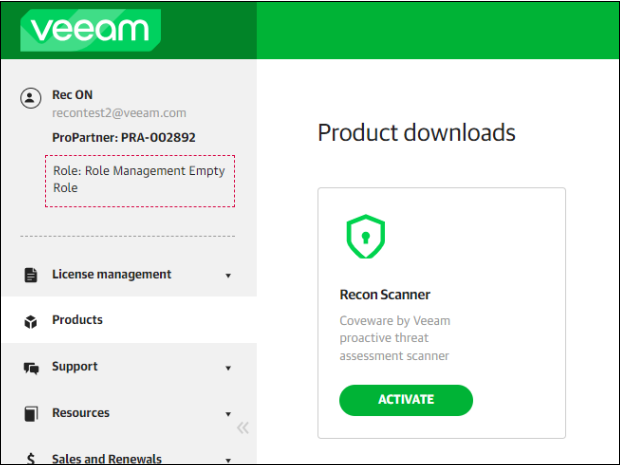
Getting Started
After activating Scanner from My Account, an email will be sent to the user to set up an account on Coveware’s portal. Once logged into Coveware’s portal, the user can download Recon and begin deployment. They can also add/manage additional users by going to Settings > Users. At this time, only 5 users are allowed. If additional users are required, please contact Coveware Support.
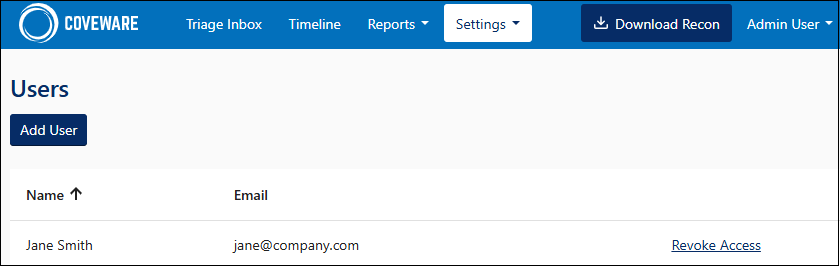
Once Scanner is installed and starts uploading findings, users will receive email notifications with a summary of their events. These notifications can be changed under the user’s account name.
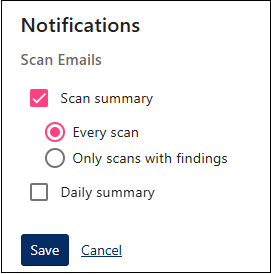
Technical Specs and Queried Artifacts
Recon Scanner supports 64-bit versions of Windows Server 2008 R2 and newer (Windows 2008 is not supported). Linux builds require at least a Linux kernel version of 2.6.32, as well as a glibc version of 2.12.0. Supported versions include, but is not limited to, Ubuntu, Debian, RedHat, AlmaLinux, RockyLinux, Arch, CentOS and Fedora.
Coveware Recon Scanner is packaged with the following files:
recon.exe– a 64-bit executable for Windows hostsrecon– a binary for Linux hostsconfig.dat– a client-specific configuration file that includes result upload credentials and a hardcoded run schedule. This same config can be used for both Windows and Linux builds
Scanner will update itself daily before kicking off a scan. To ensure Scanner has access to auto-update, you may need to allowlist certain domains. Please refer to the Troubleshooting section Firewall Allowlisting for more information.
Queried Artifacts
Scanner will query various parts of an operating system to gather information. Below is a list of artifacts Scanner will analyze:
- Windows Registry
- Windows and Veeam event logs
- File system
- Networking/processes
- System information
- Services
- Software
- Browser history
Although Scanner does not have direct access to user file content, it is possible that potential PII or sensitive information can be collected during the scan. Below is a list of when this could be possible:
- Filenames or folder names that contain PII in the name will potentially be collected if they are within the scope of queried artifacts.
- File contents will not be collected, except for specific event log details.
- Shell history and command line arguments may be collected.
- IP addresses, hostnames, and usernames will be collected.
- Browser history (domain only) will be collected.
Resource Usage
- Scanner’s resource usage is normally under 5% of CPU but may spike to 10% depending on the amount of event logs on the system.
- Execution normally completes in under one minute.
- Once the scan is complete, logs are encrypted and will automatically be uploaded to Coveware. The data is encrypted at rest and in transit. Any local data on the host that was scanned will automatically be deleted once upload is complete.
Windows Execution Instructions
Some antivirus/EDR solutions may attempt to quarantine Scanner. It is recommended the following dependencies are allowlisted prior to deployment:
- The working directory where you placed
recon.exe recon.execonfig.dat
To run on a Windows host, follow these steps:
- Download or copy the
recon.exebinary andconfig.datfiles onto a host you’d like to scan. It is important that these two files remain in the same directory.Coveware recommends creating a folder called
ReconScannerand keeping the binary and config file in this directory going forward. - Right-click
recon.exeand select Run As Administrator. This will open the console. Ensure Setup Recon is selected and hit [Enter] to execute.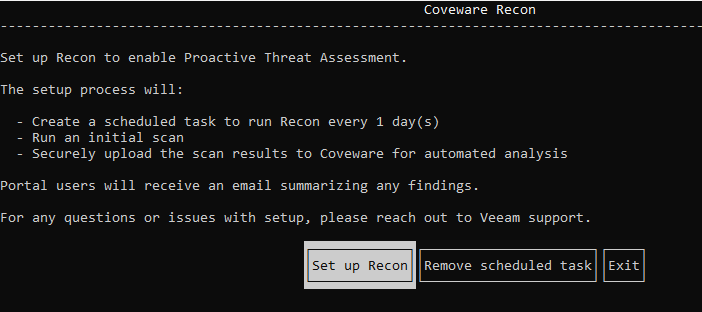
- If at any point Scanner needs to be removed, open
recon.exeagain and select Remove scheduled task.
If the Recon Scanner is not run as Administrator, no scheduled task will be created. Scanner will still function and upload results to Coveware, but it will not be a persistent daily scan.
If you delete or move the recon.exe or config.dat files, the scheduled task will no longer work. You will then need to rerun the Setup Recon process in step 2.
Linux Execution Instructions
Some antivirus/EDR solutions may attempt to quarantine Scanner. It is recommended the following dependencies are allowlisted prior to deployment:
- The working directory where you placed
recon reconconfig.dat
To run on a Linux host, follow these steps:
- Download or copy the
reconbinary andconfig.datfiles onto a host you’d like to scan. It is important that these two files remain in the same directory.Coveware recommends creating a folder called
ReconScannerand keeping the binary and config file in this directory going forward. - Open Terminal, change directories to where the Scanner binary is and give it execute permissions:
chmod +x recon - Run Scanner with elevated privileges:
sudo ./recon - Click on Set up Recon to execute.
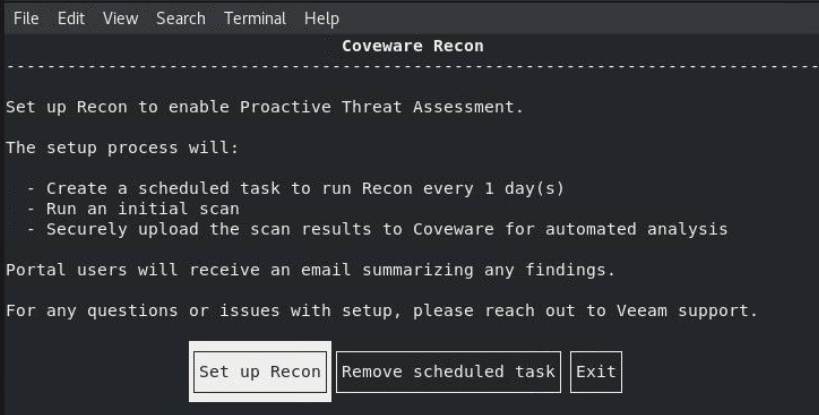
- If at any point Scanner needs to be removed, run
sudo ./reconand select Remove scheduled task.
If the Recon Scanner is not run with elevated privileges, no scheduled task will be created. Scanner will still function and upload results to Coveware, but it will not be a persistent daily scan.
If you delete or move the recon or config.dat files, the scheduled task will no longer work. You will then need to rerun the Setup Recon process in step 4.
Reviewing Events
Users can review any events identified by Scanner by logging into the Coveware portal and reviewing the Triage Inbox. The Triage Inbox will show Critical and High events by default, but can easily be filtered to show an event of any Risk level. This view can be used to investigate any potentially suspicious events across uploaded endpoints. Users can Flag events that are confirmed suspicious or malicious, filter by Risk score and endpoint, and archive or suppress certain event activity. Any events not archived or suppressed will remain in the Triage Inbox.
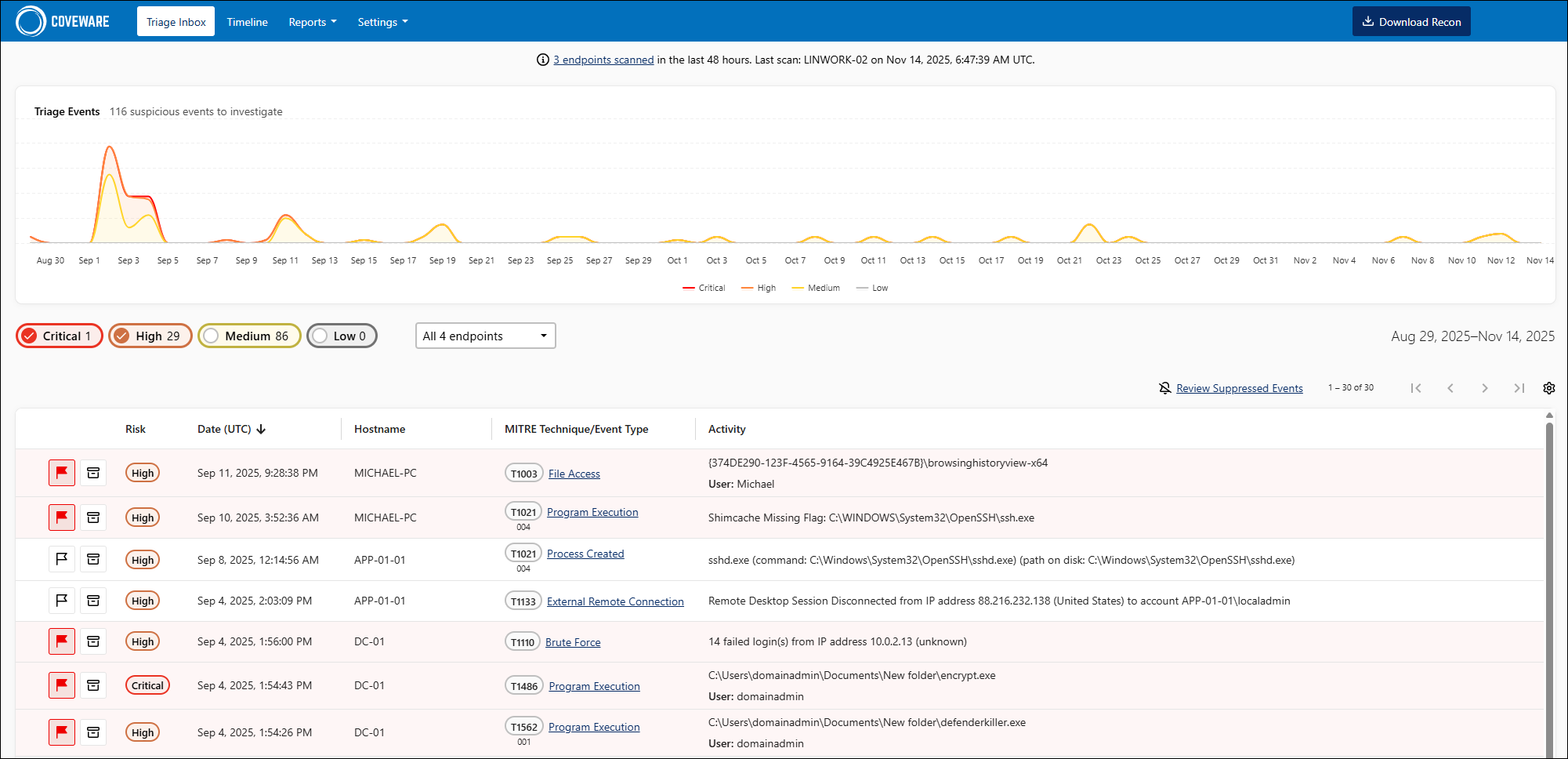
Archiving Events
In some cases, Scanner will identify events that appear suspicious, but may be benign or may not require further investigation by a user. To archive these types of events from the Triage Inbox, select the Archive icon. These events will still appear in the Timeline, but will no longer be displayed within the Triage Inbox, unless they occur again at a later time.
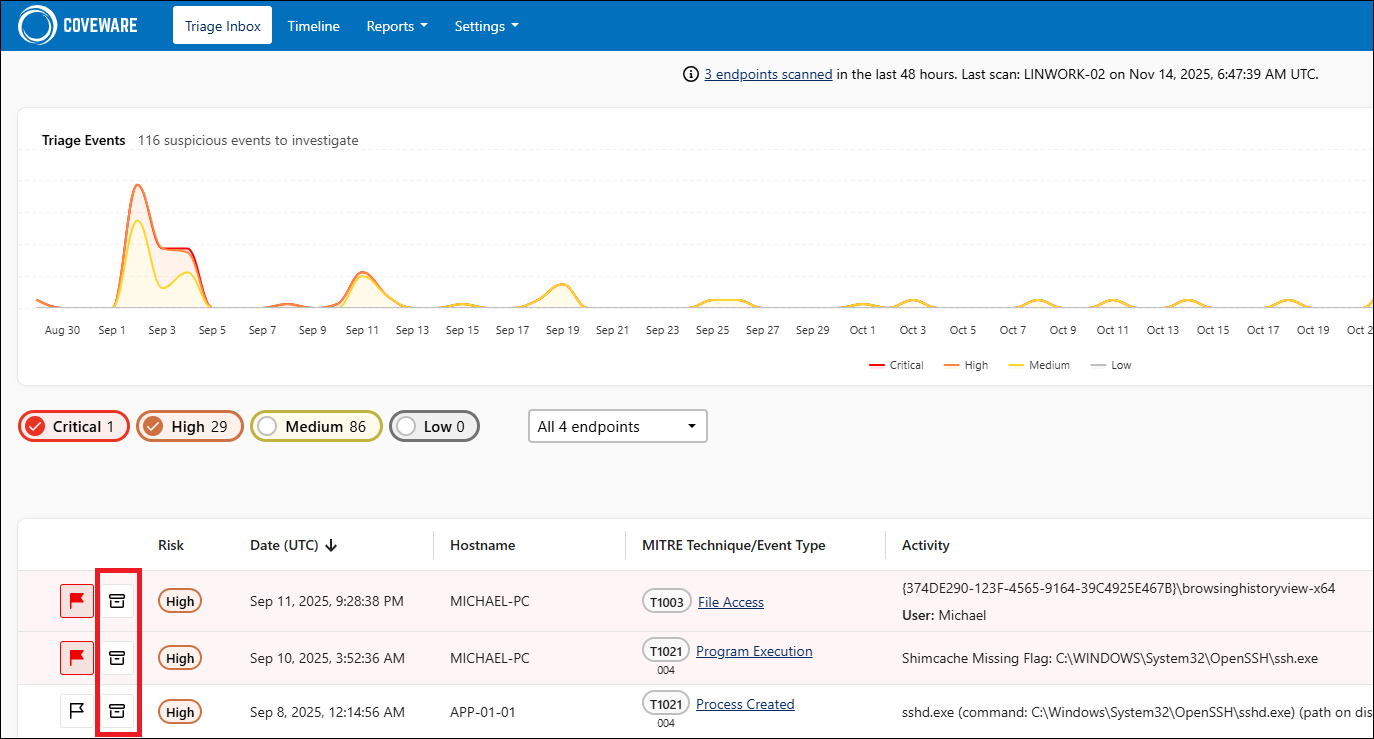
Suppression Rules
In some cases, Scanner will identify events that appear suspicious, but may be benign or are a normal, expected activity on a host. For example, if a host is allowed to have certain software/tools installed, but Scanner is tagging it as a High risk, a user can suppress these events for future scans.
To create a Suppression Rule, either select an event from the Triage Inbox and then Add Suppression Rule or go to Settings > Suppression Rules.
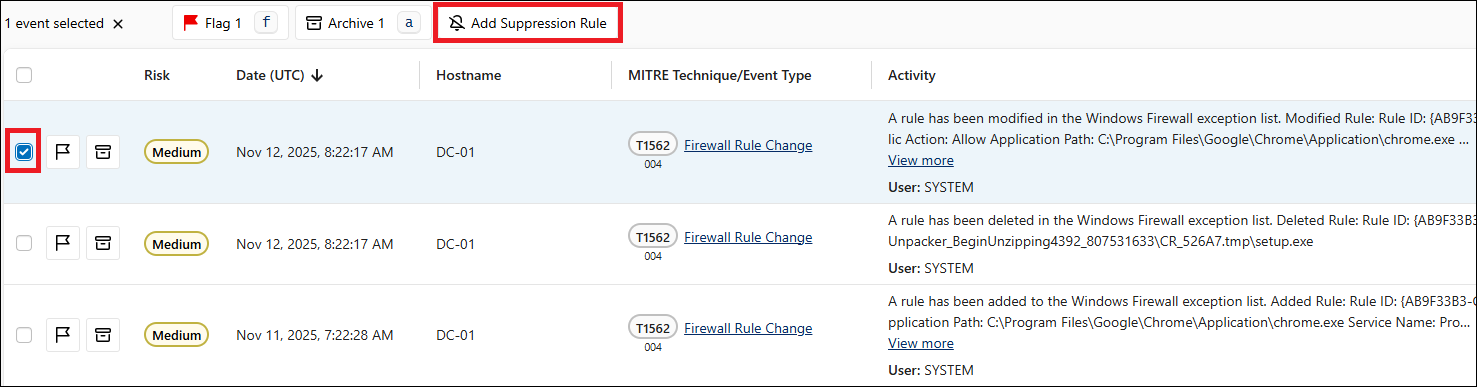
The rule does a contains search across event activity and will be enabled for all scans matching the rule going forward.
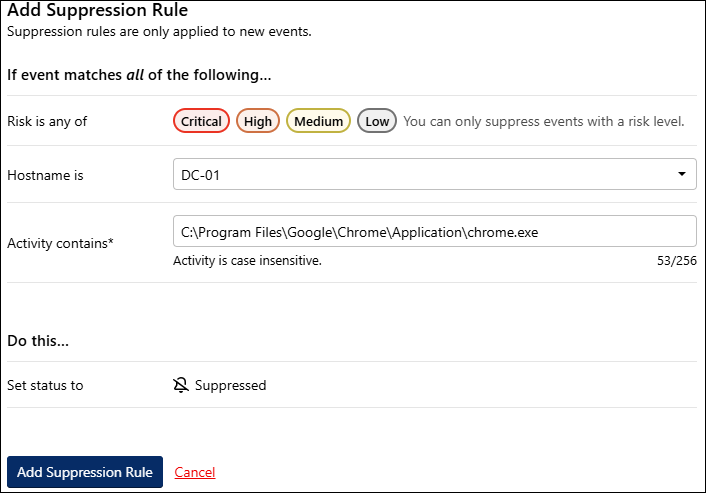
To review all rules or remove a Suppression Rule, go to Settings > Suppression Rules.
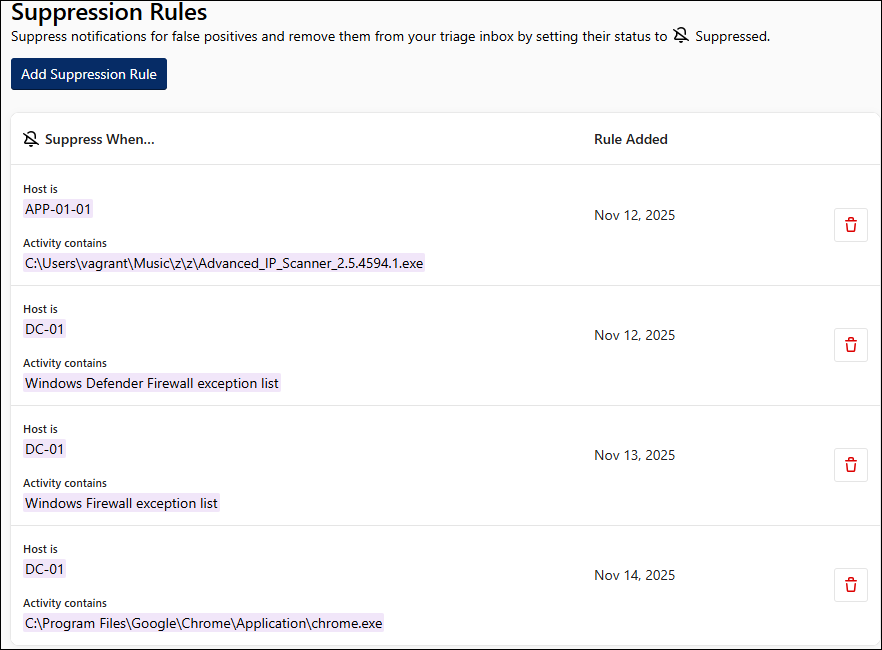
Move Events to Triage Inbox
If previously suppressed or archived events need to be brought back into the Triage Inbox, this can be achieved through the Timeline. Navigate to the Timeline view and select Status from the left filter pane. Check the box for Archived and/or Suppressed, select the events of interest, and then select the option to Move to Triage Inbox.
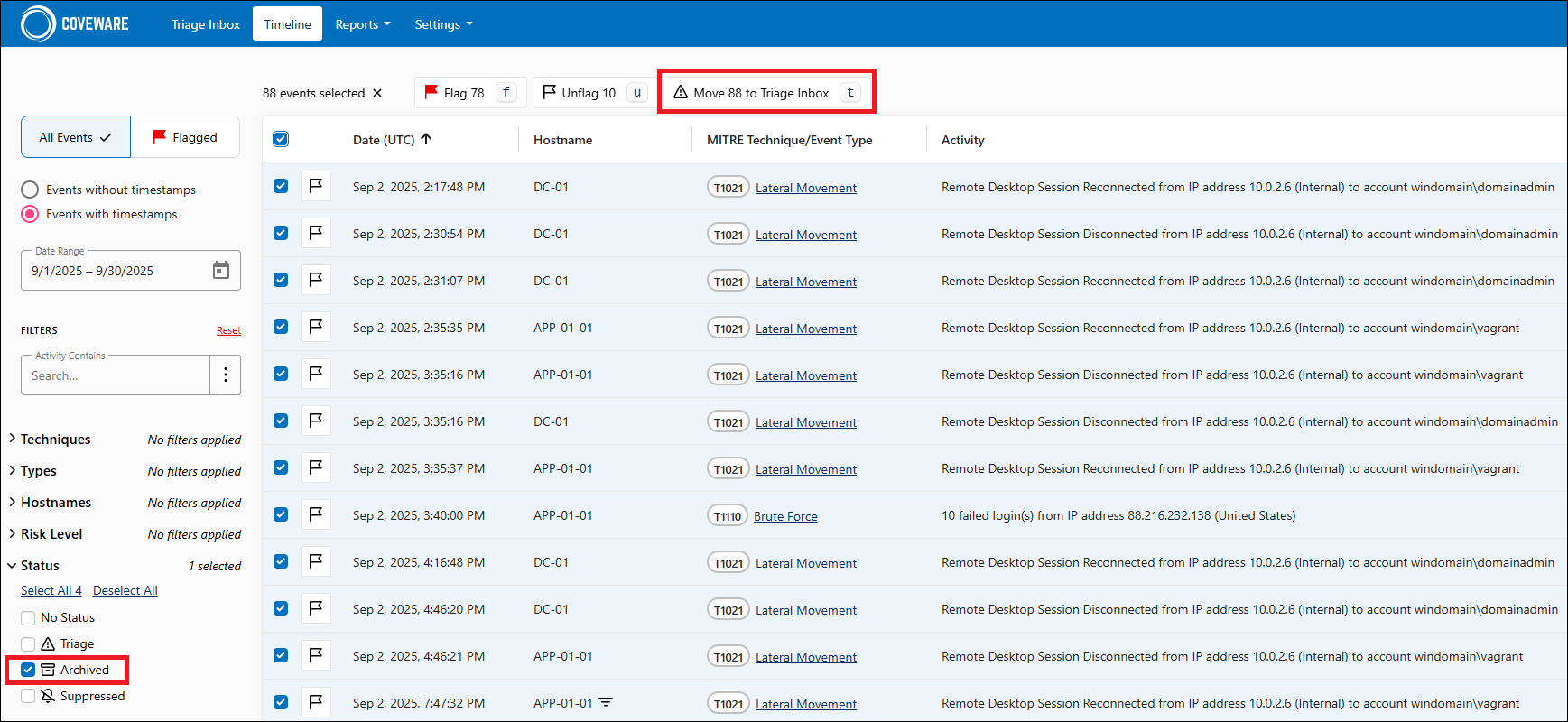
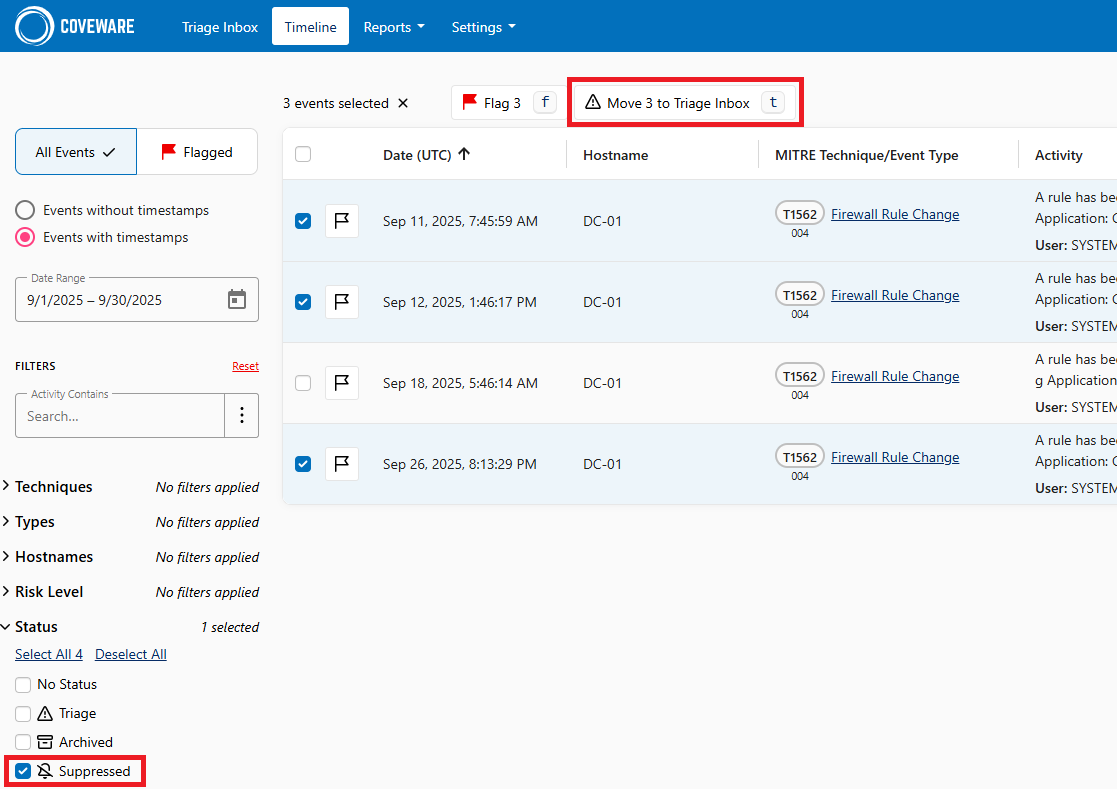
Both Archived and Suppressed events adhere to the Date Range filter, so that may need to be adjusted if looking for events prior to the 2 week default filter view.
Moving Suppressed events back to the Triage Inbox does not modify or remove the suppression rule itself. This would need to be done through Settings.
Endpoint Inventory
When a host is scanned and uploaded, it will appear in the Reports > Endpoints section of the portal. If a host has not been uploaded in 7 days or if Scanner is not up to date, an alert on the endpoint will appear so the user can investigate.
API Integrations
Recon Scanner can be integrated with the Veeam App For Microsoft Sentinel and Veeam ONE.
To enable the API, go to the API page Under Settings. Note that the username and password will only appear once. API URL, Client ID, Username, and password need to be set as part of the Microsoft Sentinel App Configuration in the Coveware settings.
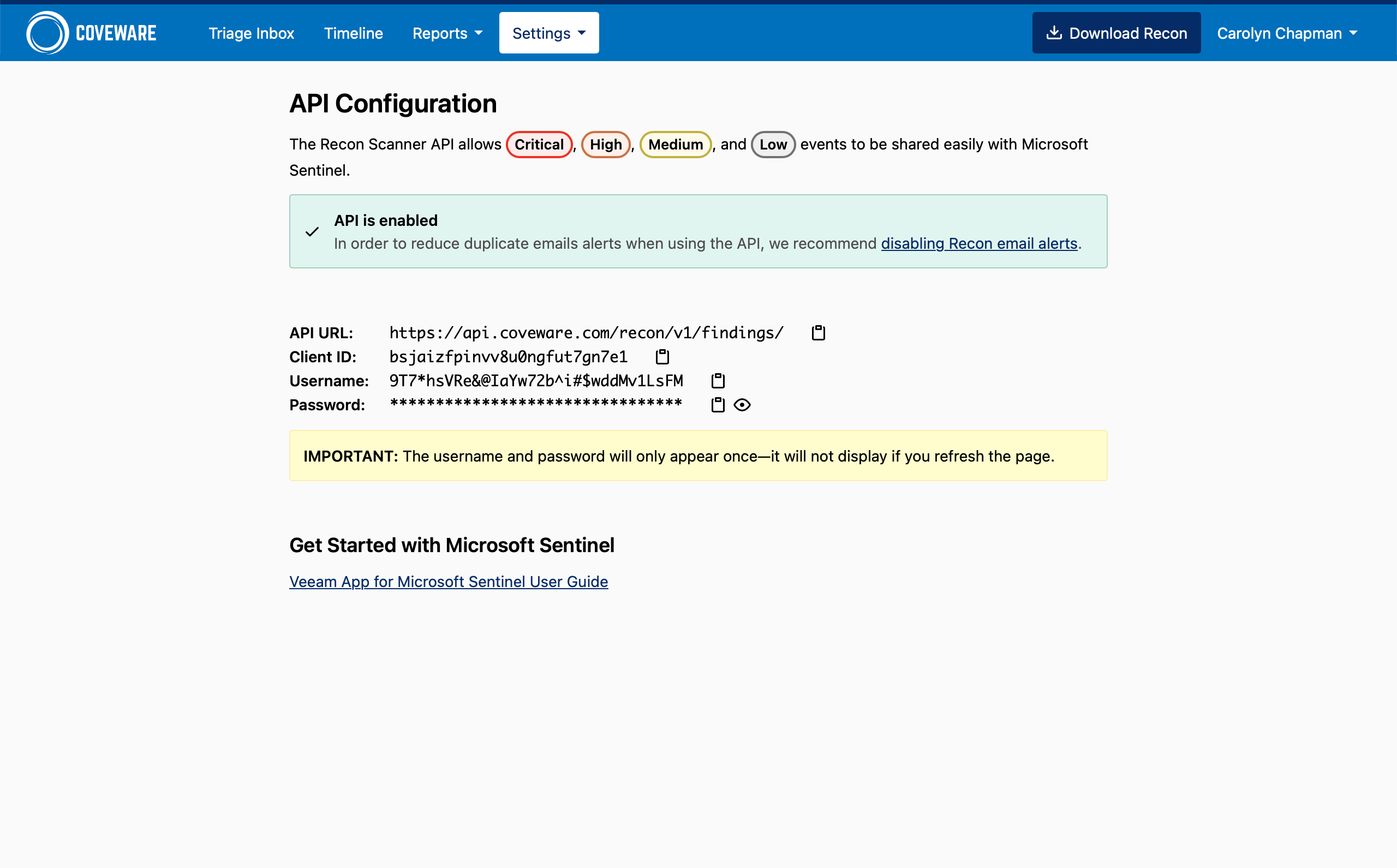
Troubleshooting
EDR/Antivirus Allowlisting
Some antivirus software will quarantine the dependencies of Scanner. If this occurs, we recommend that, prior to deployment, you allowlist the following:
- The directory where you placed
recon.exefor Windows orrecon, for Linux hosts. recon.exereconconfig.dat
Firewall Allowlisting
Recon Scanner will auto-update itself and auto-upload results to Coveware by Veeam. If you have strict outbound firewall rules, you may need to allowlist certain outbound connections. Please refer to the FAQ section of the Coveware Portal (found under Download Recon) for more details.
Update Status Errors
When running Recon Scanner, the following error status’ may appear during the Updates check.
Updates could not be checked due to a connection error.Check the internet connection and make sure that the required firewall rules have been added.Updates could not be checked due to a server refusing authorization. Aborting.The configuration’s token may have been revoked. Please contact Coveware’s Scanner Support if seeing this error.Updates could not be checked due to a server error.Please contact Coveware’s Scanner Support if seeing this error.Updates could not be checked due to an unknown error.Please contact Coveware’s Scanner Support if seeing this error.
Proxy Settings
Recon Scanner uses a standard system environment variable for proxy settings for HTTPS connections (HTTPS_PROXY). If this variable is set, Recon will use specified proxy settings for web requests. Setting an environment variable is optional. If one is not set, Recon will make direct web requests without a proxy. If the variable or proxy is misconfigured, then there may be issues uploading Recon results.
To define a HTTPS_PROXY environment variable in Windows, follow the steps below:
- Open the Start Menu and search for environment variable. Click on the option for Edit the system environment variables, which will open up System Properties.
- Select Environment Variables on the bottom right.
- The next section will allow you to add either a User variable or a System variable. System variables are global, so may be the better option.
- Click New under the System Variables section.
- Set the Variable name to
HTTPS_PROXY - Set the Variable value as
https://username:password@proxy.example.com:portor if authentication is not required, usehttps://proxy.example.com:port - Click OK and then OK again to apply the changes
- You may need to log off and back in for the changes to apply.
Log Files
Each run of Recon Scanner will produce triage output files in the working directory from which the tool was run. The directory name will be in the format %HOSTNAME%-%TIMESTAMP%, E.G VBRSRV-123abc-1710444882. These files contain forensic artifacts for each scanned host. They are encrypted for security and integrity and will automatically be uploaded to Coveware for processing. Once upload is complete, log files will automatically get deleted.
Frequently Asked Questions
Who is Coveware?
Coveware is a leading incident response firm specializing in cyber extortion cases. Coveware helps victims recover their data with a focus on transparency, efficiency, and integrity. Leveraging world-class experts, patent-pending technology, and extensive experience from handling thousands of cases, Coveware provides clients with accurate forecasting, negotiation and settlement services, optimizing outcomes and accelerating the recovery process. Coveware was acquired by Veeam in April 2024.
How does Recon Scanner work?
Recon Scanner collects various forensic artifacts on the hosts it’s run on. The data is then encrypted and transmitted to Coveware for analysis. The scanned data will automatically be processed to identify suspicious activity based on thousands of ransomware incidents and categorizes findings on a scale from Low to Critical. A summary of findings is emailed out, and you can log into the Coveware portal to see more details, along with a timeline of the events.
What can Recon Scanner find?
Recon Scanner can identify unexpected network connections, unusual user behavior, suspicious file activity, data exfiltration attempts, and potential brute force attacks.
How long does Recon Scanner take to set up?
Setup can be completed within 5 minutes. When complete, Scanner will perform its first scan and will automatically run daily.
Do I have to adjust any firewall rules?
Recon Scanner will auto-update and auto-upload results to Coveware daily. If you have strict outbound firewall rules, you may need to allowlist specific ports or URLs/IP addresses. Please refer to the FAQ section on Coveware’s portal to access the specific details for allowlisting.
How is Recon different from my AV/EDR solution?
Recon Scanner is designed to complement your currently existing security solutions, not replace them. Scanner enhances your team’s ability to surface potential threats and perform analysis in-house, providing actionable insights alongside any EDR or external security resources. Here’s what sets Recon Scanner apart from an EDR solution:
- Lightweight footprint: Recon Scanner uses less resources than EDR and requires less set up or configuration, making it easier to run in production environments with minimal system impact.
- Historical visibility: Unlike EDR tools that focus on real-time onitoring, Scanner provides a retrospective view of host activity. This helps uncover signs of an intrusion that may have preceded active monitoring or fallen outside default data retention periods.
- Purpose-built for VBR: Scanner is pre-configured to detect behavior specific to Veeam Backup & Replication (VBR) environments. Traditional EDR solutions may require manual setup or additional integrations to parse Veeam logs effectively.
- Automatic IOC updates: Coveware’s threat intelligence is updated in real time. When new indicators of compromise (IOC) are identified in real-world incidents, the detection library is updated and applied to all future scans without manual updates.
- No interface with backup systems: EDR tools can sometimes conflict with VBR, causing system disruptions. Scanner is designed to avoid these conflicts and requires minimal setup, with fewer exclusions needed to run in a backup environment.
- Detection beyond malware: Some threat actors use legitimate tools already present in an environment to avoid detection. EDR tools may overlook these actions if they’re configured to ignore “expected” behavior. Scanner helps close that gap by analyzing activity in context, not just based on known malware signatures.
Where is my data uploaded? Is it secure?
All data is stored and transmitted in an encrypted format to a secure location in AWS S3 - US East Region. Coveware has a SOC2 Type 2 certification which highlights our commitment to security.
Does Recon Scanner look across the network or my backup data?
No. Recon Scanner does not scan backup data and only collects activity from the servers that it runs on.
How do I keep up with versions of Recon Scanner?
Recon Scanner includes auto-update functionality. Before each scan, Scanner will check for a new version and download it if there is one. If you use strict outbound rules, please refer to the FAQ section on Coveware’s portal to access the specific details for allowlisting.
What happens if Recon Scanner finds suspicious activity?
If you’re alerted to or observe events that you cannot rule out as legitimate activity and believe them to be malicious, please contact your security teams to help determine next steps. Veeam tech support will be available for issues related to the download and execution of Recon, but cannot provide security guidance around forensic results.
Can I see a demo?
A demo can be found here.
What’s New
v3.0 Release (November 2025)
- Veeam ONE Integration: With this integration, Recon Scanner’s findings can now be automatically surfaced inside the Veeam ONE Threat Center, giving users a centralized view of suspicious activity. All Scanner findings can be forwarded through Veeam ONE’s native integrations for deeper investigation or automated response workflows.
- Expanded Coverage: Scanner can be installed on up to 10 servers within VDP, including backup repositories, proxies, gateways, and Active Directory servers.
- Suppression rules and archiving: Events that have been reviewed or don’t need further investigation can now be archived from the Triage Inbox. Suppression rules can also be created for events that users may not need to be continiusly alerted on.
Integration with Microsoft Sentinel (October 2025)
This new Veeam Data Platform integration app brings Veeam backup and security events, including adversary TTPs found with Veeam Recon Scanner, directly into Microsoft Sentinel. This is Veeam’s first SIEM integration to surface adversary TTPs findings from Recon Scanner revealing early indicators of compromise and cyberattacks.
Triage Inbox (July 2025)
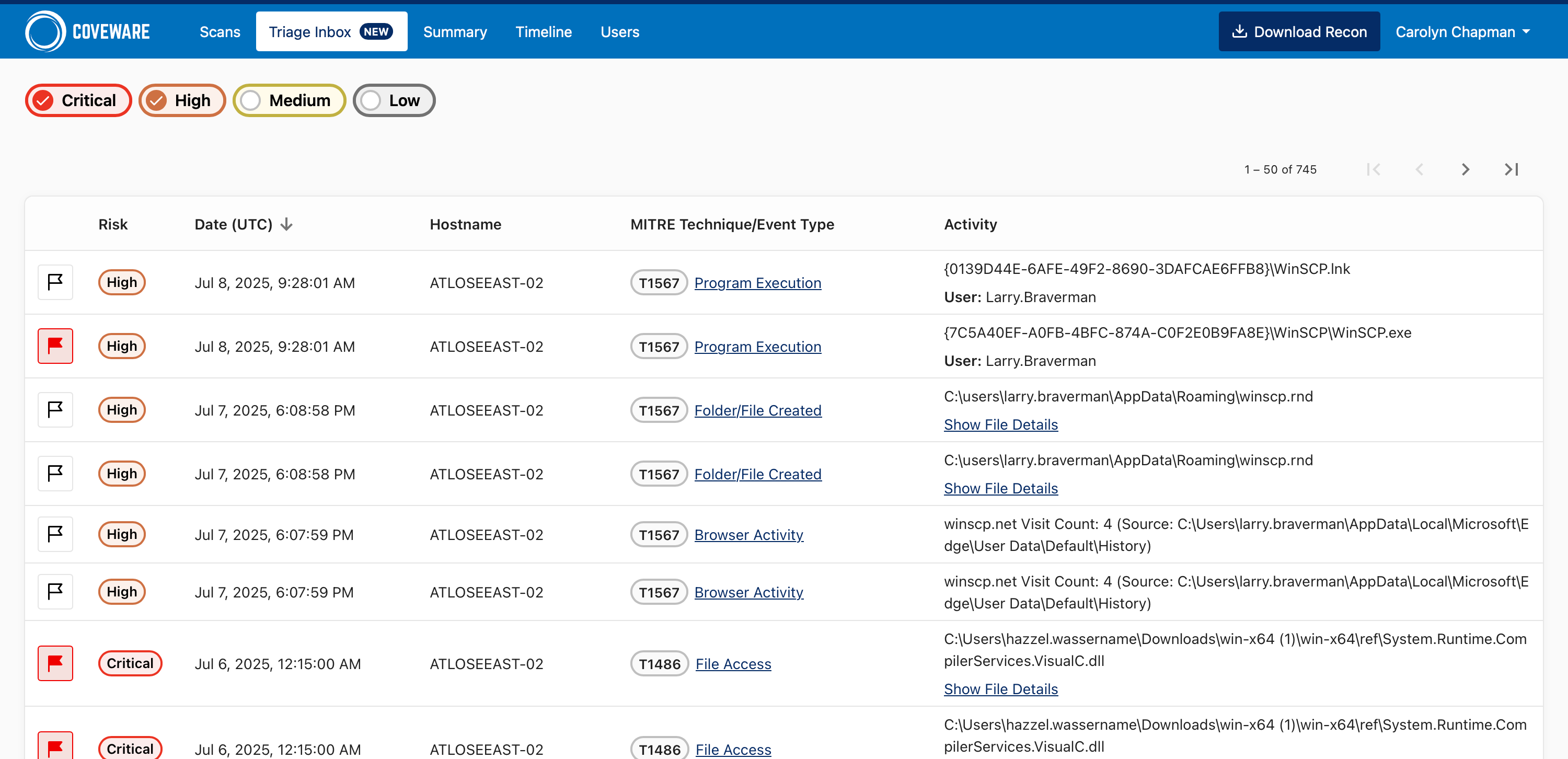
- Enhanced Visibility: Instantly access and review suspicious events, ensuring potential threats never go unnoticed.
- Risk-Based Filtering: Prioritize your response by filtering events according to their risk level.
- Actionable Context: Gain deeper insights into suspicious activity with direct links to relevant MITRE ATT&CK® information, helping you understand and respond faster.
v2.1 Release (March 2025)
- Expanded Coverage: Scanner can be installed on up to 5 servers within VDP, including backup repositories, proxies, gateways, and Active Directory servers.
- Linux Support: It’s now compatible with all modern Linux distributions, making for easier installation and support.
- Enhanced Features: User access management, email notification settings, a new endpoint overview page, direct proxy access, and more.
Disclaimer:
Coveware Parties are not responsible for any errors or omissions (negligent or otherwise), regardless of the cause, for the results obtained from the use of this content, or for the performance of any computer, hardware or software used or modified in conjunction with this content. The content is provided on an “as is” basis. Coveware PARTIES DISCLAIM ANY AND ALL EXPRESS OR IMPLIED WARRANTIES, INCLUDING, BUT NOT LIMITED TO, ANY WARRANTIES OF MERCHANTABILITY OR FITNESS FOR A PARTICULAR PURPOSE OR USE, FREEDOM FROM BUGS, SOFTWARE ERRORS OR DEFECTS, THAT THE CONTENT’S FUNCTIONING WILL BE UNINTERRUPTED OR THAT THE CONTENT WILL OPERATE WITH ANY SOFTWARE OR HARDWARE CONFIGURATION. In no event shall Coveware Parties be liable to any party for any direct, indirect, incidental, exemplary, compensatory, punitive, special or consequential damages, costs, expenses, legal fees, or losses (including, without limitation, lost income or lost profits and opportunity costs or losses caused by negligence) in connection with any use of the content even if advised of the possibility of such damages.
