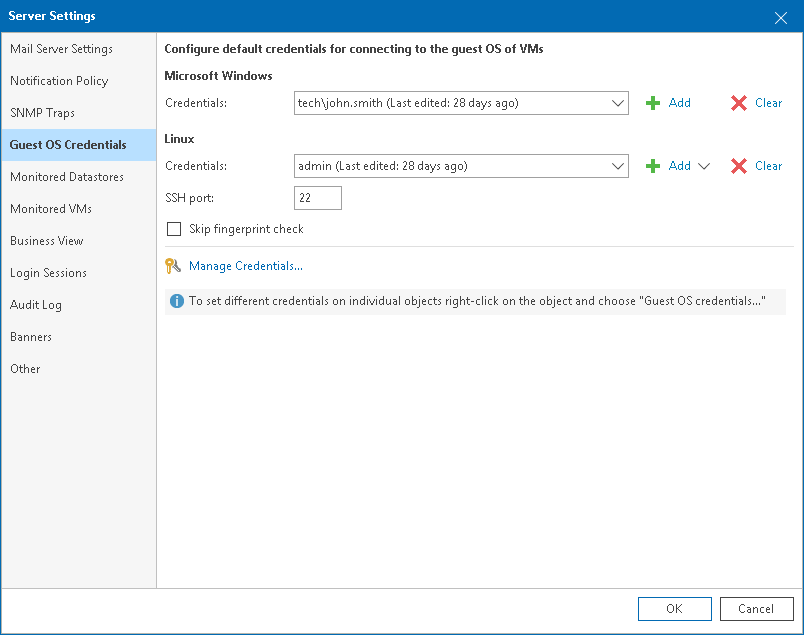This is an archive version of the document. To get the most up-to-date information, see the current version.
This is an archive version of the document. To get the most up-to-date information, see the current version.Step 6. Specify VM Guest OS Credentials
After you connect one or more Microsoft Hyper-V servers, you must specify credentials of an account that will be used to collect data from Windows-based guest OSes on VMs. If you do not specify guest OS credentials, Veeam ONE will not display guest OS data (in particular, data about guest disks) in monitoring dashboards, alarms and reports.
|
Veeam ONE can collect guest OS data only from VMs running Windows. No data is collected from non-Windows guest OSes, such as Linux or UNIX. |
You can specify the account credentials for VM guest OS at the following levels of the Microsoft Hyper-V infrastructure:
- Microsoft Hyper-V infrastructure
- VM containers, such as hosts and clusters
- Individual VMs
If you specify guest OS account credentials at multiple levels, Veeam ONE will use the following order of priority: VM > VM container > Microsoft Hyper-V infrastructure. For example, if account credentials are specified both at the VM and VM container level, Veeam ONE will collect guest OS data using an account set at the VM level.
Specifying Account Credentials for Microsoft Hyper-V Infrastructure
You can specify account credentials at the level of the Microsoft Hyper-V infrastructure. Veeam ONE will use this account to connect to all VMs running on Microsoft Hyper-V hosts unless you specify other credentials for specific VMs or VM containers.
To specify account credentials for all VMs in the Microsoft Hyper-V infrastructure:
- Open Veeam ONE Monitor.
- On the toolbar, click Options and select Server Settings.
Alternatively, press the [CTRL+S] on the keyboard.
- In the Server Settings window, open the Credentials Management tab.
- In the Login and Password fields, specify credentials of an account that will be used to collect guest OS data from Microsoft Hyper-V VMs.
Credentials must be specified in the DOMAIN\Username format. For details on requirements to the account, see Connection to Microsoft Hyper-V VM Guest OS.
- Click OK.
Specifying Account Credentials for Containers and VMs
You can specify account credentials at the level of specific VMs or VM containers. This can be helpful if an account specified at the level of the Microsoft Hyper-V infrastructure does not have enough permissions on specific VMs or VM containers.
To specify account credentials for individual VMs or VM containers:
- Open Veeam ONE Monitor.
- At the bottom of the inventory pane, click Infrastructure View.
- Right-click the necessary VM or VM container and select Guest OS Credentials from the shortcut menu.
- In the Guest OS Credentials window, specify credentials of an account that will be used to collect guest OS data from Microsoft Hyper-V VMs.
- Click OK.