 This is an archive version of the document. To get the most up-to-date information, see the current version.
This is an archive version of the document. To get the most up-to-date information, see the current version.Step 1. Configure SMTP Server Settings
At the SMTP Server step of the wizard, configure SMTP server settings. Veeam ONE will use provided SMTP server settings for notifications generated by both Veeam ONE Monitor and Veeam ONE Reporter.
- In the SMTP server field, enter DNS name or IP address of the SMTP server that will be used for sending email notifications. All Veeam ONE email notifications (including test messages), automatically generated reports and dashboards will be sent by this SMTP server.
You can change the SMTP communication port if required. The default SMTP port is 25.
- In the From field, enter the email address of the notification sender.
This email address will be displayed in the From field of notifications.
- If your SMTP server requires authentication, select the User authentication check box and specify authentication credentials in the Login and Password fields.
- For SMTP server with SSL support, select Enable SSL security to enable SSL data encryption.
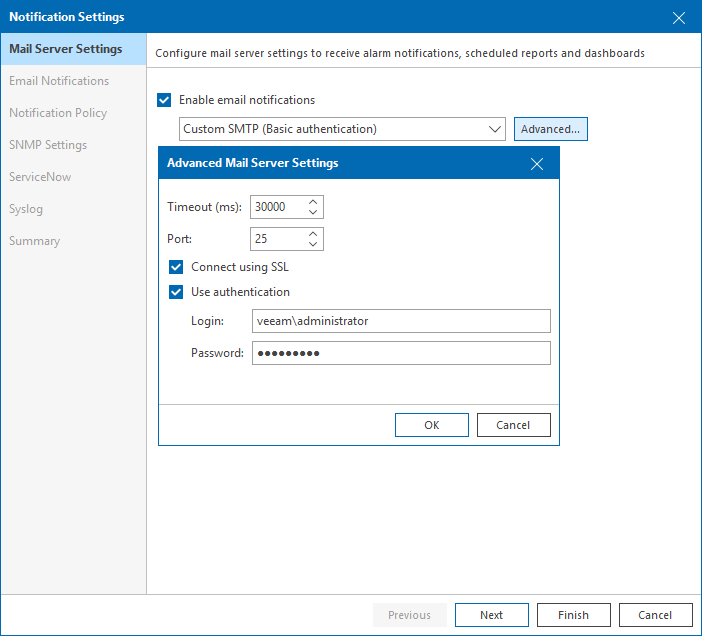
You can send out a test email to make sure that SMTP Server settings are configured correctly:
- Click Send test email.
- Enter an email address at which a test notification should be sent.
- Click OK.
A test email will be sent to the specified email address.
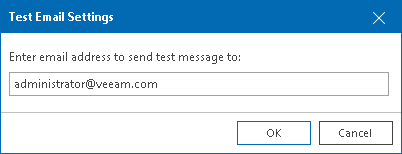
For more information alarm notification settings, refer to section Configuring Alarm Notification Settings of the Veeam ONE Monitor User Guide.