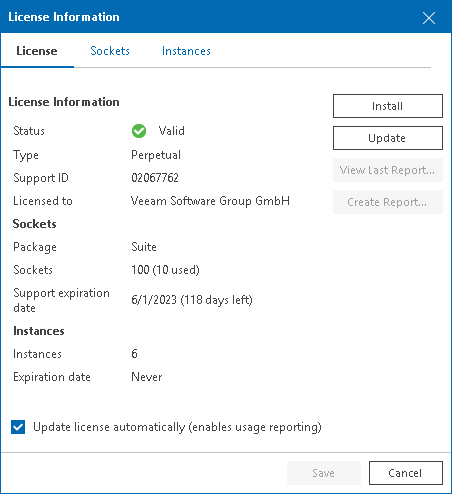This is an archive version of the document. To get the most up-to-date information, see the current version.
This is an archive version of the document. To get the most up-to-date information, see the current version.Viewing License Information
You can check details of the installed license in the License Information window.
To access the Licensed Information window:
- Open Veeam ONE Client.
For details, see section Accessing Veeam ONE Client of the Veeam ONE Monitoring Guide.
- On the toolbar, click Help and select License Information.
The License Information window will display license details.
Installed License
The Installed license section provides information about the current Veeam ONE license:
- License status — status of the installed license (Valid, Valid (License key is about to expire), Invalid, Expired (N days of grace period remaining), Warning (License exceeded), Not Installed).
- Expiration date — date when the license will expire.
- [For Perpetual license only] Support expiration date — date when product support will expire.
To see detailed information about the installed license file, click the View Installed Key link.
The Installed License window provides the following additional details:
- License type — type of the installed license (Perpetual, Subscription, Rental, Community, Evaluation, NFR).
- Expiration date — date when the license will expire.
- Instances — number of instances that can cover managed objects.
- [For Rental license only] Points — number of points that can cover managed objects.
- Package — license package (ONE, Suite, Essentials).
- Licensee company — name of the user or company to which the license was issued.
- Licensee e-mail — contact e-mail address of the user or company to which the license was issued.
- [For Perpetual license only] Sockets — number of sockets that the license covers.
- Support ID — customer identification number required when contacting Veeam Technical Support.
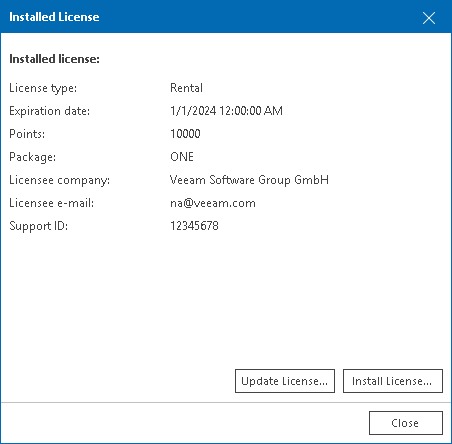
License Usage
The License usage section provides details on the number of currently used sockets, instances or points, and the number of managed objects with object multipliers for your license type.
This section contains the following information:
- Used sockets — number of sockets on managed VMware vSphere and Microsoft Hyper-V hosts.
- Used instances — number of instances consumed by managed objects out of the total number of instances available in the license.
- [For Rental license only] Used points — number of points consumed by managed objects out of the total number of instances available in the license.
- New — number of objects that were discovered less than a month ago (within the current calendar month). For details on new objects, see Licensed Objects.
- Virtual Machines — number of managed VMs out of the total number of discovered VMs on managed VMware vSphere and Microsoft Hyper-V hosts and Veeam Backup & Replication servers.
- Agent Workstations — number of managed Veeam Agents that run in Workstation mode and are managed by Veeam Backup & Replication servers connected to Veeam ONE.
- Agent Servers — number of managed Veeam Agents that run in Server mode discovered and are managed by Veeam Backup & Replication servers connected to Veeam ONE.
- File Shares (500 GB) — number of managed data blocks (500 GB each) of file shares protected by Veeam Backup & Replication servers connected to Veeam ONE.
- Cloud Machines — number of managed Microsoft Azure VMs or AWS EC2 instances whose backups are stored on external repositories of Veeam Backup & Replication servers connected to Veeam ONE.