 This is an archive version of the document. To get the most up-to-date information, see the current version.
This is an archive version of the document. To get the most up-to-date information, see the current version.Adding Objects to Groups Manually
You can manually add objects to groups in static categories — categories created with multiple-condition method and imported manually from a CSV file. When you map an object to a group, Veeam ONE Monitor adds the Manual selection condition to the group configuration. The name of an object acts as condition value. Mapped objects have static group membership, that is, they remain in the group until you manually reset categorization values. For more information on resetting, see Resetting Categorization Values.
Tip: |
To add objects to groups within multiple categories in a batch, you can describe these objects and groups in a CSV file and import this file to Veeam ONE Monitor. For more information on importing categorization data from a CSV file, see Importing and Exporting Using CSV File. |
Mapping Objects to Groups
To add objects to a group:
- Open Veeam ONE Monitor.
For details, see Accessing Veeam ONE Monitor.
- In the inventory pane, navigate to the Business View node.
- In the Business View tree, select the necessary object type — Virtual Machines, Hosts, Datastores, Clusters or Computers.
- Open the tab with the name of the object: Virtual Machines, Hosts, Datastores, Clusters, Computers.
- Select objects that you want to add to a group.
To quickly find necessary objects, use the scope drop-down list and search field at the top of the Objects list.
Press and hold the [CTRL] or [SHIFT] key on the keyboard to select multiple objects.
- In the Actions pane, click Manual categorization.
Alternatively, right-click the category and select Manual categorization from the shortcut menu.
- In the Edit Categories window, select a category and groups to which you want to add objects.
The Categories section lists static categories to which you can add objects. To display all categories for the selected object type, select the Show Dynamic Categories check box.
- Click OK to save the settings.
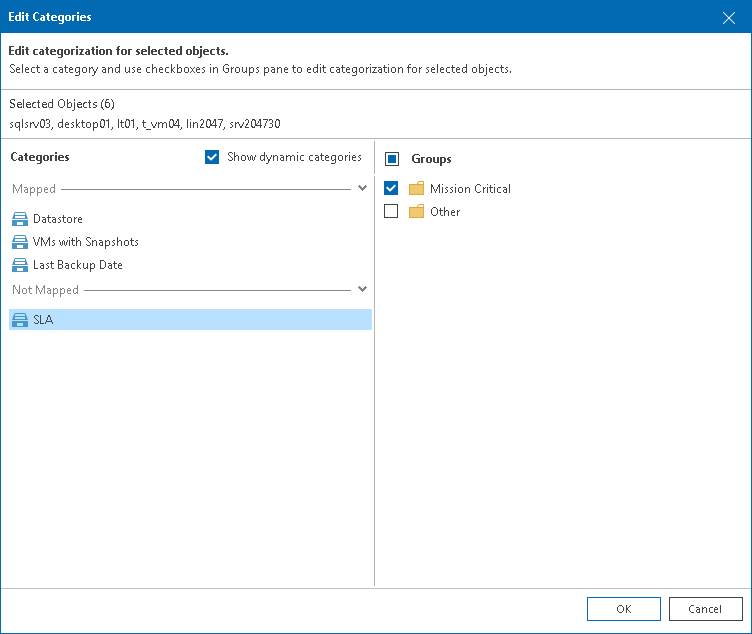
Resetting Categorization Values
You can remove objects from categories and groups to which you manually added these objects.
To remove objects from groups:
- Open Veeam ONE Monitor.
For details, see Accessing Veeam ONE Monitor.
- In the inventory pane, navigate to the Business View node.
- In the Business View tree, select the necessary object type — Virtual Machines, Hosts, Datastores, Clusters or Computers.
- Open the tab with the name of the object: Virtual Machines, Hosts, Datastores, Clusters, Computers.
- Select objects that you want to add to a group.
To quickly find necessary objects, use the scope drop-down list and search field at the top of the Objects list.
Press and hold the [CTRL] or [SHIFT] key on the keyboard to select multiple objects.
- In the Actions pane, click Reset categorization.
Alternatively, right-click the category and select Reset categorization from the shortcut menu.
- In the Reset Manual Categorization window, click OK to confirm object removal.