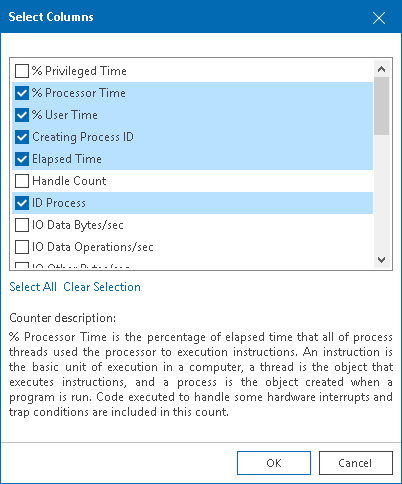This is an archive version of the document. To get the most up-to-date information, see the current version.
This is an archive version of the document. To get the most up-to-date information, see the current version.VMware vSphere In-Guest Processes
You can view and control processes and services that are currently running inside a virtual machine or vCenter Server.
- On Windows-based machines, you can view, end or restart processes.
- On Linux-based machines, you can view or end daemons.
Prerequisites
Before viewing in-guest processes, check the following prerequisites:
- For VMs, make sure that VMware Tools are installed.
- For Windows-based machines, make sure that the Remote Registry Service is started.
- For Unix-based machines, make sure that the SSH Server is started.
Viewing In-Guest Processes
To view the list of processes:
- Open Veeam ONE Monitor.
- At the bottom of the inventory pane, click Infrastructure View.
- In the inventory pane, select the necessary infrastructure object.
- Open the Processes tab.
- Provide OS authentication credentials (user name and password) to access the list of running processes.
Every process is described with a set of counters that are presented as column headings. You can add or remove counters to monitor running processes:
- In the upper right corner of the Processes dashboard, click the Select columns link.
- In the Select Columns window, select check boxes next to counters you want to display.
- To view a detailed description of a counter, click it in the Counters list, and the description will be displayed in the lower pane of the window.
You can end unwanted processes running on the VM or restart running service:
- To end a process, select it in the list and click the Kill Process button, or right-click a necessary process and select Kill Process from the shortcut menu.
- To restart a service, click the Restart Service button, or right-click a necessary service and select Restart Service from the shortcut menu.