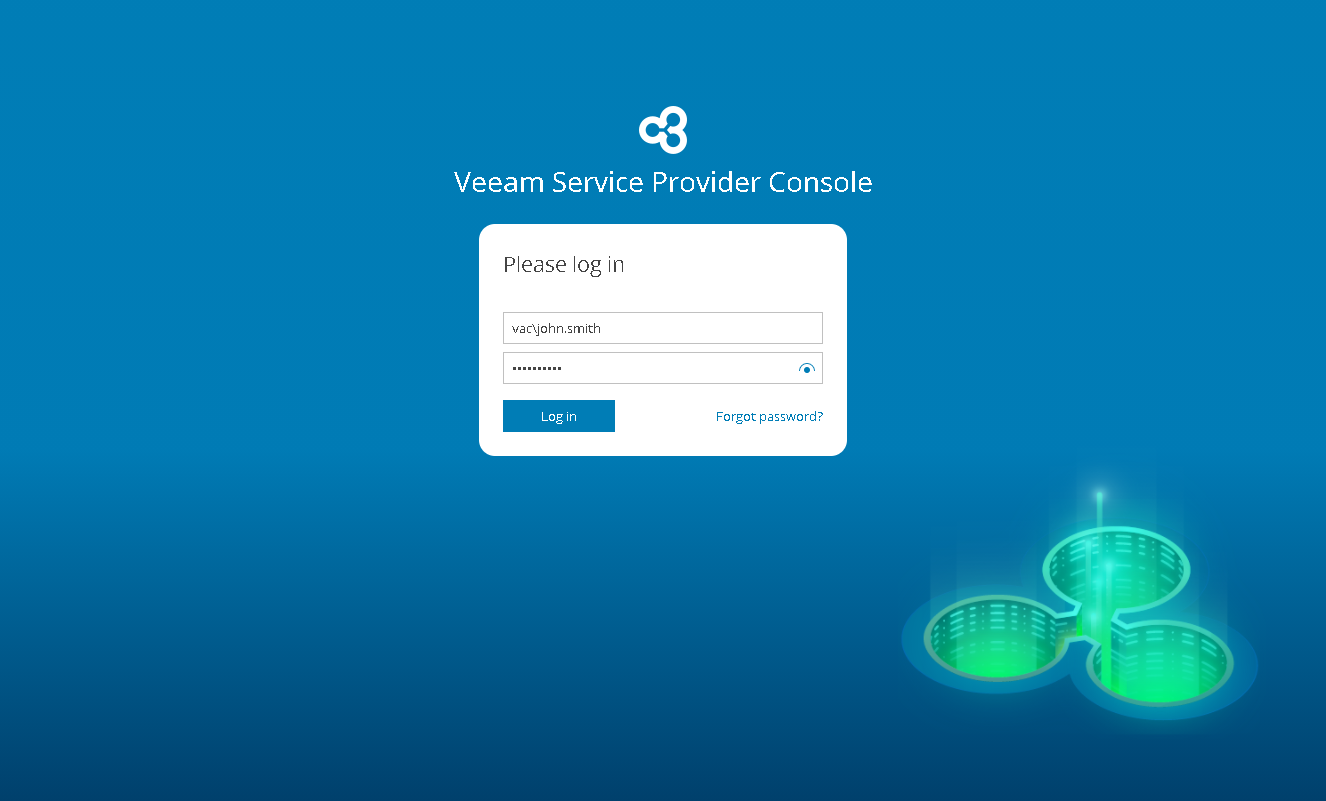This is an archive version of the document. To get the most up-to-date information, see the current version.
This is an archive version of the document. To get the most up-to-date information, see the current version.Accessing Veeam Service Provider Console
To access Veeam Service Provider Console:
- In a web browser, navigate to the Veeam Service Provider Console URL.
The URL consists of a FQDN or IP address of the machine where Veeam Service Provider Console is installed, and the website port specified during installation. Note that the Veeam Service Provider Console portal is available over HTTPS.
The Veeam Service Provider Console URL looks like the following one:
https://vac.cloudprovider.com:1280
If you installed Veeam Service Provider Console using a distributed deployment scenario, the URL must include an address of the machine where the Web UI component runs.
- In the Username and Password fields, specify credentials of a Portal Administrator, Site Administrator, Portal Operator or Read-only User. The user name must be specified in the DOMAIN\USERNAME format.
If you log in for the first time, you can use credentials of the local Administrator account on the machine where Veeam Service Provider Console is installed. For future work, you can create other users in Veeam Service Provider Console. For details, see Managing Portal Users.
If you installed Veeam Service Provider Console using a distributed deployment scenario, this must be an account on the machine where the Veeam Service Provider Console Server component runs.
- Select the Remain signed in check box to save your session if the browser tab is closed.
- Click Login.
Logging Out
To log out of Veeam Service Provider Console, at the top right corner of the Veeam Service Provider Console window, click your user name and choose Log Out.