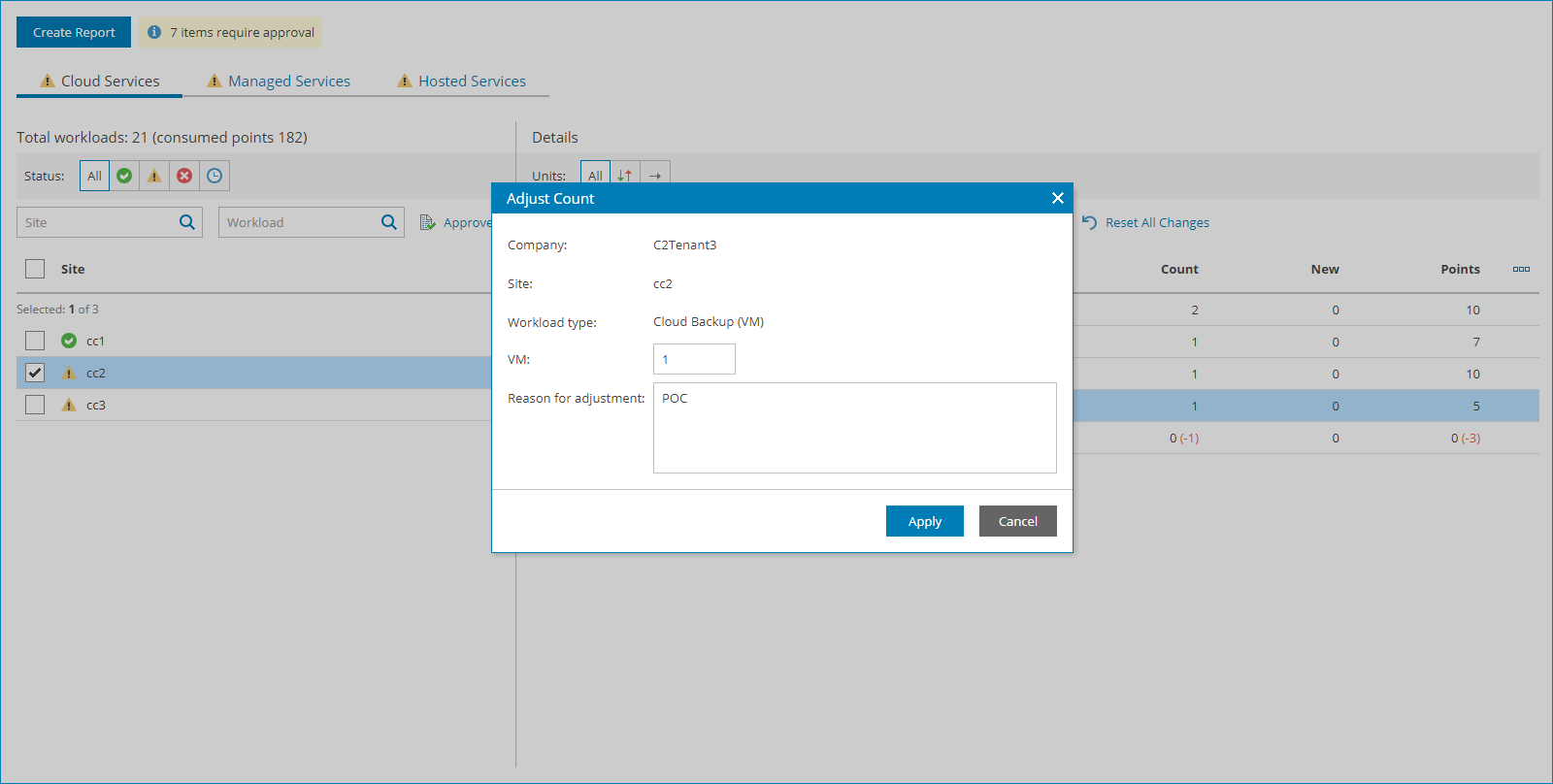This is an archive version of the document. To get the most up-to-date information, see the current version.
This is an archive version of the document. To get the most up-to-date information, see the current version.Step 2. Adjust and Approve Cloud Services Report
The Cloud Services part of the report reflects the maximum number of client workloads stored in the cloud.
To adjust and approve the number of workloads:
- From the Site list, select the necessary Veeam Cloud Connect site.
To narrow down the list of sites, you can use the following filters:
- Status — limit the list of Veeam Cloud Connect sites by status of the license usage report (Approved, Warning, Error, Processing).
- Site — search Veeam Cloud Connect sites by name.
- Workload — search Veeam Cloud Connect sites by type of workload (Cloud Backups (VM), Cloud Backups (Server), Cloud Backups (Workstation), Cloud Replicas (VM)).
- In the Detailed Usage area, select a workload which count you want to adjust.
To narrow down the list of workloads, you can use the following filters:
- Units — limit the list of workloads by adjustment status (Adjusted, Reported).
- Company — search companies by name.
- Workload — search workloads by type (Cloud Backups (VM), Cloud Backups (Server), Cloud Backups (Workstation), Cloud Replicas (VM)).
- At the top of the list, click Adjust Count.
Note: |
You cannot adjust the number of workloads consumed by companies managed by resellers. For details on adjusting license usage reports in the reseller portal, see section Submitting License Usage Report of the Guide for Resellers. |
- In the Adjust Count window, specify the number of workloads that must be included in the report, provide a reason for adjustment and click OK.
- Repeat steps 2–4 for all workloads whose count you want to adjust.
To reset the adjusted workload count, click Reset All Changes.
- To approve the adjusted number of workloads, click Approve.