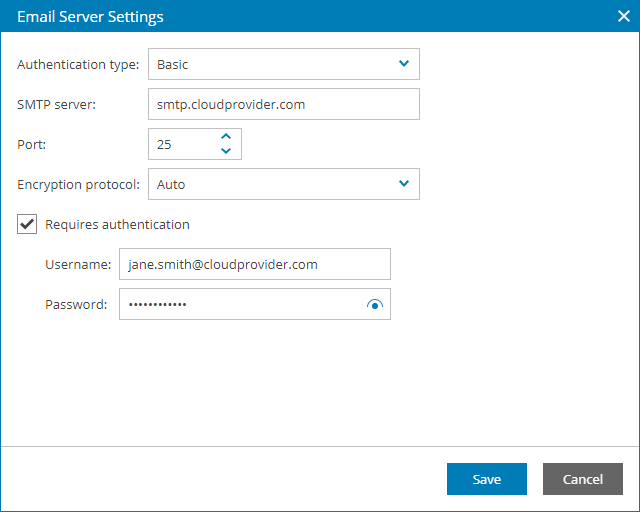To send out and receive Veeam Availability Console notifications by email, you must configure notification settings:
Configuring SMTP Server Settings
To send out notifications by email, Veeam Availability Console requires an SMTP server.
To configure SMTP server settings:
- Log in to Veeam Availability Console as a Portal Administrator.
For more details, see Accessing Veeam Availability Console.
- At the top right corner of the Veeam Availability Console window, click Configuration.
- In the configuration menu on the left, under Portal Configuration click Notifications.
- Select the Enable email notifications check box and locate the Email Server Settings section.
- In the SMTP server name or address field, specify a FQDN or IP address of the SMTP server.
- If required, change the SMTP communication port in the Port field.
By default, Veeam Availability Console uses port 25 for communication with the SMTP server.
- To enable data encryption for the SMTP server with SSL support, select the Use SSL check box.
- If the SMTP server requires authentication, select the Requires authentication check box and specify authentication credentials in the Username and Password fields.
- Click Save.
To make sure that SMTP server settings are configured correctly, you can send a test email message:
- Click the Test Email Notification link.
- In the From field of the Email Notification window, specify an email address from which the test email message must be sent.
- In the To field, specify an email address at which the test email message must be sent.
- Click Send.
- In the window with the notification delivery result, click OK.
- Open your mailbox and make sure that you have received the test email message.
Configuring Global Notification Policy Settings
In the Global Notification Policy section, you must specify settings for the following types of email notifications:
- Alarm notifications
- Summary notifications for discovery rules
- Welcome notifications sent to client companies
- Backup report notifications
- Password reset notifications
To receive these notifications by email, you must configure global notification policy settings:
- Log in to Veeam Availability Console as a Portal Administrator.
For more details, see Accessing Veeam Availability Console.
- At the top right corner of the Veeam Availability Console window, click Configuration.
- In the configuration menu on the left, under Portal Configuration click Notifications.
- Make sure you have specified SMTP server settings as described in Configuring SMTP Server Settings.
- Locate the Global Notification Policy section.
- In the From field, specify an email address from which notifications must be sent.
An email address specified in this field will be displayed in alarm notifications, summary notifications for discovery rules, welcome notifications sent to client companies, backup report notifications and password recovery notifications.
- In the To field, specify an email address at which notifications must be sent.
An email address specified in this field will be used as the recipient's address for alarm notifications and summary notifications for discovery rules.
- To customize the subject of alarm notifications, click Customize Subject. In the Email Subject window, type the text that will be displayed as the subject of alarm notifications.
You can use the following variables: %alarmname%, %alarmstatus%, %company%, %location%.
- If necessary, enable delivery of summary daily alarm notifications.
By default, Veeam Availability Console sends an alarm notification for each triggered alarm. Instead of receiving an email notification for every single alarm, you can receive a summary daily email notification with information about all alarms triggered for the past 24 hours.
To enable a summary daily notification informing about triggered alarms, select the Send summary email notification for alarms daily at this time check box and specify time of the day when the summary daily notification must be sent.
- If necessary, enable delivery of summary daily discovery notifications.
When you configure a discovery rule, you can enable email notifications for this particular rule. In addition to receiving an email notification for every single discovery rule, you can receive a summary daily email notification with information about discovery results for all rules for the past 24 hours.
To enable a summary daily notification informing about discovery results, select the Send summary email notification for discovery rules daily at this time check box and specify time of the day when the summary daily notification must be sent.
- Click Save.
For more details on email notifications affected by the global notification policy settings, see:
- Configuring Alarm Email Notifications
- Configuring Email Notifications About Discovery Results
- Sending Welcome Email Message
- Customizing Report Logo and Report Notifications
Configuring Billing Notification Settings
To send billing notifications with invoices to clients, you must provide the following information:
- Email address from which billing notifications will be sent
- Notification subject
To configure settings for billing notifications:
- Log in to Veeam Availability Console as a Portal Administrator.
For more details, see Accessing Veeam Availability Console.
- At the top right corner of the Veeam Availability Console window, click Configuration.
- In the configuration menu on the left, under Portal Configuration click Notifications.
- Make sure you have specified SMTP server settings as described in Configuring SMTP Server Settings.
- Locate the Billing Settings section.
- In the From field, specify an email address from which notifications must be sent.
This email address will be displayed in the From field of email notifications.
- In the Subject field, type the text that must be displayed as the subject of email notifications.
- Click Save.
For more details on billing notifications, see Configuring Invoices and Billing Notifications.