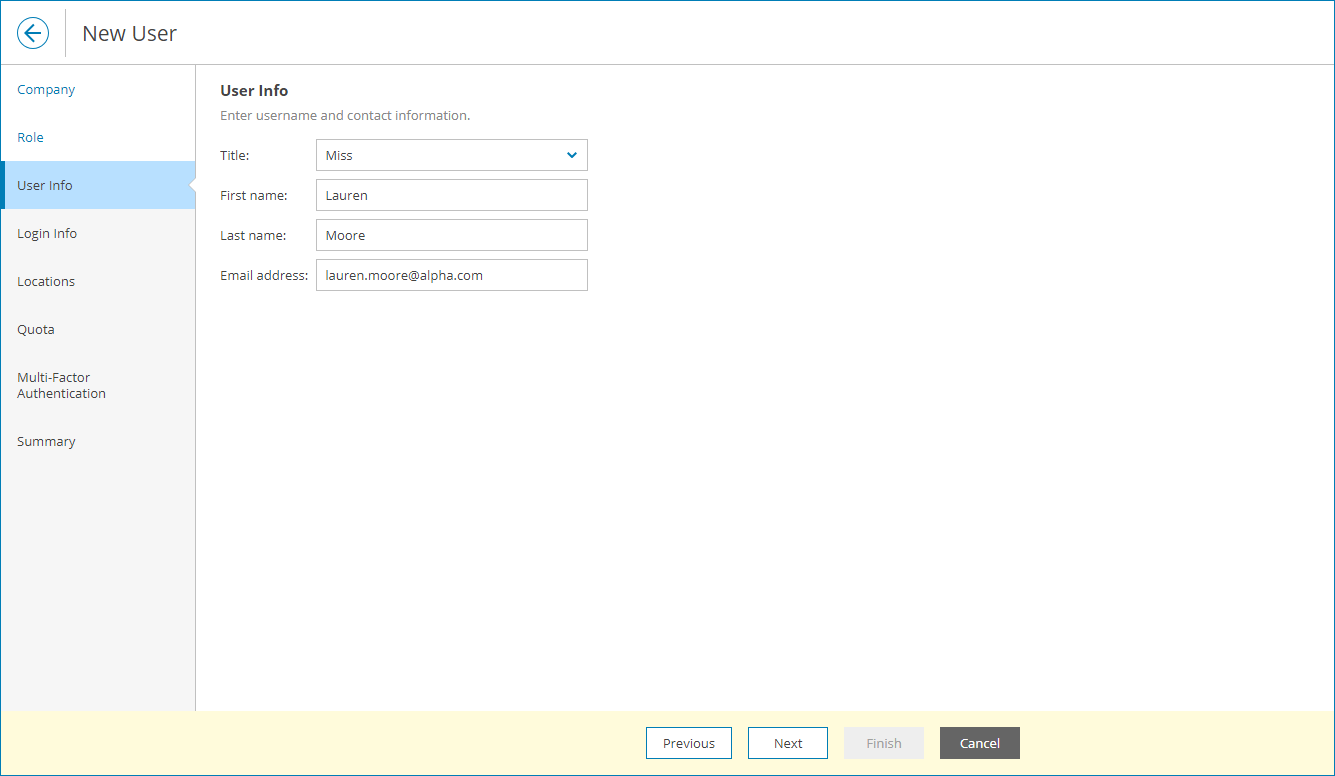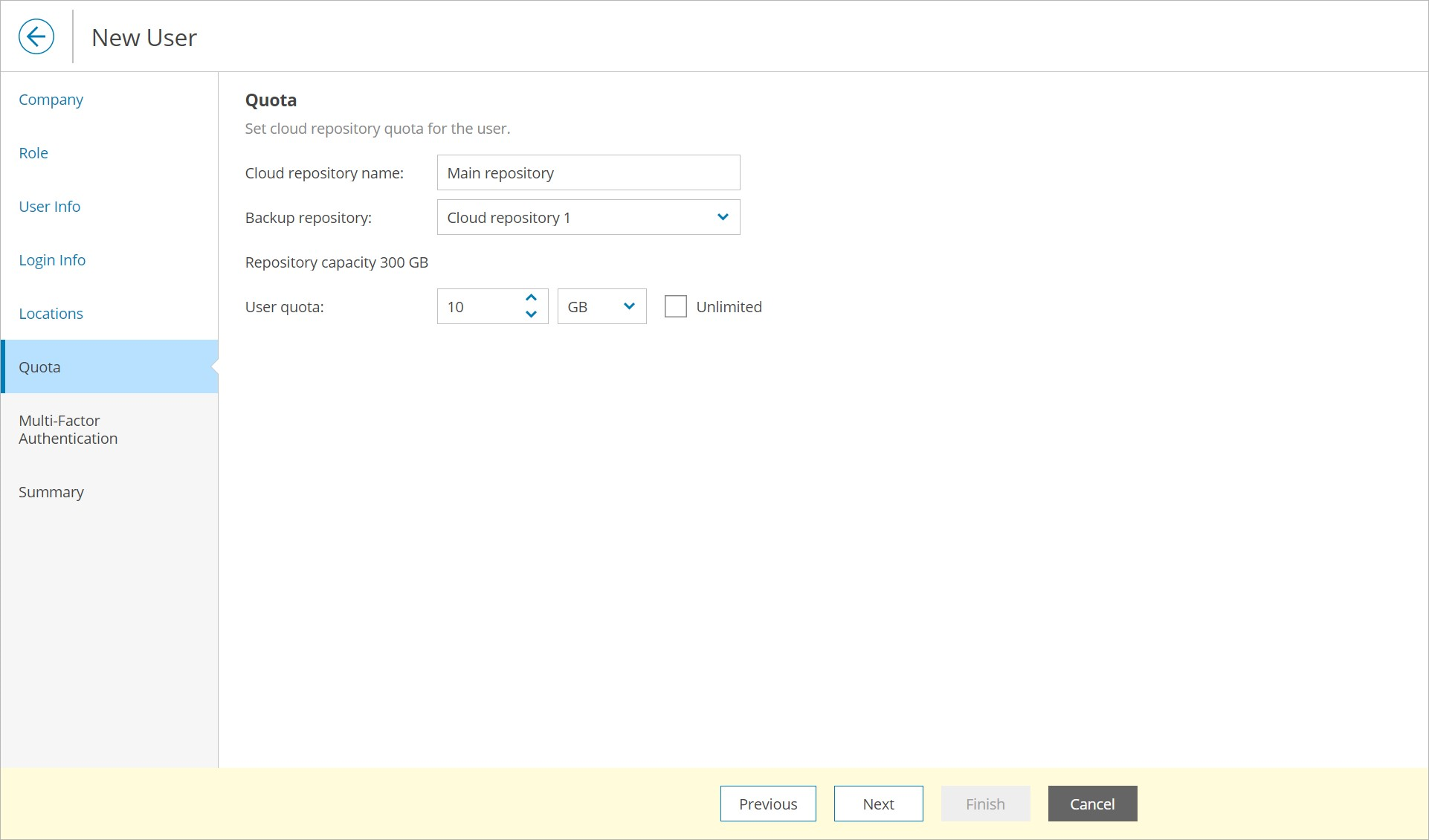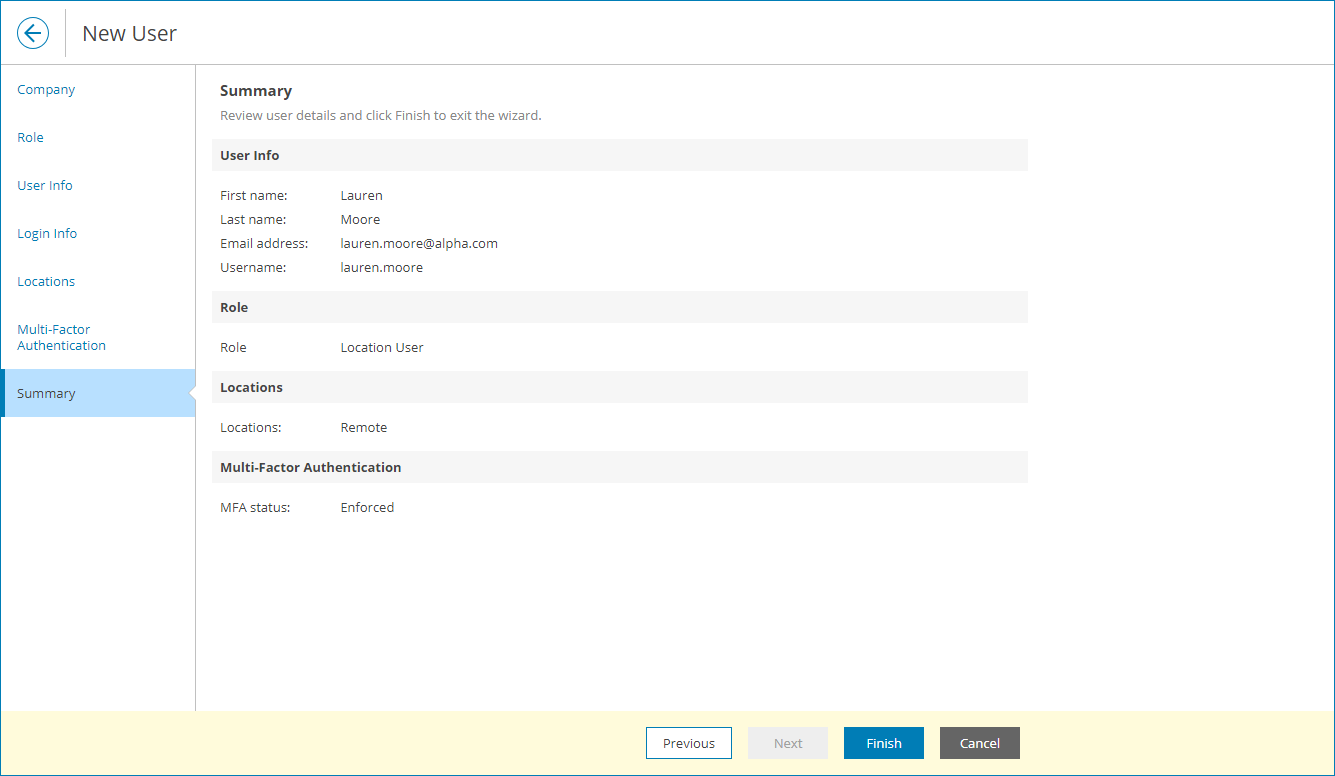When you create a new portal user with the Company User role, you can allocate to this user cloud repository space, or user quota. A user quota is an amount of storage space allocated for specific user within the company quota on a cloud repository. In this document, a Company User with an allocated user quota is called a Subtenant User.
A Subtenant User can consume storage resources provided through the user quota for storing Veeam agent backups in the cloud. When pointing a Veeam backup agent job to a cloud repository, you can specify credentials of a Subtenant User. Backup files created by the Veeam backup agent job will consume cloud space within the user quota only.
In addition to storing backups on a cloud repository, a Subtenant User can access the Veeam Availability Console Client Portal. The scope of monitoring data available to a Subtenant User in the Client Portal is limited to a computer (or computers) protected with Veeam backup agents whose data is stored on a cloud repository under the account of the Subtenant User. That is, a Subtenant User can view details only about those Veeam backup agents that are configured to store backup data to the cloud under credentials of this user.
To create a new Subtenant User in Veeam Availability Console:
- Log in to Veeam Availability Console as a Portal Administrator.
For details, see Accessing Veeam Availability Console.
- In the menu on the left, under Clients click Companies.
- Select the necessary company in the list.
- At the top of the list, click Manage > Portal Users.
- In the Portal Users window, click New.
Veeam Availability Console will launch the New User wizard.
- At the User Info step of the wizard, specify user's title, first name, last name and email address.
Veeam Availability Console can use this address to send email notifications to the user, such as password reset notifications.
- At the Login Info step of the wizard, specify user credentials and choose a user role:
- In the Username and Password fields, type a user name and password.
The password must contain characters from at least 3 of the following categories: uppercase characters, lowercase characters, base 10 digits (0 through 9), non-alphanumeric characters. The password length must be at least 6 characters.
- In the Security Question and Answer fields, choose a question and specify an answer that will be used for resetting the user password.
- In the Role field, choose Company User.
- Select the Enable Cloud Connect repository for this user check box.
- At the Locations step of the wizard, select company locations whose data must be available for the user in the Client Portal.
- At the Quota step of the wizard, allocate cloud repository resources to the user.
You can specify the size of the user quota or create an unlimited user quota. With an unlimited user quota, the Subtenant User can consume all storage space within the company quota on a cloud repository.
- At the Summary step of the wizard, review user details and click Finish.
Automatic Creation of Subtenant Users
Veeam Availability Console can automatically create Subtenant Users. This normally happens if you use a backup policy that is configured to store backup data on a cloud repository. When such backup policy is assigned to Veeam backup agents, Veeam Availability Console creates a Subtenant User account for each Veeam backup agent to which the backup policy is assigned.
Veeam backup agents use these Subtenant User accounts to write data to a cloud repository. The name of each Subtenant User account is formed according to the following pattern: <company_name>_<computer_name>.
The Subtenant User quota is set to unlimited, which means that the Subtenant User can consume all cloud repository space up to the quota of a company location to which this user belongs.
For more details on subtenant accounts, see Subtenants.