 This is an archive version of the document. To get the most up-to-date information, see the current version.
This is an archive version of the document. To get the most up-to-date information, see the current version.Step 4. Submit Report
To submit the report to Veeam, click the Create Report button. Veeam Service Provider Console will finalize the license usage report and send it to Veeam Licensing Server. The report is also saved as a PDF file. For details on accessing finalized reports, see Viewing License Usage Reports.
If you do not adjust and finalize the report, on the eleventh day of the month, Veeam Service Provider Console will approve and send the report to the Veeam Licensing Server automatically.
Important! |
If license auto update is enabled, Veeam Service Provider Console submits license usage report automatically. If license auto update is disabled, Veeam Service Provider Console does not automatically send monthly license usage report. You must create and send the report to Veeam before the day defined by the agreement with Veeam or the Aggregator (if any is involved). The default day is the tenth day of the month. To learn how to enable license auto update, see Updating License Automatically. |
Configuring Report Delivery Options
You can additionally configure delivery of license usage report to any email address as soon as the report is finalized.
Note: |
To send out notifications by email, Veeam Service Provider Console requires an SMTP server. For details, see Configuring SMTP Server Settings. |
To enable automatic report delivery:
- Log in to Veeam Service Provider Console.
For details, see Accessing Veeam Service Provider Console.
- At the top right corner of the Veeam Service Provider Console window, click Configuration.
- In the menu on the left, click Licensing.
- Navigate to the Usage Reports tab
- At the top of the page, click the Configure Settings link.
- In the Report Delivery Options window, select the Deliver usage report automatically check-box and specify the following details:
- In the From field, specify an email address from which notifications must be sent.
- In the To field, specify an email address at which notifications must be sent.
You can specify multiple addresses separated with semicolons.
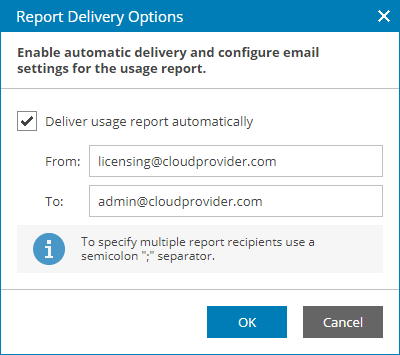
- Click OK.
