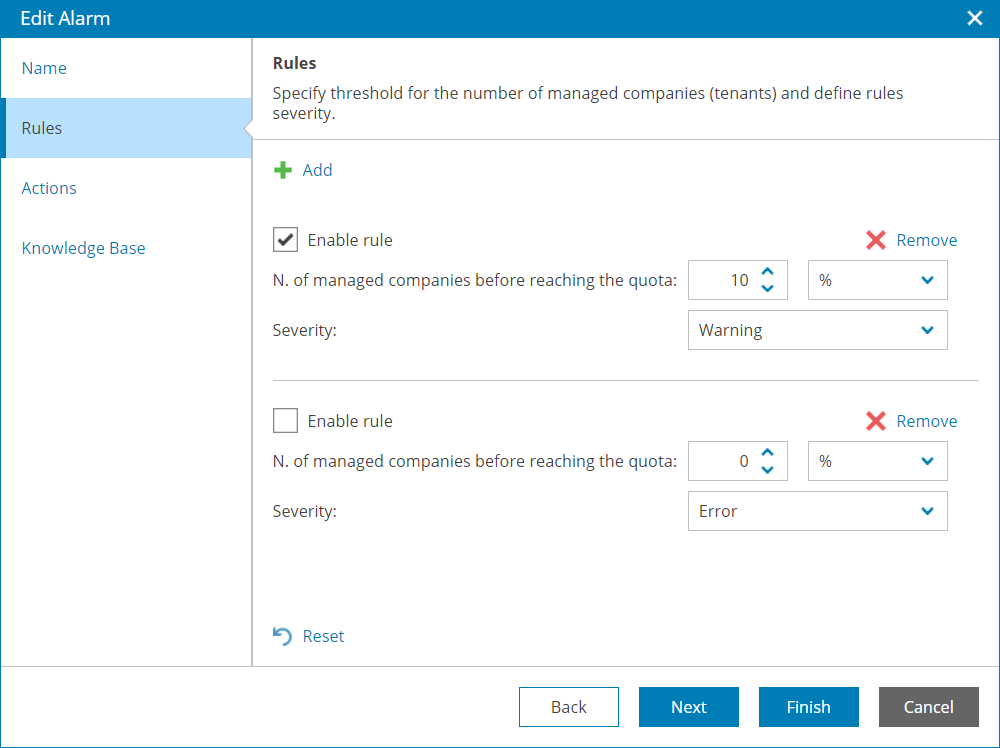Step 5. Edit Alarms
Veeam Service Provider Console comes with a set of predefined alarms that you can modify to fit your needs. For this scenario, you will edit the Reseller managed companies quota alarm to stop receiving notifications about reseller reaching maximum number of managed companies.
To do that:
- At the top right corner of the Veeam Service Provider Console window, click Configuration.
- In the configuration menu on the left, click Notifications.
- At the top, open the Alarms Management tab.
- From the list of alarms, select the Reseller managed companies quota alarm and click Edit.
The Edit Alarm wizard will open.
- At the Rules step of the wizard, clear the Enable rule check box of the rule with quota less than 0 %.
- Click Finish.
More Information
For details on alarm management, see section Working with Alarms of the Guide for Service Providers.