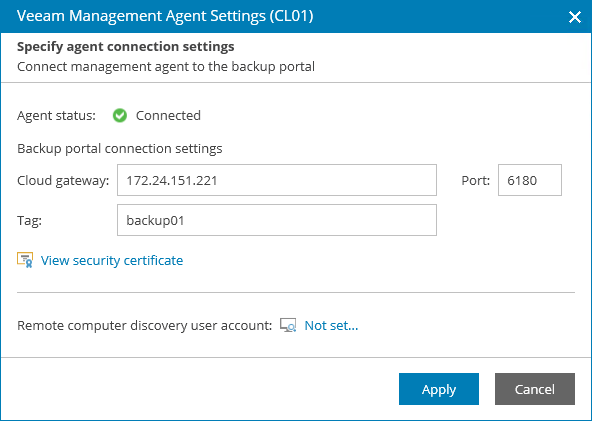This is an archive version of the document. To get the most up-to-date information, see the current version.
This is an archive version of the document. To get the most up-to-date information, see the current version.Deploying Windows Management Agent
To install a management agent on a computer running Window operating system:
- Copy the agent setup file to a location accessible from the machine where you want to install the management agent.
- Log on to the machine as an Administrator.
- Double-click the agent setup file to launch the Veeam Service Provider Console Management Agent wizard.
- Follow steps of the wizard.
- At the last step of the wizard, click Install.
- When installation completes, click Finish to close the wizard.
The agent will be installed by the following path: %ProgramFiles%\Veeam\Availability Console\CommunicationAgent.
Tip: |
You can install Veeam Service Provider Console management agent using the command line interface. For details on installation command-line syntax, see section Veeam Service Provider Console Management Agent for Microsoft Windows of the Veeam Service Provider Console Deployment Guide. |
To configure a management agent:
- In the icon tray, right-click the management agent icon and choose Agent Settings.
If the icon is hidden, display hidden icons, find Veeam.MBP.Agent.Configurator in the list of notification area icons, and choose to show the icon and notifications for it.
- In the Management Agent Settings window, specify settings that the agent must use to connect to Veeam Service Provider Console:
- In the Cloud gateway field, type FQDN or IP address of the cloud gateway.
- In the Port field, specify the port on the cloud gateway that is used to transfer data to Veeam Service Provider Console.
- [Optional] In the Tag field, specify tag that must be assigned to the management agent.
- In the Management Agent Settings window, click Apply.
Management agent will connect to Veeam Service Provider Console server, download the security certificate and perform its verification.
In case of errors during certificate verification you will be prompted the Security Certificate Preview window:
- To view error details, at the top of the window, click the Learn more link.
- To ignore the error and continue agent configuration, click Ignore.
- In the Management Agent window, click Restart to restart the management agent and apply connection settings.
- Wait for the agent to connect to Veeam Service Provider Console.
When the agent connects to Veeam Service Provider Console, the status in the Management Agent Settings window will be displayed as Connected. The agent icon in the icon tray will turn blue.
- In the Management Agent Settings window, click Close.