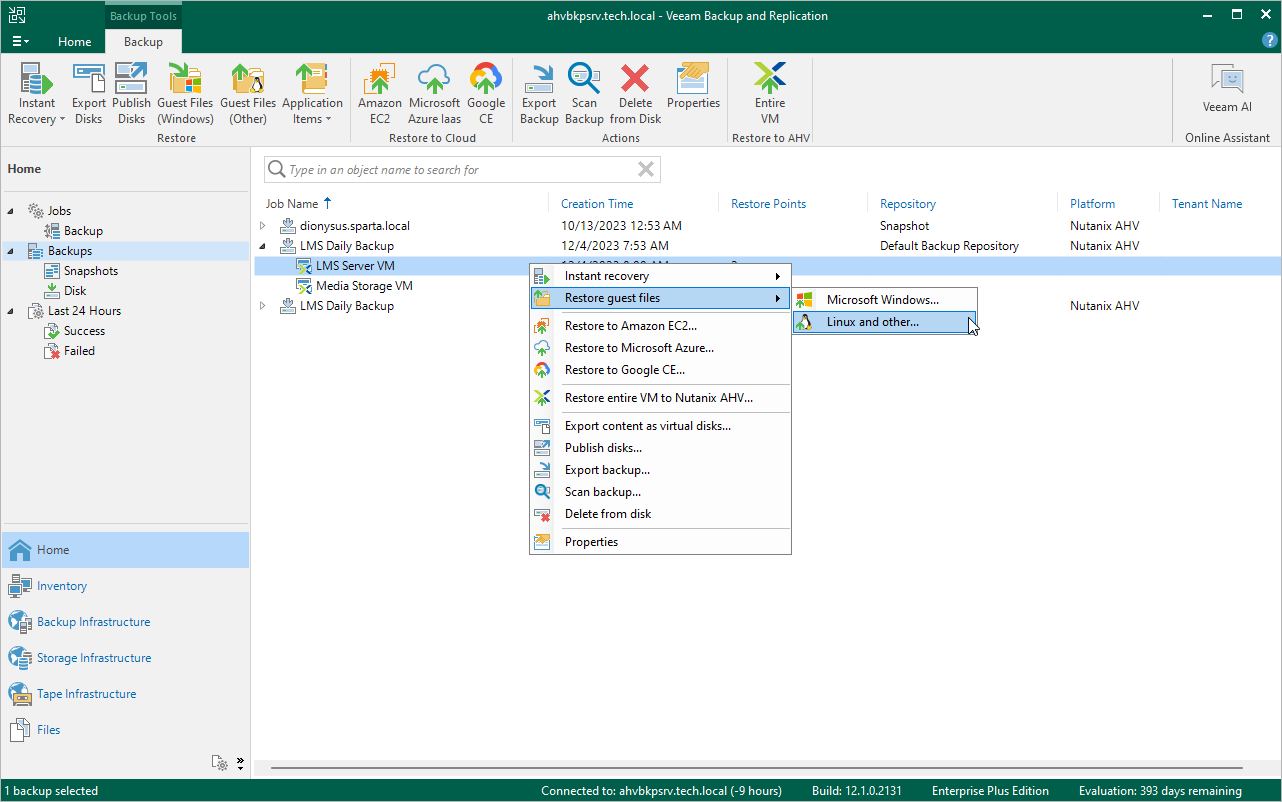This is an archive version of the document. To get the most up-to-date information, see the current version.
This is an archive version of the document. To get the most up-to-date information, see the current version.VM Guest OS Files Restore
You can use Veeam Backup & Replication to recover individual VM guest OS files and folders from VM backups and snapshots created by AHV Backup Proxy. VM guest OS file (or file-level) restore does not require you to extract the VM image to a staging location or start the VM prior to restore. You can restore files and folders directly from a regular image-level backup or snapshot to the necessary point in time. You can restore files and folders to original VM or save them to a local folder on the Veeam Backup & Replication server or to a network shared folder.
You can perform guest OS files restore for any VM guest OS file system. Veeam Backup & Replication offers different tools and methods for different file systems.
For guest OS files restore from FAT, NTFS, ReFS file systems and guest OS files restore from snapshots, Veeam Backup & Replication deploys a small temporary VM (helper appliance) on the AHV cluster. The helper appliance is a helper VM running a stripped down Linux kernel that has a minimal set of components. The appliance is around 50 MB. It requires 1024 MB RAM and takes around 10 seconds to boot. The helper appliance network settings are configured in the Appliance Settings step when you add a new AHV Nutanix AHV cluster.
To learn how Veeam Backup & Replication performs the guest OS files restore from backups and snapshots created by AHV Backup Proxy, see the following sections:
- File-Level Restore from Backups
- File-Level Restore from Backup Snapshot
- File-Level Restore from User Snapshots and PD Snapshots
- How to Restore VM Guest OS Files
File-Level Restore from Backups
You can use Veeam Backup & Replication to restore from the following file systems:
- Restore from Linux, Unix and other file systems: During restore from a backup, Veeam Backup & Replication mounts disks of the VM from the backup to a helper appliance (for Linux and other OSes), and launches the Veeam Backup Browser with the VM file system on the Veeam Backup & Replication server.
- Restore from FAT, NTFS and ReFS: During restore from a backup, Veeam Backup & Replication mounts disks of the VM from the backup to the backup server (for Microsoft Windows guest OS), and launches the Veeam Backup Browser with the VM file system on the Veeam Backup & Replication server. If you restore files to the original location, Veeam Backup & Replication creates an additional mount point on the mount server associated with the backup repository on which the backup file resides. The second mount lets you keep the VM traffic in one site and reduce load on the network.
File-Level Restore from Backup Snapshots
During restore from a backup snapshot, Veeam Backup & Replication mounts disks of the VM from the backup snapshot to the Veeam Backup & Replication server (for Microsoft Windows guest OS) or to a helper appliance (for Linux and Unix guest OSes), and launches the Veeam Backup Browser with the VM file system on the Veeam Backup & Replication server. In more detail, Veeam Backup & Replication does the following:
- Deploys a helper appliance on the AHV cluster.
- Uses Nutanix REST API to get information about a selected backup snapshot and files on that VM.
- Creates a volume group with the VM files.
- Attaches the VG to the helper appliance.
- Powers on the helper appliance and mounts disks of a VM from the backup snapshot to the helper appliance (from Linux, Unix guest OS) or to the Veeam Backup & Replication server (for Windows guest OS).
- Launches the Veeam Backup Browser with the VM file system.
- When you finish restoring files and close Veeam Backup Browser, Veeam Backup & Replication detaches the volume group from the helper appliance, deletes the VG and unregisters the helper appliance from the AHV cluster.
File-Level Restore from User Snapshots and PD Snapshots
During restore from a user snapshot or a PD snapshot, Veeam Backup & Replication mounts disks of the VM from the snapshot to the Veeam Backup & Replication server (for Microsoft Windows guest OS) or to a helper appliance (for Linux and Unix guest OSes), and launches the Veeam Backup Browser with the VM file system on the Veeam Backup & Replication server. In more detail, Veeam Backup & Replication does the following:
- Uses Nutanix REST API to get information about a selected snapshot.
- Deploys a helper appliance on the AHV cluster.
- Creates a temporary VM.
- Creates a volume group (VG) using disks of this VM.
- Attaches the volume groups to the helper appliance.
- Deletes the temporary VM.
- Powers on the helper appliance and mounts disks of a VM from the snapshot to the helper appliance (fro Linux, Unix guest OS) or to the Veeam Backup & Replication server (for Windows guest OS).
- When you finish restoring files and close Veeam Backup Browser, Veeam Backup & Replication detaches the volume group from the helper appliance, deletes the VG and unregisters the helper appliance from the AHV cluster.
How to Restore VM Guest OS Files
To restore VM guest OS files, do the following:
- In the Veeam Backup & Replication console, open the Home view.
- In the inventory pane, under Backups select Disk if you want to restore from a backup or Snapshot if you want to restore from a snapshot.
- In the working area, expand the necessary backup or snapshot node, right-click the VM whose VM guest OS files you want to restore and select Restore guest files > Microsoft Windows/Linux and other OSes and follow the steps of the File Level Restore wizard. For further instructions, see one of the following guides:
Note |
You can also use Veeam Backup Enterprise Manager to restore guest OS files of AHV VMs. For details, see the Restoring Guest OS Files section of the Veeam Backup Enterprise Manager User Guide. Note that VM guest OS file indexing is not supported for Nutanix AHV VM backups. |
See Also