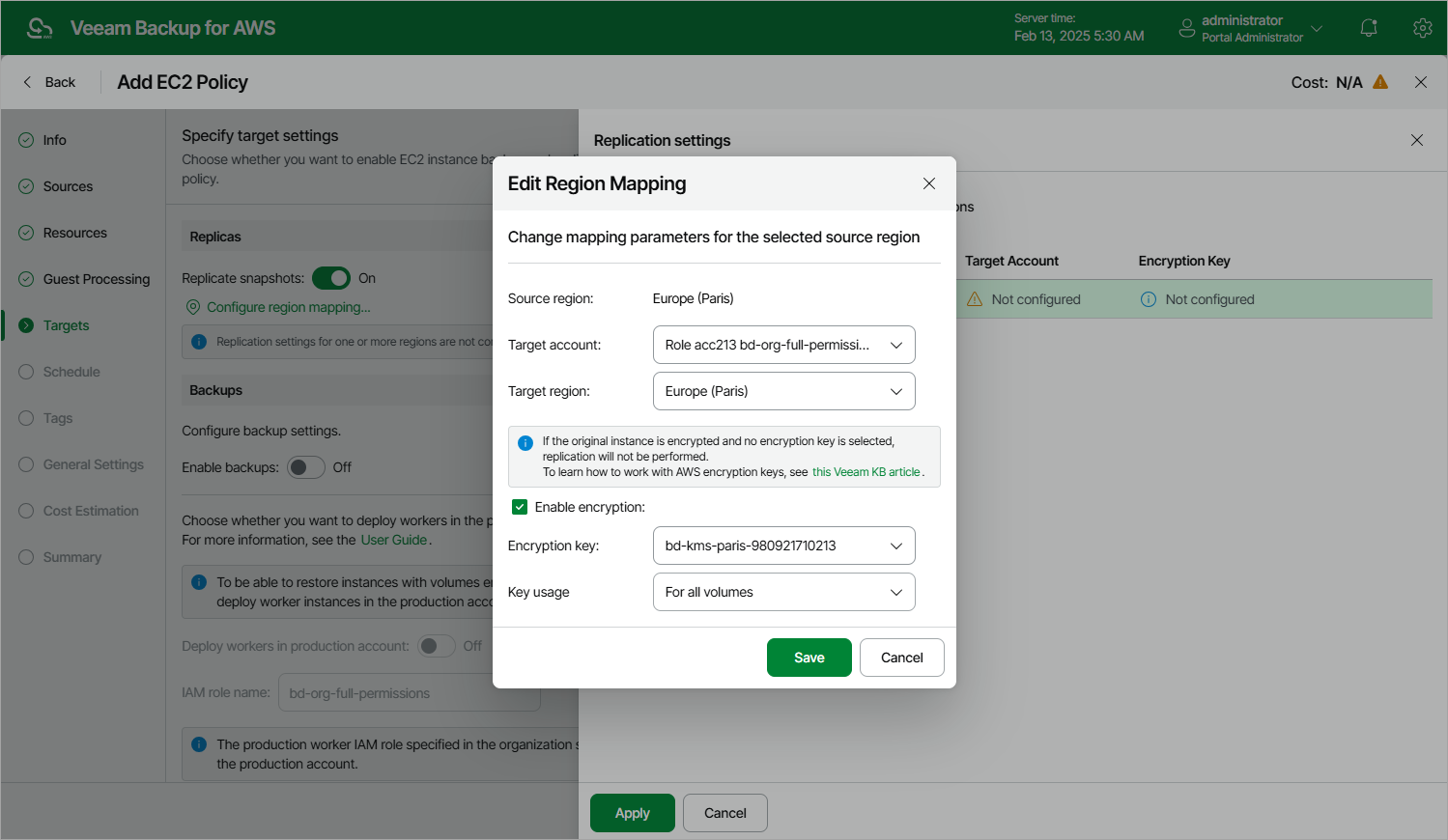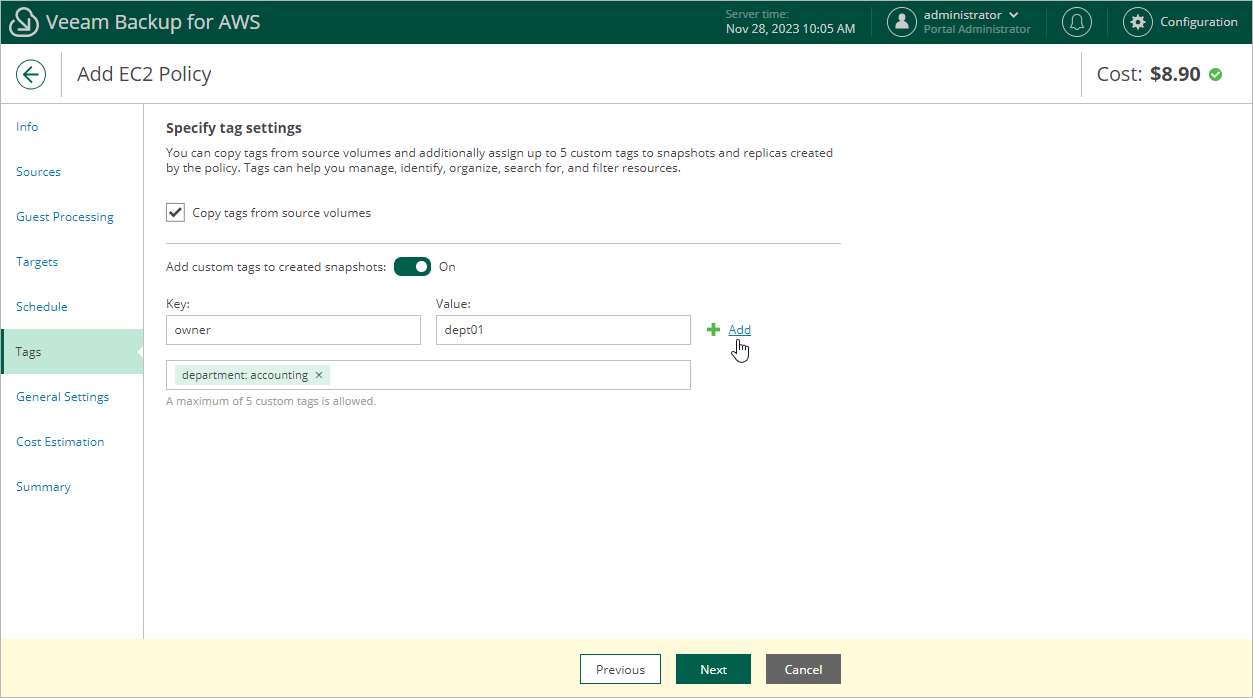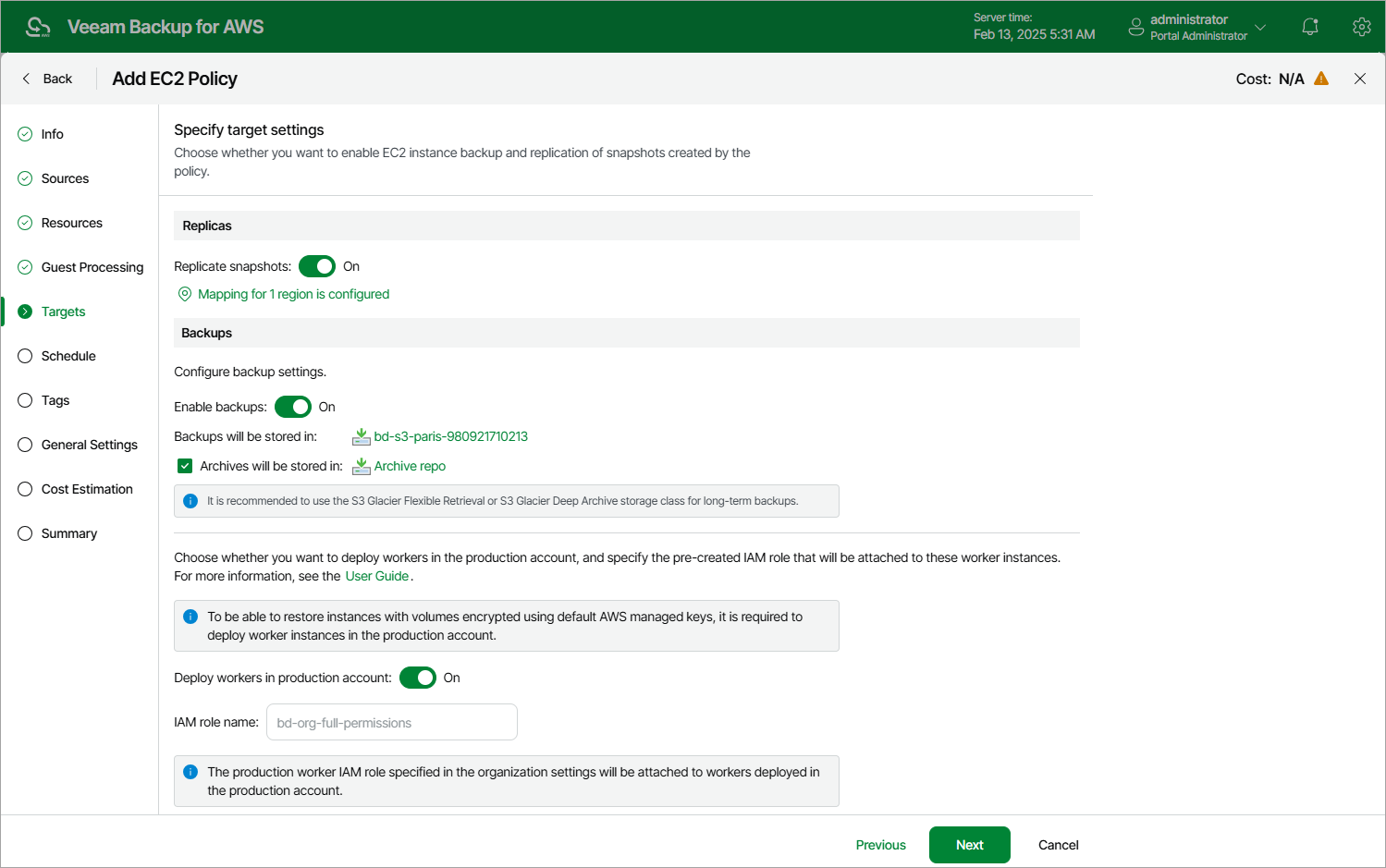This is an archive version of the document. To get the most up-to-date information, see the current version.
This is an archive version of the document. To get the most up-to-date information, see the current version.Step 4. Specify Backup Target Settings
At the Targets step of the wizard, you can enable additional data protection scenarios — instruct Veeam Backup for AWS to replicate cloud-native snapshots to other AWS accounts or regions and/or create image-level backups.
Configuring Snapshot Replication Settings
If you want to replicate cloud-native snapshots, complete the following steps:
- In the Snapshots section, set the Replicate snapshots toggle to On.
- In the Replication settings window, configure snapshot replication mapping. As part of this process, for each source AWS region, specify a target AWS region, IAM role that will be used to perform snapshot replication, and snapshot encryption settings. Source AWS regions are regions where processed EC2 instances reside. Target AWS regions are regions to which Veeam Backup for AWS must copy cloud-native snapshots.
You can configure snapshot replication mapping for each source AWS region separately, or for all source AWS regions at once.
To configure mapping for each source AWS region separately:
- Click a source AWS region in the list, and then click Edit Region Mapping.
- In the Edit Region Mapping window, specify the following settings:
- From the Target account drop-down list, select an IAM role whose permissions will be used to copy and store cloud-native snapshots in a target AWS region.
If you select an IAM role created in another AWS account, the cloud-native snapshot will be copied to the target AWS region in that AWS account.
- From the Target region drop-down list, select the target AWS region.
- If you want to encrypt cloud-native snapshots copied to the target AWS region, select the Enable encryption check box.
From the Encryption key drop-down list, select AWS Key Management Service (AWS KMS) customer master keys (CMKs) to be used for snapshot encryption.
Note that for snapshot encryption you can use only those CMKs that are stored in the target AWS region, and only those CMKs on which the selected IAM role has permissions.
- Click Save.
To configure mapping for all source AWS regions at once, click Set Mapping for All Regions and specify settings as described in step 2.b.
- If you want to assign AWS tags to the copied snapshots, complete the following steps:
- Click the Tags from source volumes will not be copied and custom tags will not be applied link at the bottom of the Snapshots section.
Veeam Backup for AWS will display the Tags Configurations window.
- To assign existing AWS tags to a copied snapshot, select the Copy Tags from source volume check box.
Existing AWS tags are AWS tags that are assigned to EBS volumes of the processed EC2 instance.
- To assign your own custom AWS tags, set the Add custom tags to created snapshots toggle to On.
For each custom AWS tag, specify a tag key and value, and then click Add.
- Click Apply.
Configuring Image-Level Backup Settings
If you want to create image-level backups, complete the following steps:
- In the Backups section, set the Enable backups toggle to On.
- In the Repositories window, click an S3 repository where image-level backups must be stored, and then click Apply.
Related Resources