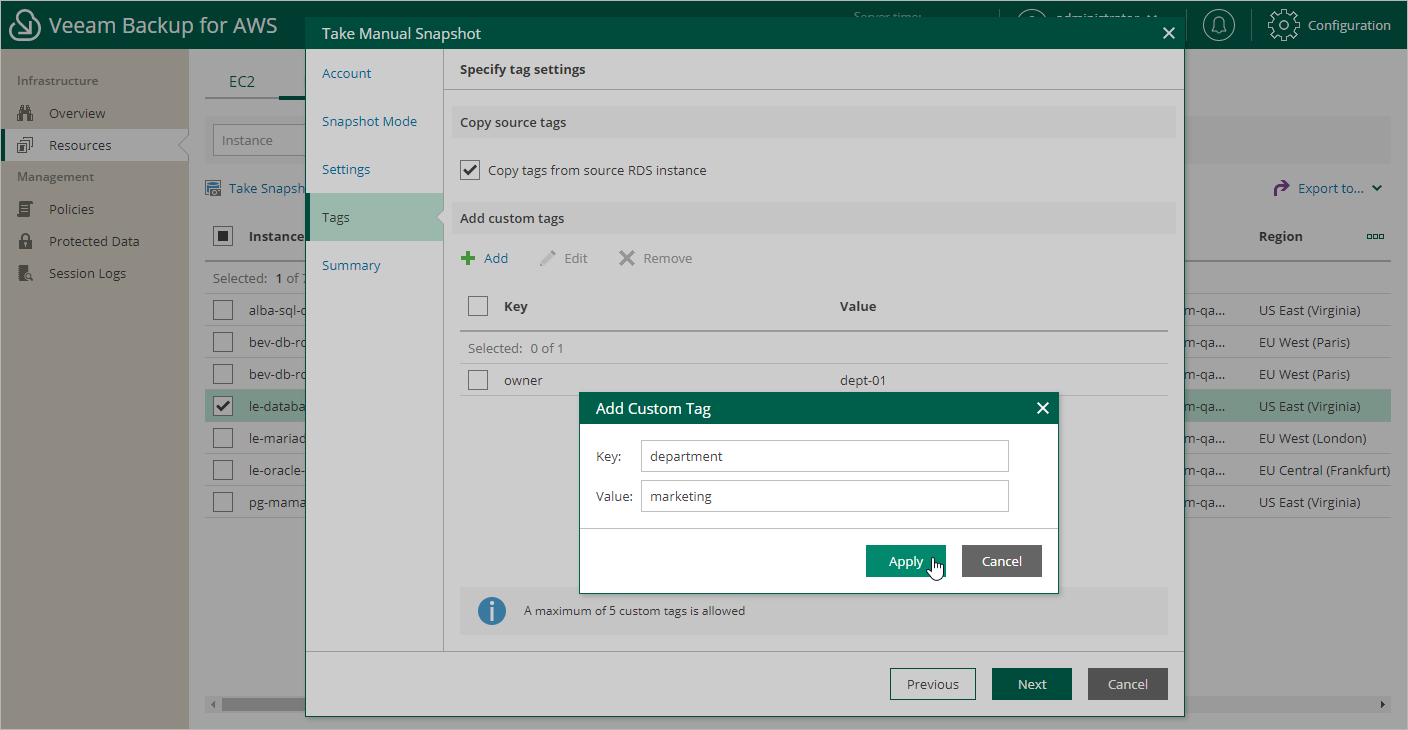This is an archive version of the document. To get the most up-to-date information, see the current version.
This is an archive version of the document. To get the most up-to-date information, see the current version.Creating Snapshots Manually
Veeam Backup for AWS allows you to manually create snapshots of RDS instances. You can instruct Veeam Backup for AWS to store the created snapshots in the same AWS Regions where the processed RDS instances reside, or in a different AWS Region or AWS account.
Note |
Veeam Backup for AWS does not include snapshots created manually in the snapshot chain and does not apply the configured retention policy settings to these snapshots. This means that the snapshots are kept in your AWS environment unless you remove them manually, as described in section Managing Backed-Up RDS Instance Data. |
To manually create a cloud-native snapshot of an RDS instance, do the following:
- Navigate to Instances > RDS.
- Select the necessary instance and click Take Snapshot Now.
For an RDS instance to be displayed in the list of available instances:
- The instance must reside in any of the AWS Regions added to a backup policy as described in the section Creating RDS Backup Policies.
- The IAM role specified in the backup policy settings must have permissions to access the instance.
- Complete the Take Snapshot wizard:
- At the Account step of the wizard, specify an IAM role whose permissions Veeam Backup for AWS will use to create the snapshot.
For an IAM role to be displayed in the list, it must be added to Veeam Backup for AWS as described in section Adding IAM Roles.
- At the Snapshot Mode step of the wizard, choose whether you want to store the snapshot in the same AWS Region where the processed RDS instance resides, or in another AWS Region or AWS account.
- [Applies if you have selected the Remote region option] At the Remote Settings step of the wizard, choose an IAM role whose permissions will be used to copy and store the snapshot in a target AWS Region, the target AWS Region and specify whether to encrypt the copied snapshot.
- At the Tags step of the wizard, choose whether you want to assign AWS tags to the created snapshot.
- To assign already existing AWS tags from the source RDS instance, select the Copy Tags from source RDS instance check box.
- To assign your own custom AWS tags, click Add and specify the tags explicitly. To do that, in the Add additional Tag window, specify a key and a value for the new AWS tag, and then click Apply.
- At the Summary step of the wizard, review summary information and click Finish.