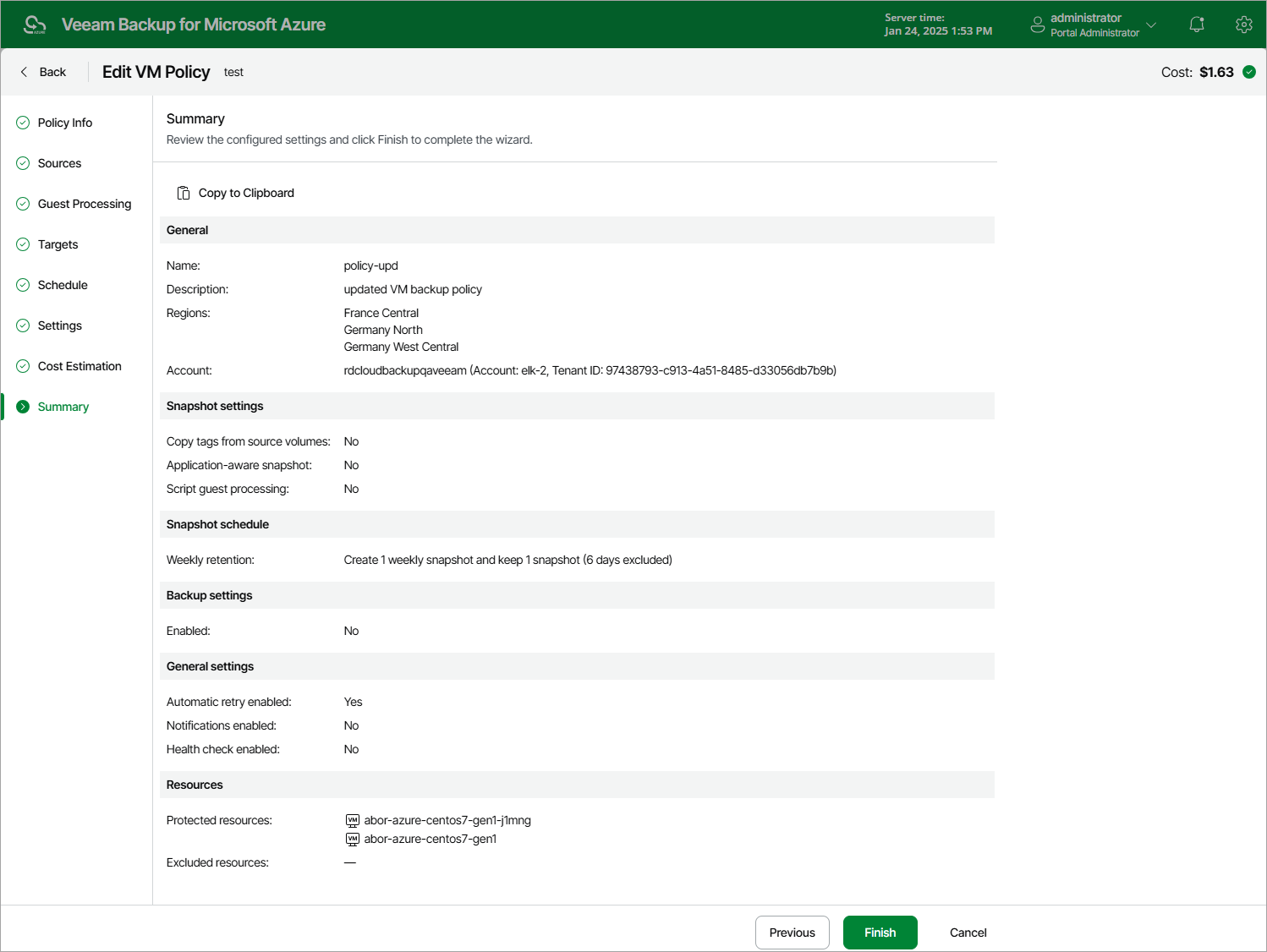This is an archive version of the document. To get the most up-to-date information, see the current version.
This is an archive version of the document. To get the most up-to-date information, see the current version.Editing Backup Policy Settings
For each backup policy, you can modify settings specified while creating the policy:
- Navigate to Policies.
- Select the check box next to the necessary backup policy and click Edit.
- Complete the Edit Policy wizard:
- To provide a new name and description for the policy, follow the instructions provided in section Creating Backup Policies (step 2).
- To choose another Azure Active Directory, to modify the list of regions where Azure VMs that you plan to back up reside, or to add Azure resources to the backup policy, follow the instructions provided in section Creating Backup Policies (step 3a, step 3b or step 3c).
- To modify guest processing options, follow the instructions provided in section Creating Backup Policies (step 4a or step 4b).
- To assign labels to cloud-native snapshots, or to instruct Veeam Backup for Microsoft Azure to create image-level backups, follow the instructions provided in section Creating Backup Policies (step 5).
- To modify the schedule configured for the policy, follow the instructions provided in section Creating Backup Policies (step 6).
- To configure automatic retry and notification settings, follow the instructions provided in section Creating Backup Policies (step 7).
- At the Summary step of the wizard, review configuration information and click Finish.
Related Topics