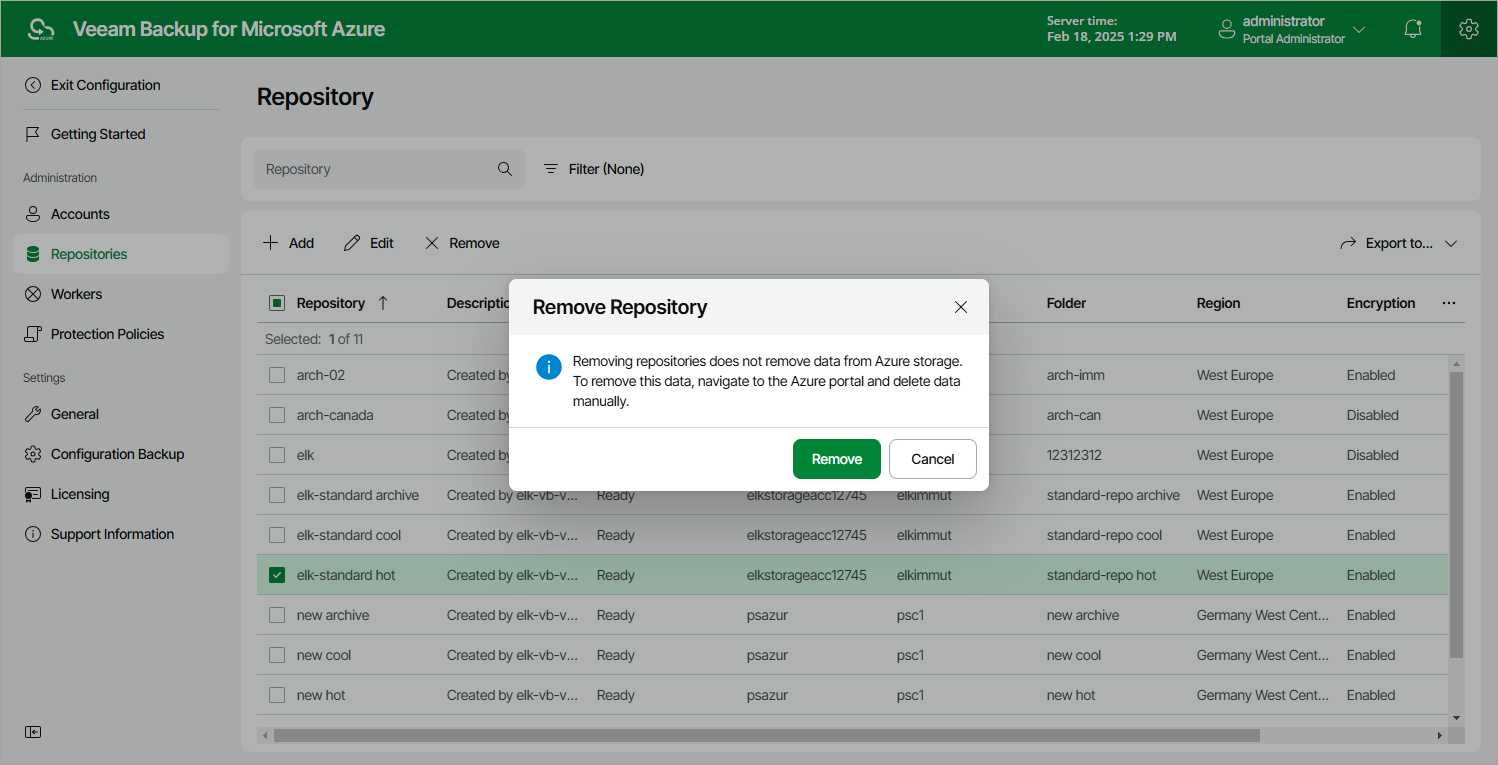This is an archive version of the document. To get the most up-to-date information, see the current version.
This is an archive version of the document. To get the most up-to-date information, see the current version.Removing Backup Repositories
Veeam Backup for Microsoft Azure allows you to permanently remove backup repositories from the backup infrastructure. When you remove a backup repository, Veeam Backup for Microsoft Azure unassigns the repository from the folder in the target blob container, and this folder is no longer used as a repository.
Note |
Even though the folder is no longer used as a repository, Veeam Backup for Microsoft Azure preserves all backup files previously stored in the repository and keeps these files in the folder in the Microsoft Azure infrastructure. You can assign the folder to a new backup repository, so that Veeam Backup for Microsoft Azure imports the backup data to the configuration database. In this case, you will be able to perform all disaster recovery operations described in section Performing Restore. If you no longer need the backup data, you can remove it as described in section Managing Backed-Up Data. |
To remove a backup repository from the Veeam Backup for Microsoft Azure backup infrastructure, do the following:
- Switch to the Configuration page.
- Navigate to Repositories.
- Select the repository and click Remove.
Note |
You cannot remove a backup repository that is used by any backup policy. To remove such a repository, you must first delete a reference to this repository in the backup policy settings. |
Veeam Backup for Microsoft Azure does not remove backups stored in the backup repository. You can reconnect the folder with backup to a new repository at any time and perform data protection and disaster recovery operations with backups from this repository. To remove backups from repositories, follow the steps described in the Managing Backed-Up Data section.