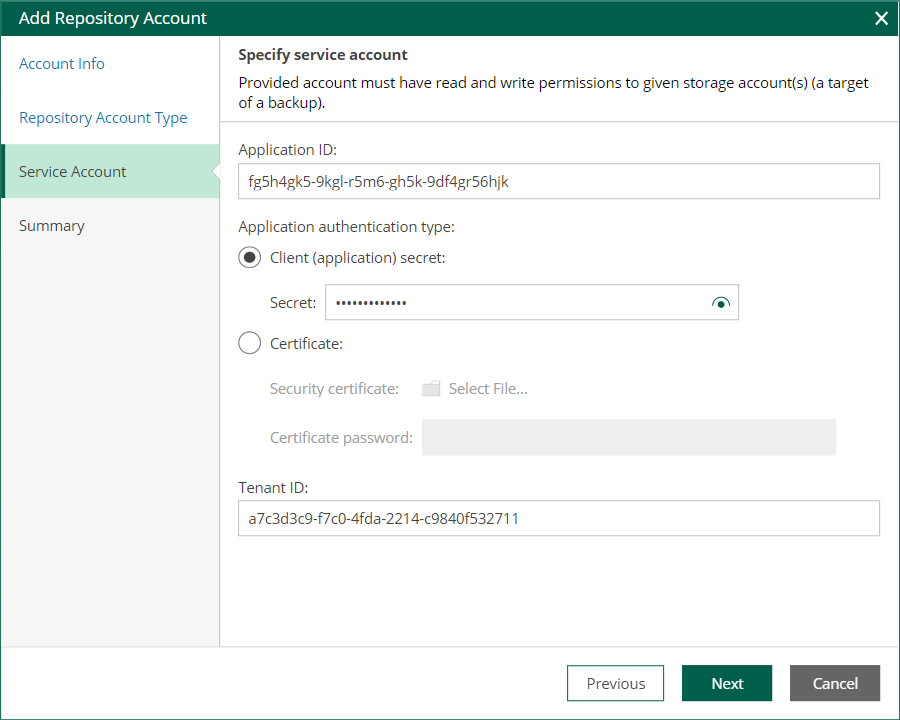This is an archive version of the document. To get the most up-to-date information, see the current version.
This is an archive version of the document. To get the most up-to-date information, see the current version.Step 3b. Specify Existing Repository Account
[This step applies only if you have selected the Specify existing repository account option at the Select Repository Account Type step of the wizard]
When you specify an existing repository account, Veeam Backup for Microsoft Azure connects to the existing Azure AD application that grants access to Azure resources. For an Azure AD application to be used, it must be created as described in Microsoft Docs.
Important |
The selected Azure AD application must have the Storage Account Contributor role granted. For more information on Azure AD built-in roles, see Microsoft Docs. |
To specify a service account, do the following:
- In the Application ID field, enter the application identifier.
You can find the identifier in the application settings of your Azure Active Directory. For more information, see Microsoft Docs.
- Select an application authentication type:
- Select the Client (application) secret option to use a client secret. A secret string can be obtained as described in Microsoft Docs.
- Select the Certificate option to use a certificate to authenticate against the server, click Browse to locate the certificate file.
For a certificate to be valid, it must be uploaded to the Microsoft Azure portal and assigned to Azure AD application as described in Microsoft Docs.
Important |
Veeam Backup for Microsoft Azure supports certificates only in the .PFX format. |
- In the Tenant ID field, enter a tenant ID of the Azure AD application.
You can find the tenant ID in the application settings of your Azure Active Directory. For more information, see Microsoft Docs.