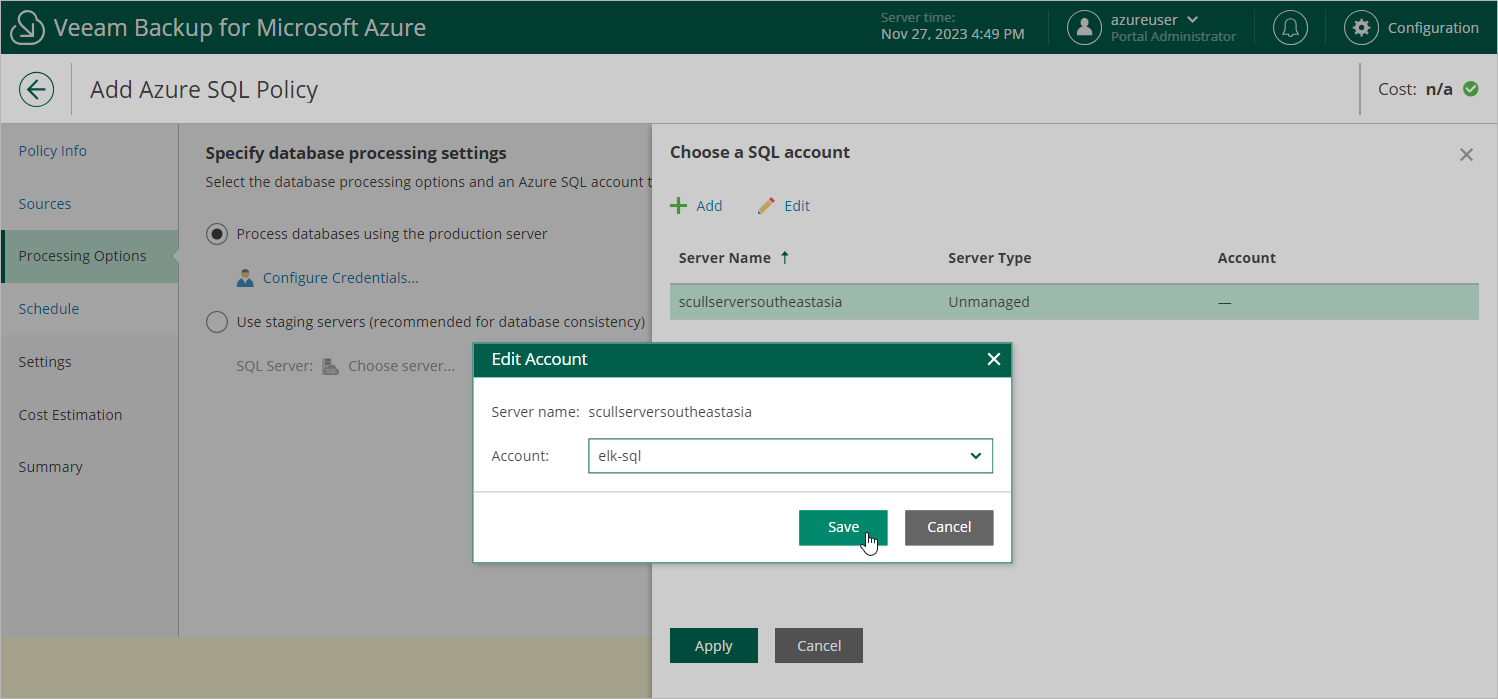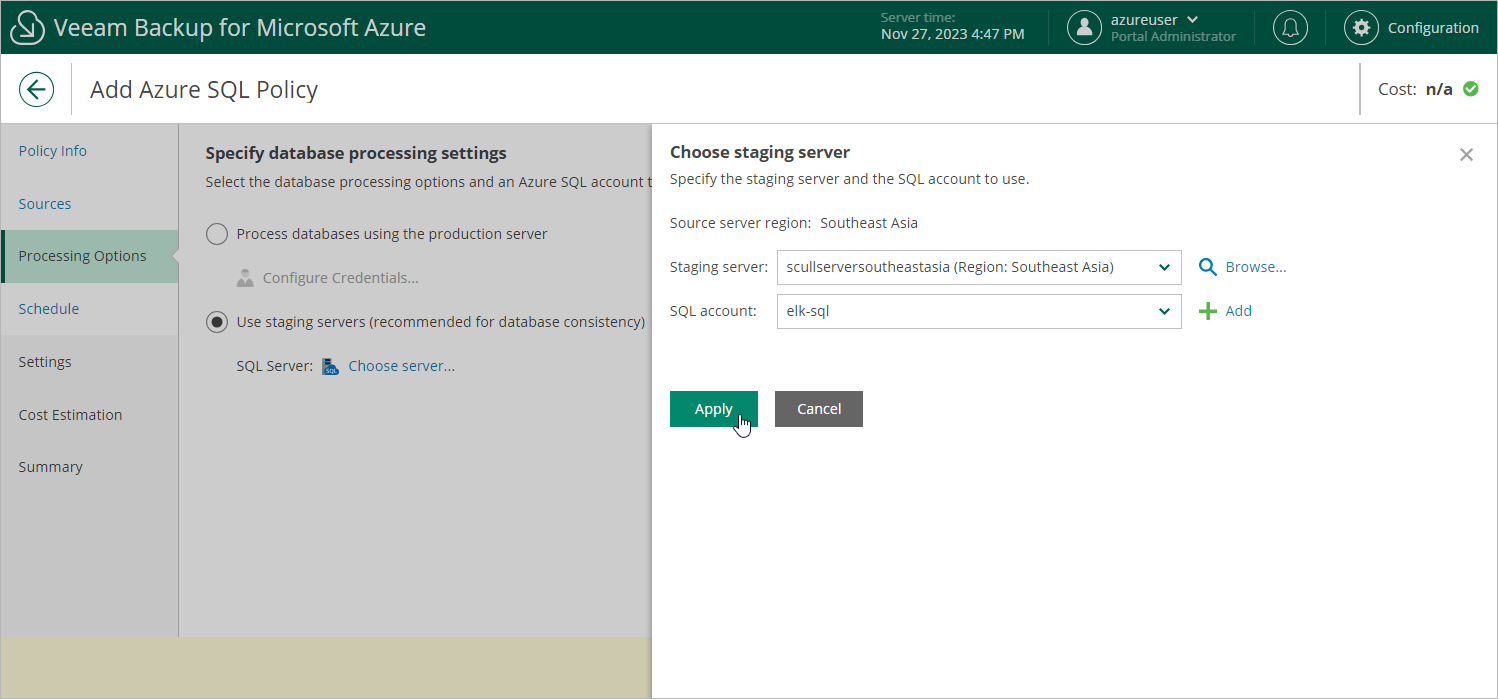This is an archive version of the document. To get the most up-to-date information, see the current version.
This is an archive version of the document. To get the most up-to-date information, see the current version.Step 4. Configure Processing Options
At the Processing Options step of the wizard, choose whether you want to use a staging server to perform backup.
For more information on using staging servers to protect databases, see How Backup Works.
Protecting Databases Without Staging Server
To perform backup of databases without a staging server, do the following:
- Select the Process databases using the production server option.
- Click Configure Credentials.
- In the Choose a SQL account window:
- For each server added to the policy, specify an Azure SQL account whose permissions Veeam Backup for Microsoft Azure will use to authenticate against the server. To do that, select a server and click Edit. Then, in the Edit Account window, select the necessary account and click Save.
For an account to be displayed in the Account list, it must be added to Veeam Backup for Microsoft Azure as described in section Adding Accounts. If you have not added the necessary Azure SQL account to Veeam Backup for Microsoft Azure beforehand, you can do it without closing the Add Policy wizard. To add an account, click Add and complete the Add Azure SQL Account wizard.
- Click Apply.
Protecting Databases Using Staging Server
To perform back up of databases using the staging server, do the following:
- Select the Use staging servers option.
- Click Choose server.
- In the Choose staging server window:
- From the Staging server drop-down list, select the server that will be used to copy the database. If you plan to back up a database located on the managed SQL Instance, you must specify a source SQL server as a staging server.
For a server to be displayed in the Staging server list, it must be added to the Azure environment, as described in Microsoft Docs.
Important |
If you use custom Transparent Data Encryption (TDE) of SQL Servers, mind that the same Azure Key Vault cryptographic key must be used to encrypt the source and the staging SQL Servers to allow Veeam Backup for Microsoft Azure to perform backup using the Use staging server option. |
- From the SQL account drop-down list, select the Azure SQL account whose permissions Veeam Backup for Microsoft Azure will use to authenticate against the staging server.
For an account to be displayed in the Account list, it must be added to Veeam Backup for Microsoft Azure as described in section Adding Accounts. If you have not added the Azure SQL account to Veeam Backup for Microsoft Azure beforehand, you can do it without closing the Add Policy wizard. To add an account, click Add and complete the Add Accounts wizard.
Note |
To perform backup using a staging server, Veeam Backup for Microsoft Azure uses the default Azure service account to send Azure REST API requests to the SQL servers processed by a backup policy, that is why there is no need to specify credentials for each SQL server. |
- Click Apply.