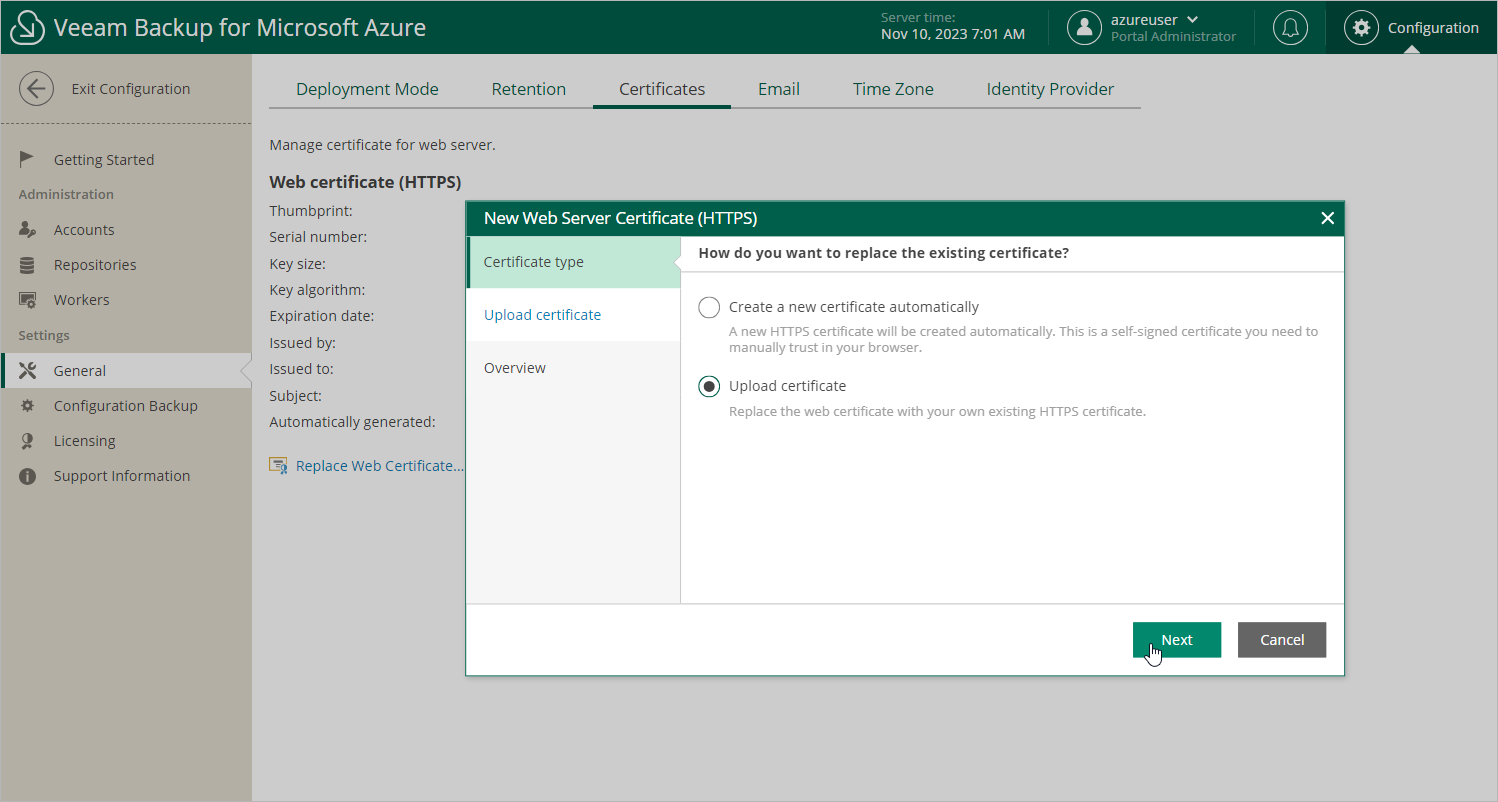This is an archive version of the document. To get the most up-to-date information, see the current version.
This is an archive version of the document. To get the most up-to-date information, see the current version.Working with Certificates
To establish secure data communications between the backup appliance and web browsers running on user workstations, Veeam Backup for Microsoft Azure uses Transport Layer Security (TLS) certificates.
When you install Veeam Backup for Microsoft Azure, it automatically generates a default self-signed certificate. You can replace this default certificate with your own self-signed certificate or with a certificate obtained from a Certificate Authority (CA). To replace the currently used TLS certificate, do the following:
- Switch to the Configuration page.
- Navigate to Settings > Certificates.
- Click Replace Certificate.
- Complete the Replace Certificate wizard:
- At the Certificate type step of the wizard, do the following:
- Select the Create a new certificate automatically option if you want to generate a new self-signed certificate and manually trust it in your browser.
- Select the Upload certificate option if you want to upload a certificate that you obtained from a CA or generated using a 3rd party tool.
- [This step applies only if you have selected the Upload a new certificate option] At the Upload Certificate step of the wizard, browse to the certificate that you want to install, and provide a password for the certificate file if required.