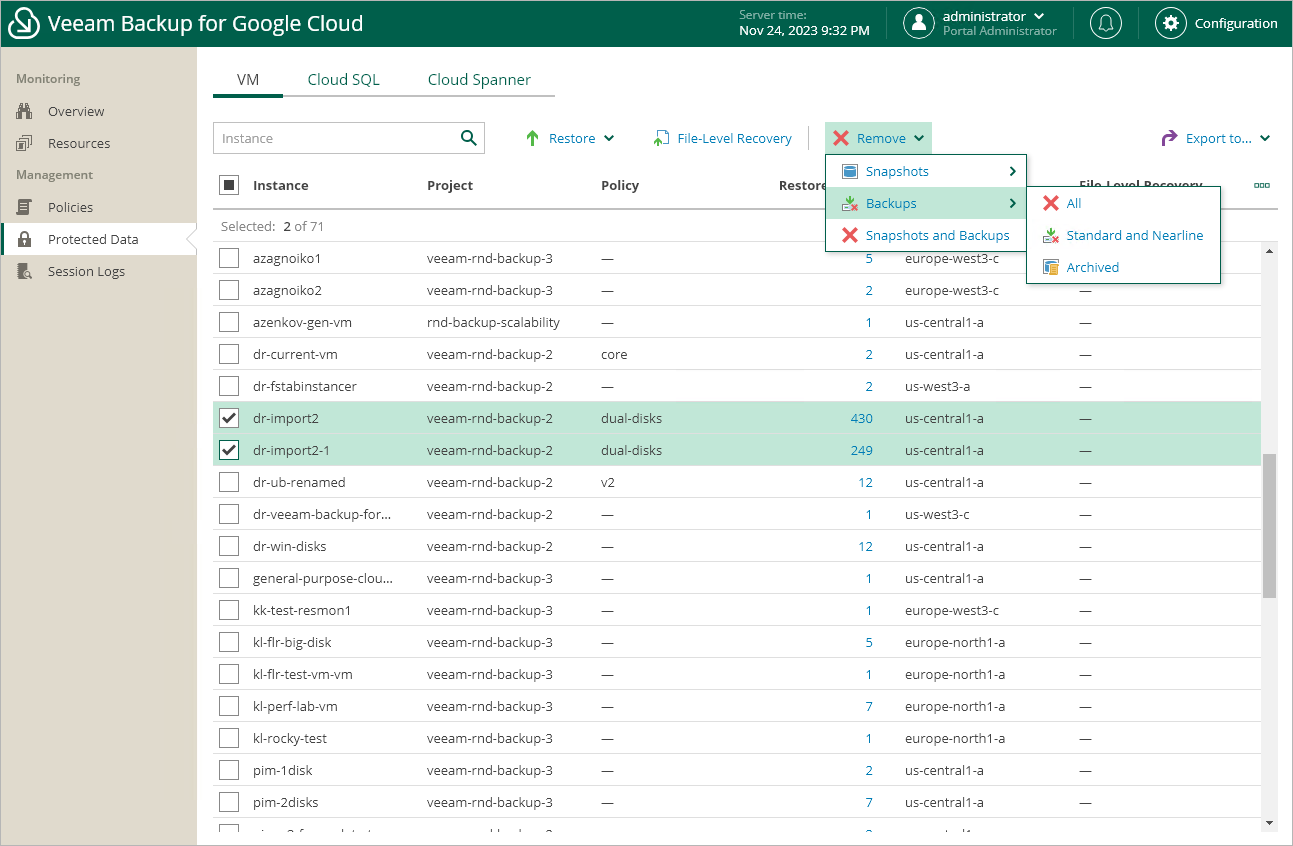This is an archive version of the document. To get the most up-to-date information, see the current version.
This is an archive version of the document. To get the most up-to-date information, see the current version.Removing Backups and Snapshots
Veeam Backup for Google Cloud stores information on all protected Google Cloud resources in the configuration database. Even if a resource is no longer protected by any backup policy, information on the backed-up data will not be deleted from the database until Veeam Backup for Google Cloud automatically removes all restore points associated with this resource according to the retention settings saved in the backup metadata. If necessary, you can also remove the restore points manually.
Important |
Do not delete backups from Google Cloud storage buckets in the Google Cloud console. If some backup in a backup chain is missing, you will not be able to roll back the resource data to the necessary state. |
To remove restore points manually, do the following:
- Navigate to Protected Data.
- Switch to the necessary tab and select resources whose restore points you want to remove.
- Click Remove and select either of the following options:
- Snapshots > All — to remove all cloud-native snapshots created for the selected resources both by backup policies and manually.
- Snapshots > Created by Policy — to remove all cloud-native snapshots created for the selected resources by backup policies.
- Snapshots > Created Manually — to remove all cloud-native snapshots created for the selected resources manually.
- Backups > All — to remove all image-level backups created for the selected resources.
- Backups > Standard and Nearline — to remove all image-level backups created for the selected resources in backup repositories of the Standard and Nearline storage classes.
- Backups > Archived — to remove all image-level backups created for the selected resources in backup repositories of the Archive storage class.
- Snapshots and Backups — to remove both cloud-native snapshots and image-level backups created for the selected resources.