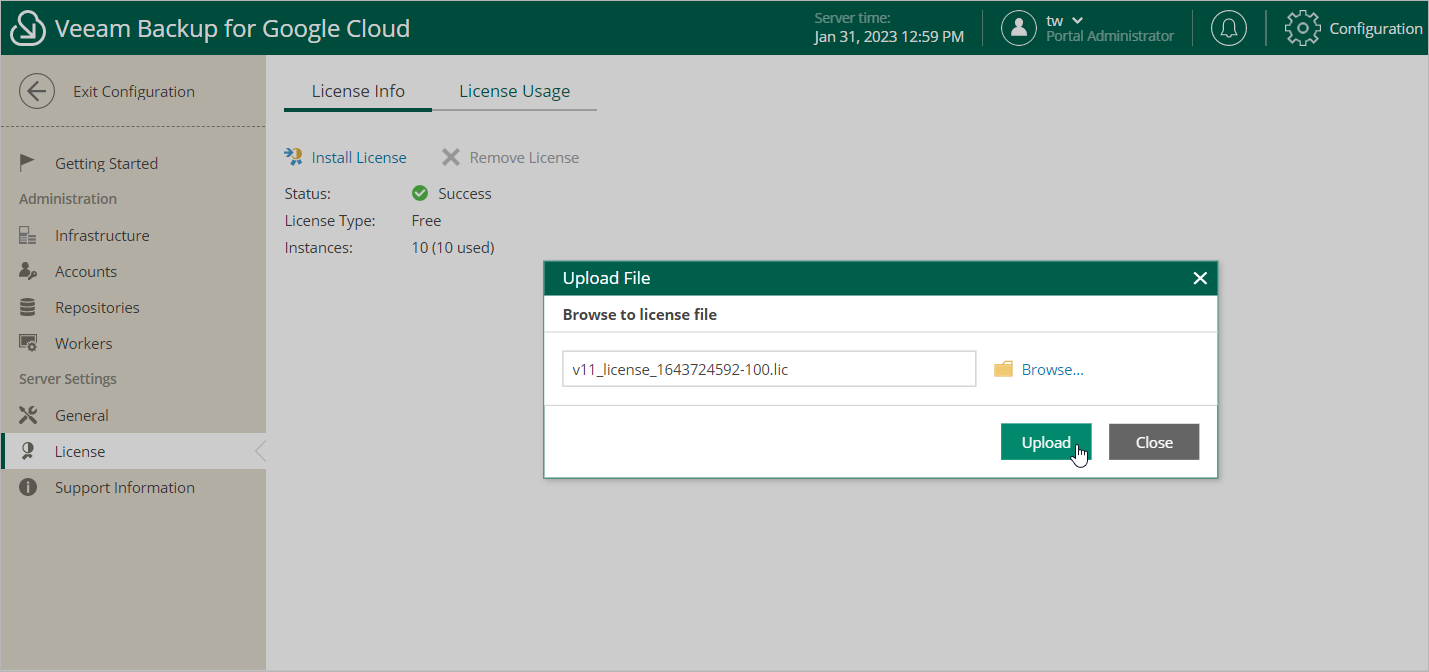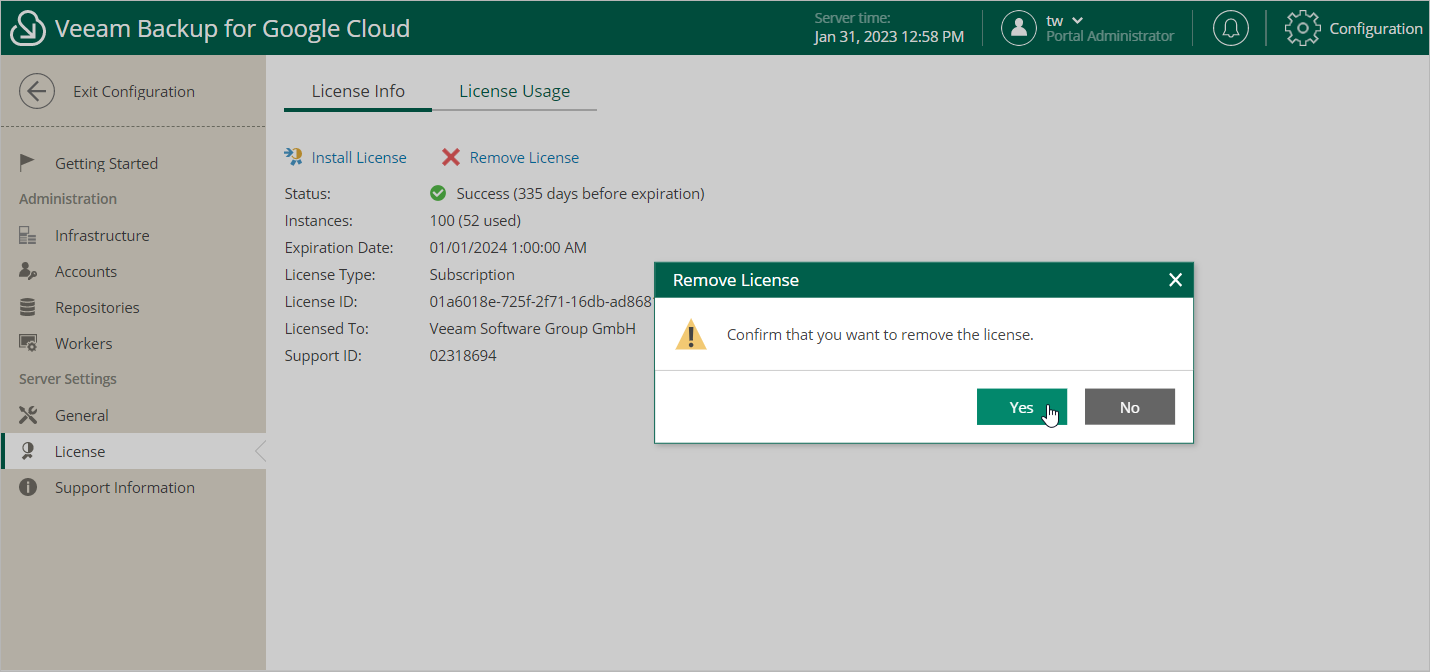This is an archive version of the document. To get the most up-to-date information, see the current version.
This is an archive version of the document. To get the most up-to-date information, see the current version.Installing and Removing License
In this article
Note |
This section applies only to the BYOL edition of Veeam Backup for GCP. |
Installing License
To install or update a license installed on the backup appliance, do the following:
- Switch to the Configuration page.
- Navigate to License > License Info.
- Click Install license.
- In the Upload File window, click Browse to browse to a license file, and then click Upload.
Removing License
To remove a license installed on the backup appliance if you no longer need it, do the following:
- On the License Info tab, click Remove License.
- In the Confirmation window, click Yes to confirm that you want to remove the license.
After you remove the license, Veeam Backup for GCP will automatically switch back to the Free edition. In this case, according to the FIFO (first-in first-out) queue, only the first 10 VM instances registered in the configuration database will remain protected. You can revoke license units from these VM instances as described in section Revoking License Units.
Related Topics