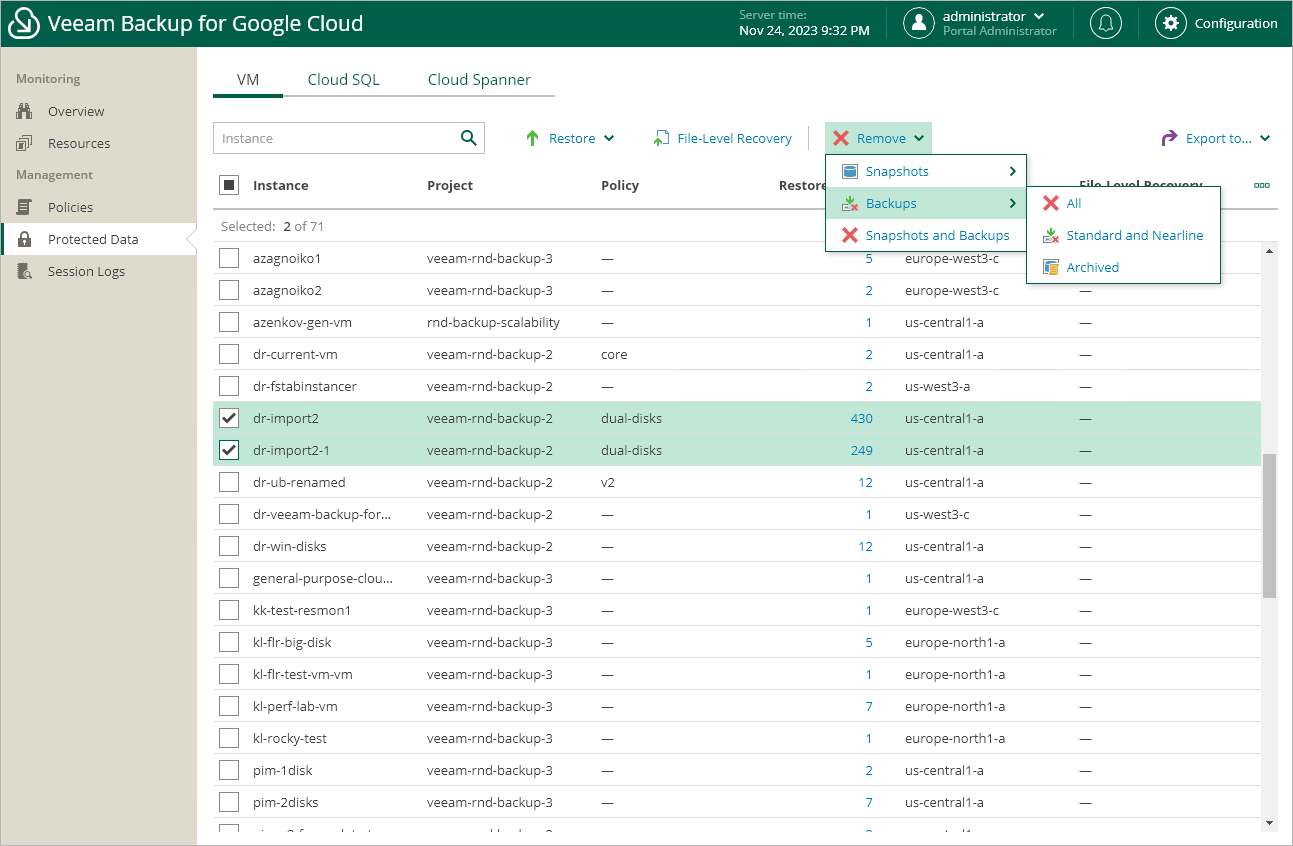This is an archive version of the document. To get the most up-to-date information, see the current version.
This is an archive version of the document. To get the most up-to-date information, see the current version.Removing Backups and Snapshots
In this article
Veeam Backup for GCP applies the configured retention policy settings to automatically remove cloud-native snapshots and image-level backups created by backup policies. If necessary, you can also remove the backed-up data manually.
Important |
Do not delete backup files from GCP storage buckets in the Google Cloud Console. If some file in a backup chain is missing, you will not be able to roll back VM instance data to the necessary state. |
To remove backed-up data manually, do the following:
- Navigate to Protected Data.
- Select VM instances whose data you want to remove.
- Click Remove and select either of the following options:
- Snapshots > All — to remove all cloud-native snapshots created for the selected VM instances both by backup policies and manually.
- Snapshots > Created by Policy — to remove all cloud-native snapshots created for the selected VM instances by backup policies.
- Snapshots > Created Manually — to remove all cloud-native snapshots created for the selected VM instances manually.
If you want to remove only specific cloud-native snapshots, follow the instruction provided in section Removing Snapshots Created Manually.
- Backups > All — to remove all image-level backups created for the selected VM instances.
- Backups > Standard — to remove all image-level backups created in standard repositories for the selected VM instances.
- Backups > Archived — to remove all image-level backups created in archive repositories for the selected VM instances.
- Snapshots and Backups — to remove both cloud-native snapshots and image-level backups created for the selected VM instances.