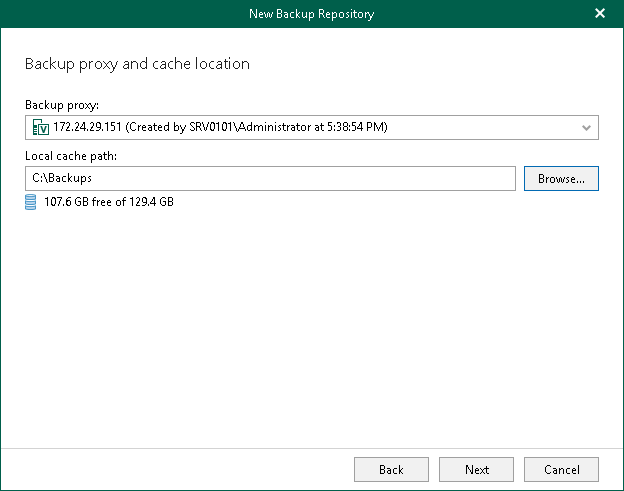This is an archive version of the document. To get the most up-to-date information, see the current version.
This is an archive version of the document. To get the most up-to-date information, see the current version.Step 3. Specify Backup Proxy Server
At this step of the wizard, select a backup proxy server and specify a directory where you want to store backups.
To specify a backup proxy server and directory for storing backups, do the following:
- From the Backup proxy drop-down list, select a backup proxy server. For more information, see Backup Proxy Servers.
- In the Path field, specify a directory to store your backup data. Click Browse to select a directory.
When planning to extend a backup repository with object storage, this directory will only be keeping cache consisting of required metadata. For more information, see About Cache. The actual data will be compressed and backed up directly to object storage that you specify at the next step.
When specifying a directory that already contains cache, at the next step, make sure to select the same exact object storage repository for which this cache was created.
- Click Get free space if you want to know the available space on the selected backup proxy server.
Note |
To use a shared folder, provide the path manually. For more information about shared folders, see Network Attached Storage (SMB Shares). |