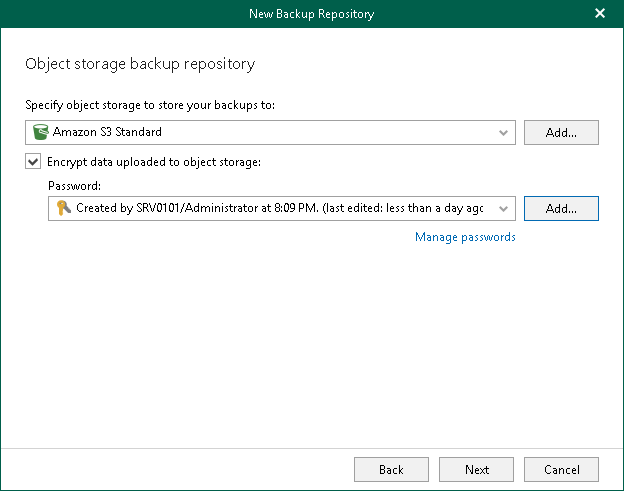This is an archive version of the document. To get the most up-to-date information, see the current version.
This is an archive version of the document. To get the most up-to-date information, see the current version.Step 4. Specify Object Storage Repository
At this step of the wizard, you can optionally extend a backup repository with object storage to back up data directly to the cloud. For more information about object storage, see Object Storage Repositories.
If you do not want to use object storage as your backup repository, skip this step and click Next.
Consider the following:
- You cannot extend a backup repository with object storage which is already an extension to another backup repository.
- Extending an existing backup repository is not possible.
- If object storage that you select contains offloaded backup data, you will be offered to synchronize required metadata (cache) of such offloaded backups with the backup repository that is being added.
If you skip synchronization, the backup repository will be added with the Out of Sync state. To use such a repository, make sure to synchronize it manually. For more information, see Synchronizing Repositories.
- If object storage that you select contains encrypted data, make sure to provide the same exact password with which this data was encrypted. Otherwise, the addition of object storage will not be possible.
- Removing object storage from the backup repository configuration is not possible after the backup repository was extended with object storage.
To extend a backup repository with object storage, do the following:
- Select the Offload backup data to object storage check box.
- From the drop-down list, select an object storage repository to which you want to offload your data.
Make sure that an object storage repository has been added to your environment in advance. Otherwise, click Add and follow the steps of the wizard. For more information on how to add an object storage repository, see Adding Object Storage Repositories.
- To offload data encrypted, select Encrypt data uploaded to object storage and provide a password.
If you have not created a password beforehand, click Add or use the Manage passwords link to specify a new password.
A password can be changed in the Password Manager at any time. A password change does not impose any restrictions on accessing existing backup data in object storage.
Important |
Make sure to remember your password because, if lost, it cannot be restored. |