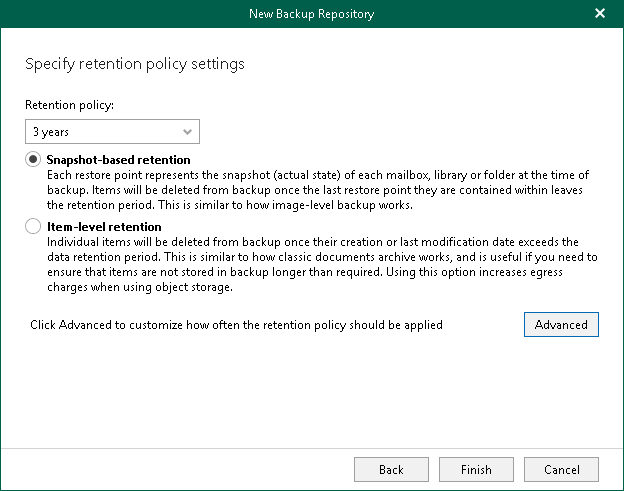Step 6. Specify Retention Policy Settings
At this step of the wizard, specify retention policy settings.
To specify retention settings, do the following:
- From the Retention policy drop-down list, choose how long your data should be stored in the backup repository.
Note |
If you have extended your backup repository with object storage for which immutability was enabled, you cannot configure Veeam Backup for Microsoft 365 to store data in the backup repository forever. The Keep forever option becomes unavailable. Keep in mind that once configured, this setting cannot be changed for such backup repositories. |
- Select a retention type:
- Snapshot-based retention.
Select this type if you want to keep an item until the restore point of an item's version is within the retention coverage.
- Item-level retention.
Select this type if you want to keep an item until its creation time or last modification time is within the retention coverage.
- Click Advanced if you want to specify when to apply a retention policy. You can select the following options:
- Daily at
Select this option if you want a retention policy to be applied on a daily basis and choose the time and day.
- Monthly at
Select this option if you want a retention policy to be applied on a monthly basis and choose the time and day which can be the first, second, third, fourth or even the last one in the month.
Consider the following:
- The retention type of a backup repository cannot be changed once set.
- The retention type of a backup repository cannot be modified when extending a repository with object storage that contains offloaded backup data.
In such a scenario, the retention type will be inherited from that of object storage that you have selected at the previous step of the wizard.
- A retention policy configured in this step removes outdated restore points located in object storage.