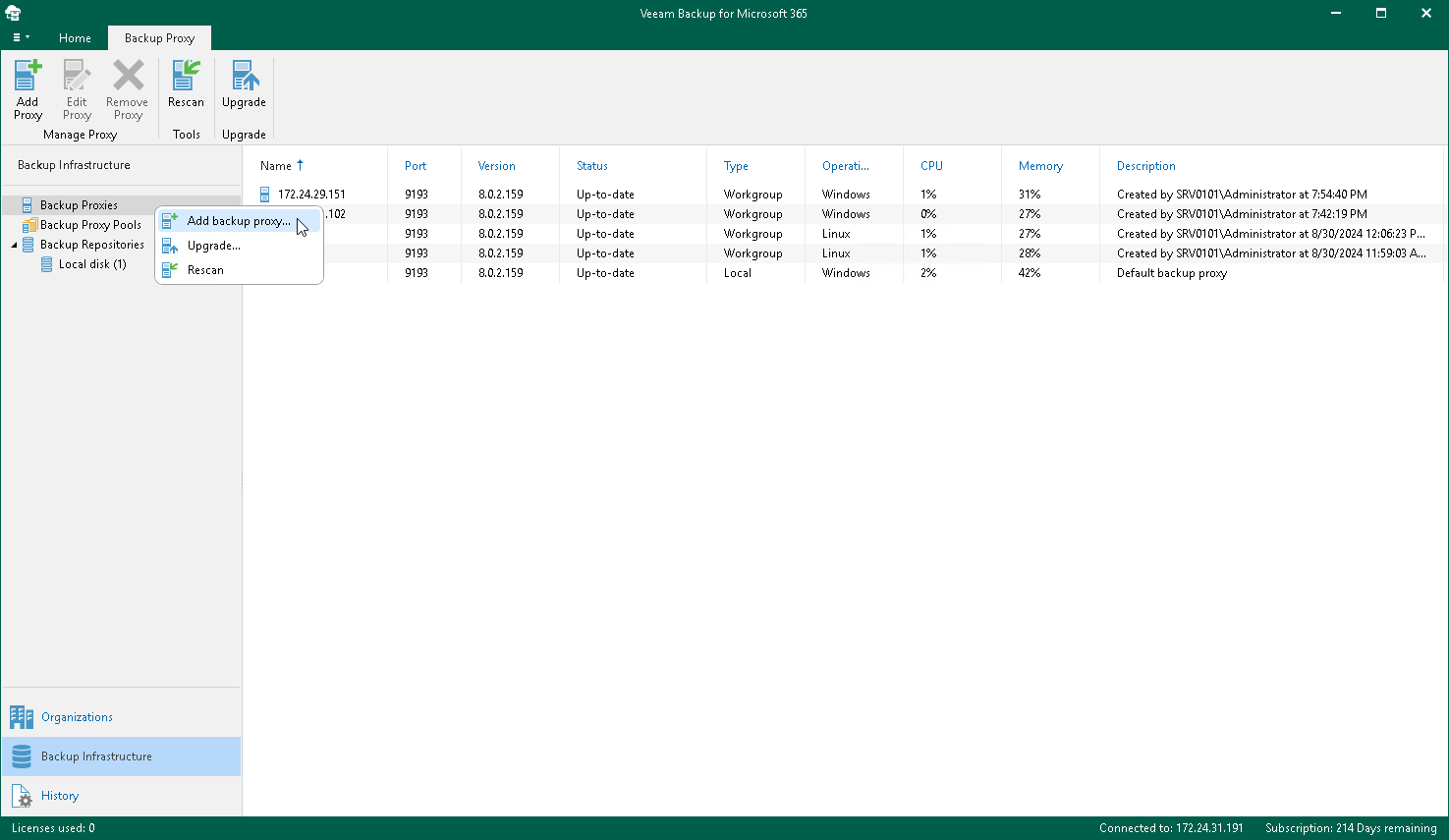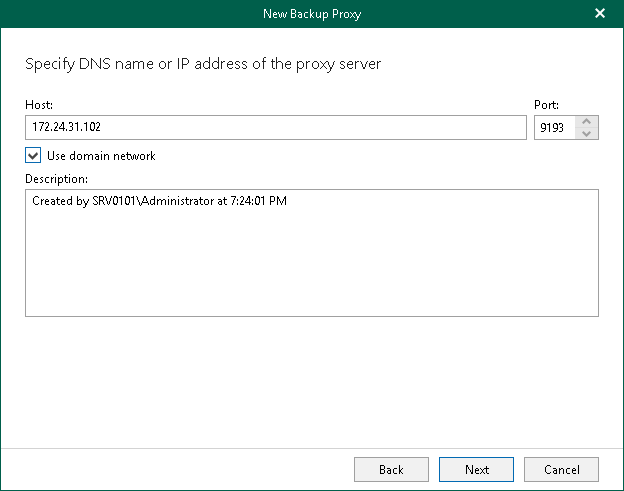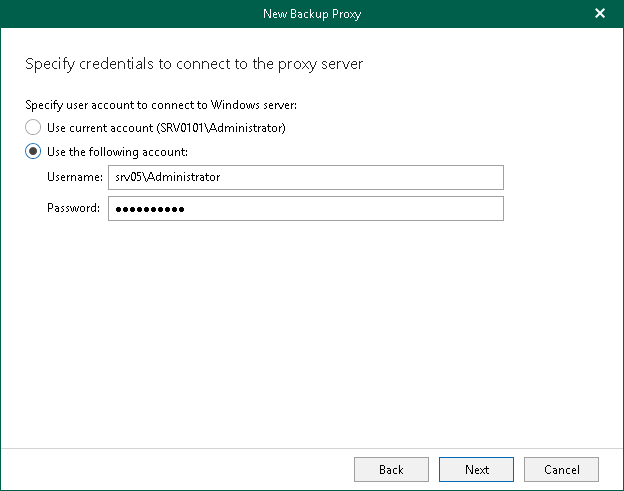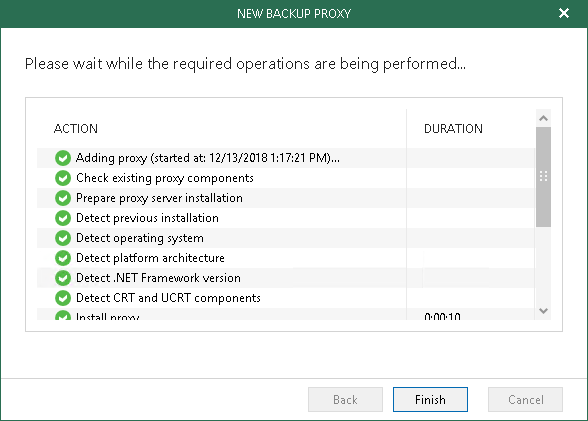To process your data in a more efficient manner, you can add additional proxy servers.
To add a new backup proxy server, do the following:
- Go to Backup Infrastructure > Backup Proxies.
- Click Add Proxy on the ribbon menu. You can also use the Add backup proxy context menu command.
- Specify the proxy server DNS name or its IP address and the port number. Description is optional. You will not be able to change the host in future.
- Specify the user account to connect to the machine which you want to use as a backup proxy server. The account must be a member of the local Administrator group on a target server.
- Click Next, wait until Veeam verifies connection and configuration settings and then click Finish.
Once a new proxy is added, you will be prompted to create a new repository associated with this proxy.
|
When you add a new proxy server, Veeam installs Veeam Backup Proxy for Microsoft Office 365 Service on a that machine. You can manage this service by using the services.msc console. |
Send feedback | Updated on 6/18/2018