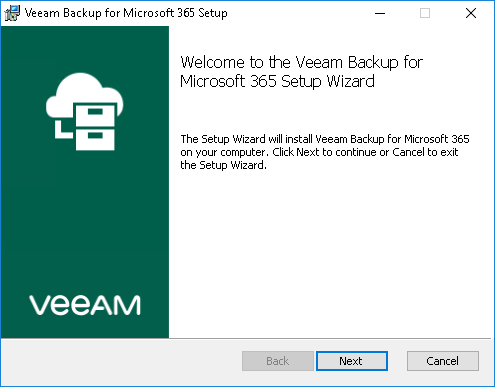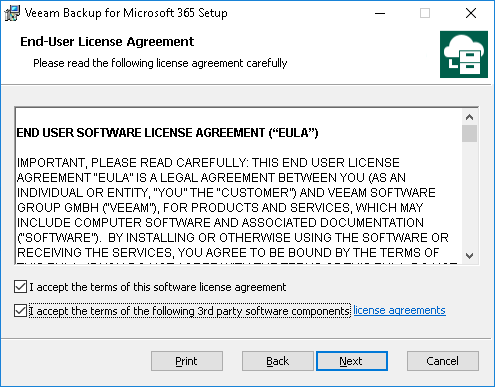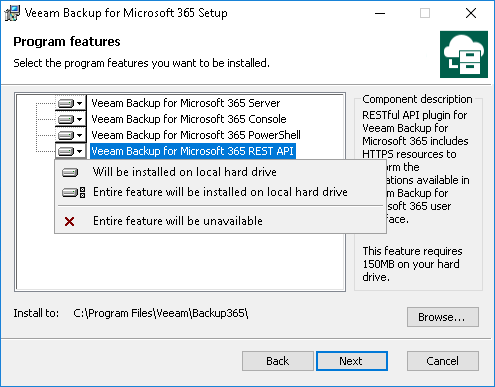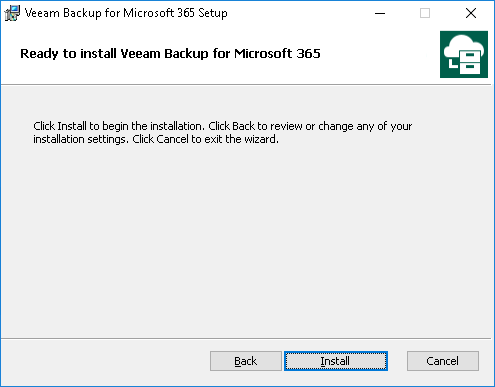This is an archive version of the document. To get the most up-to-date information, see the current version.
This is an archive version of the document. To get the most up-to-date information, see the current version.Installing Veeam Backup for Microsoft Office 365
To install Veeam Backup for Microsoft Office 365, do the following:
- Run the Veeam.Backup365.msi file from the Veeam Backup for Microsoft Office 365 distribution package.
- Read and accept License Agreement.
- Select system components to install.
By default, Veeam Backup for Microsoft Office 365 is installed to the C:\Program Files\Veeam\Backup365\ directory. To install to a different location, click Browse and specify a destination directory.
- Click Install.
- Click Finish.