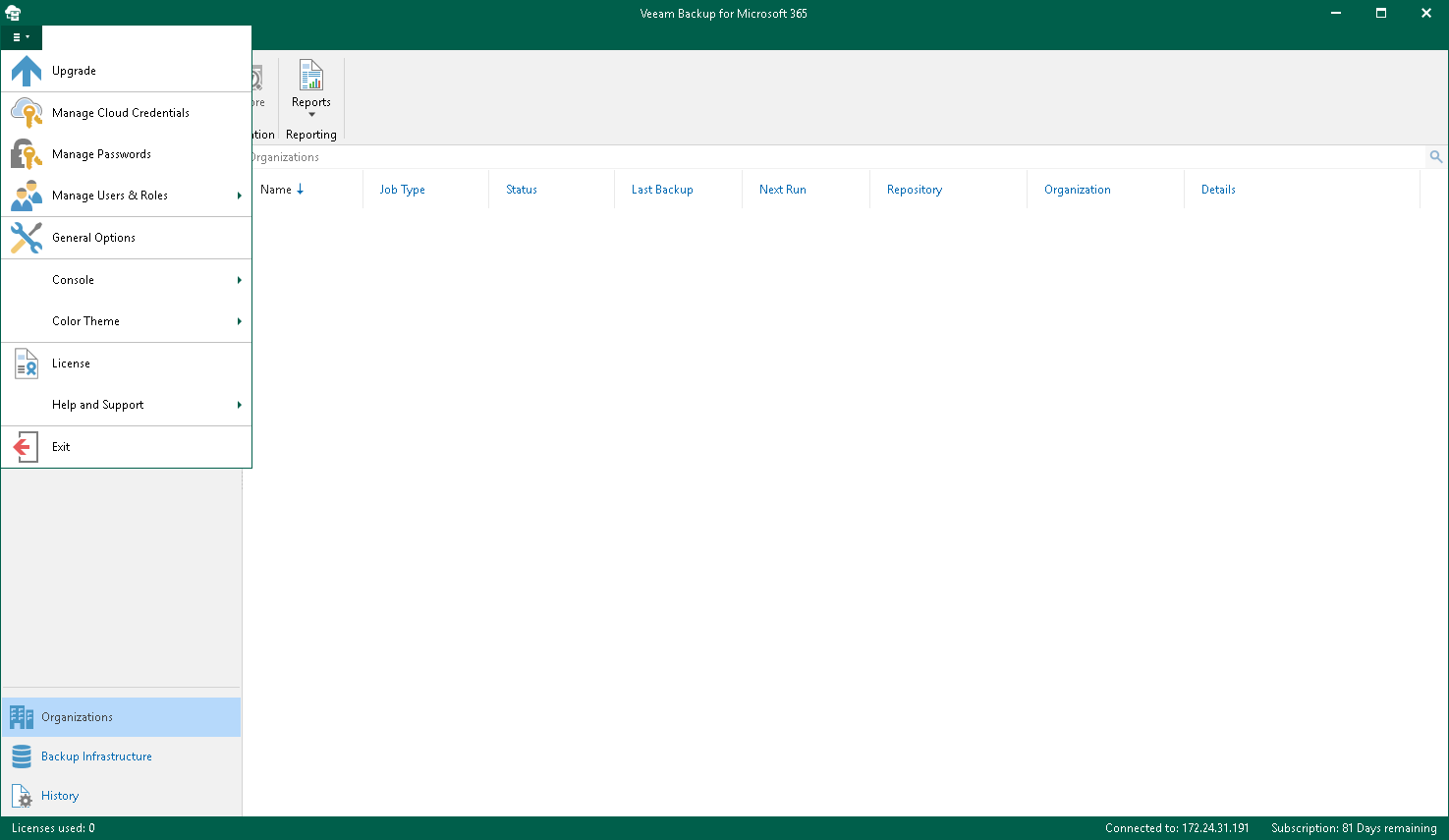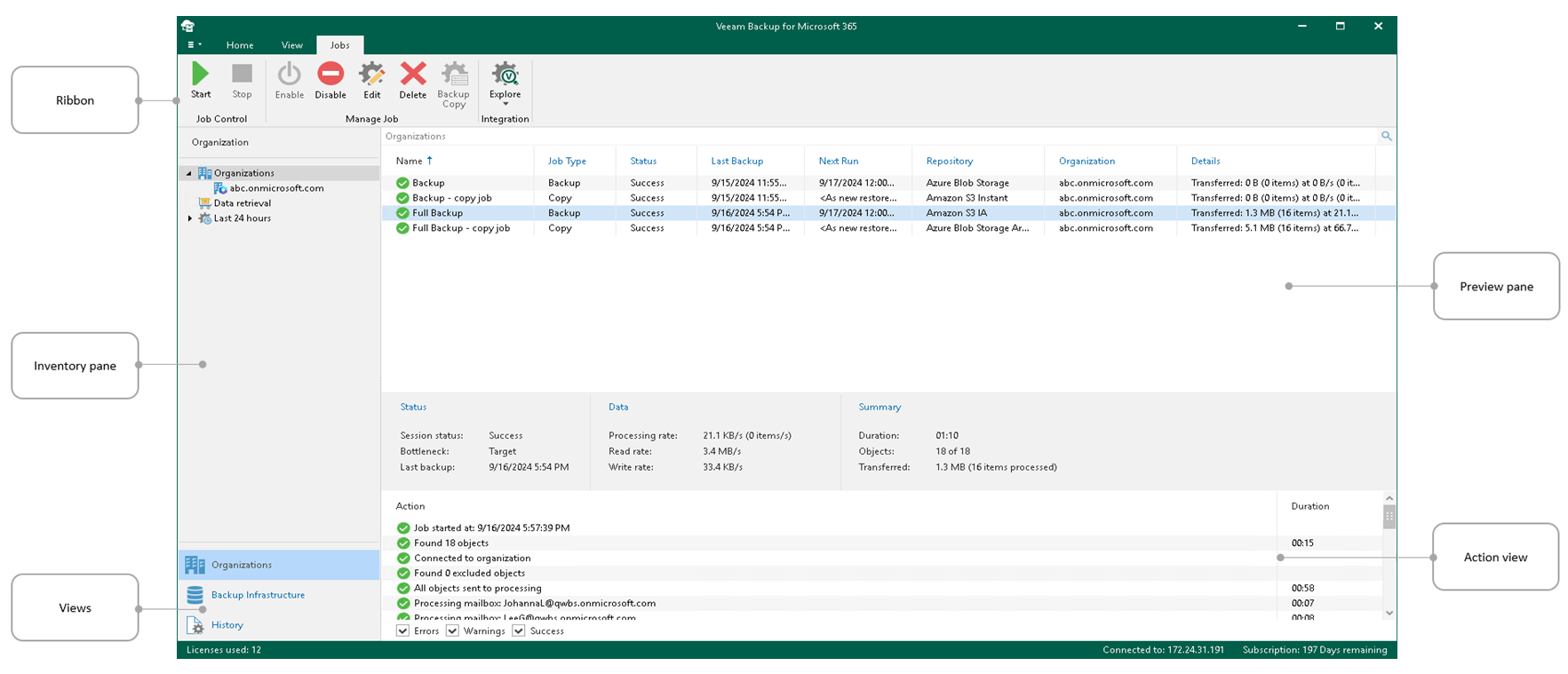This is an archive version of the document. To get the most up-to-date information, see the current version.
This is an archive version of the document. To get the most up-to-date information, see the current version.User Interface
Veeam Backup for Microsoft Office 365 provides you with the convenient user interface that allows you to perform required operations in a user-friendly manner.
The main menu comprises the following:
- Upgrade. Allows you to upgrade Veeam Backup for Microsoft Office 365.
For more information, see Checking for Updates.
- Manage Cloud Credentials. Allows you to manage cloud passwords.
For more information, see Managing Cloud Credentials.
- Manage Passwords. Allows you to manage encryption passwords.
For more information, see Managing Encryption Passwords.
- General Options. Allows you to configure general application options.
For more information, see General Settings.
- Console.
- PowerShell. Opens the PowerShell toolkit.
- Swagger. Opens Swagger Website. Unavailable until you enable the REST service. For more information, see REST API Settings.
- Color Theme. Contains four different color schemes that you can select for your application console.
- License. Shows license information.
For more information, see Installing License.
- Help and Support.
- Online help. Opens the online web help page.
- Support information. Launches the support information collection wizard.
For more information, see Collecting Log Files.
- About. Shows product information.
- Exit. Closes the program.
The main application window can be divided into five categories:
- The ribbon, which contains general commands organized into logical groups represented as tabs:
- The Home tab provides quick access to common application operations.
- The View tab allows you to switch between the compact and full view modes.
- The Jobs tab contains commands specific for backup jobs.
- The Backup Proxy tab contains commands specific for backup proxies.
- The Backup Repository tab contains commands specific for backup repositories.
- The Object Storage Repository tab contains commands specific for object storage repositories.
- The inventory pane, which shows you a list of organizations added to the scope.
- The preview pane, which shows you a list of backup jobs configured for the selected organization.
- The views switch, which allows you to switch among the infrastructure views such as Organizations, Backup Infrastructure and History.
- The action view, which allows you to view details about backup jobs results.
Tip |
To open online help, press [F1] in any Veeam Backup for Microsoft Office 365 wizard or window. |