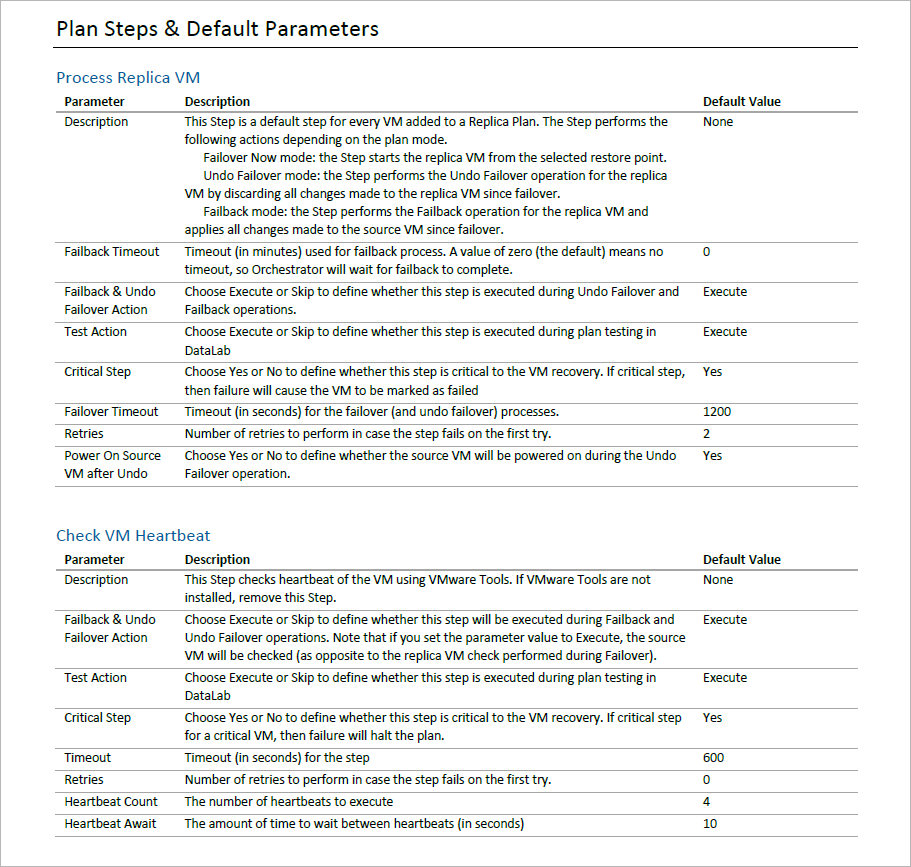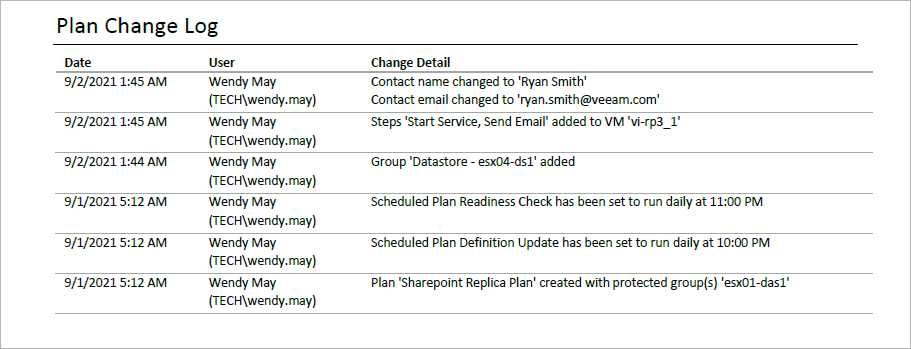This is an archive version of the document. To get the most up-to-date information, see the current version.
This is an archive version of the document. To get the most up-to-date information, see the current version.Generating Plan Definition Report
As soon as you create an orchestration plan, you will be able to generate the Plan Definition Report. The report provides an easily shareable view of the following plan details: it will show all VM groups, plan steps and parameters defined by the plan. This document is ideal for auditors and managers, and can be used to obtain a sign-off from application owners who need to verify plan configuration.
By default, Orchestrator runs the Plan Definition Report automatically for every ENABLED orchestration plan at 7:00 AM daily. You can also generate the report on demand:
- Log in to the Orchestrator UI as an Orchestrator Administrator, Plan Author or Plan Operator. For more information, see Accessing Orchestrator UI.
- Navigate to Orchestration Plans.
- Select a plan.
- From the Reports menu, select Update Definition Report.
-OR-
Right-click the plan and select Update Definition Report from the drop-down menu.
Note |
The Update Definition Report link will be unavailable in case the plan is being edited. |
To access the report for an orchestration plan:
- On the Orchestration Plans page, select the plan.
- From the Reports menu, select Plan Definition.
The Reports page will be displayed. The Show Plan Definition reports option will be automatically enabled to display the available Plan Definition Report for the plan.
- Click the plan name to download and open the Plan Definition Report.
The Plan Definition Report will use the default report template or a custom template created earlier. After the template pages, the plan definition will be appended. The definition will display a plan overview, summary of VM groups included in the plan, with drill-down hyperlinks to individual VMs and specific steps that will run during the recovery process.
The Plan Change Log section will show plan configuration edits. It allows you to track who changed plan settings, when and what was changed.
Tip |
The plan change log may grow very large over time. To clear the change log history, do the following:
-OR- Right-click the plan name and select Reports > Clear Change Log.
|
By default, all Orchestrator reports are generated with the highest level of detail. To minimize the load on the server and filter the report output, you can specify less granular report settings as described in section Configuring Report Options.