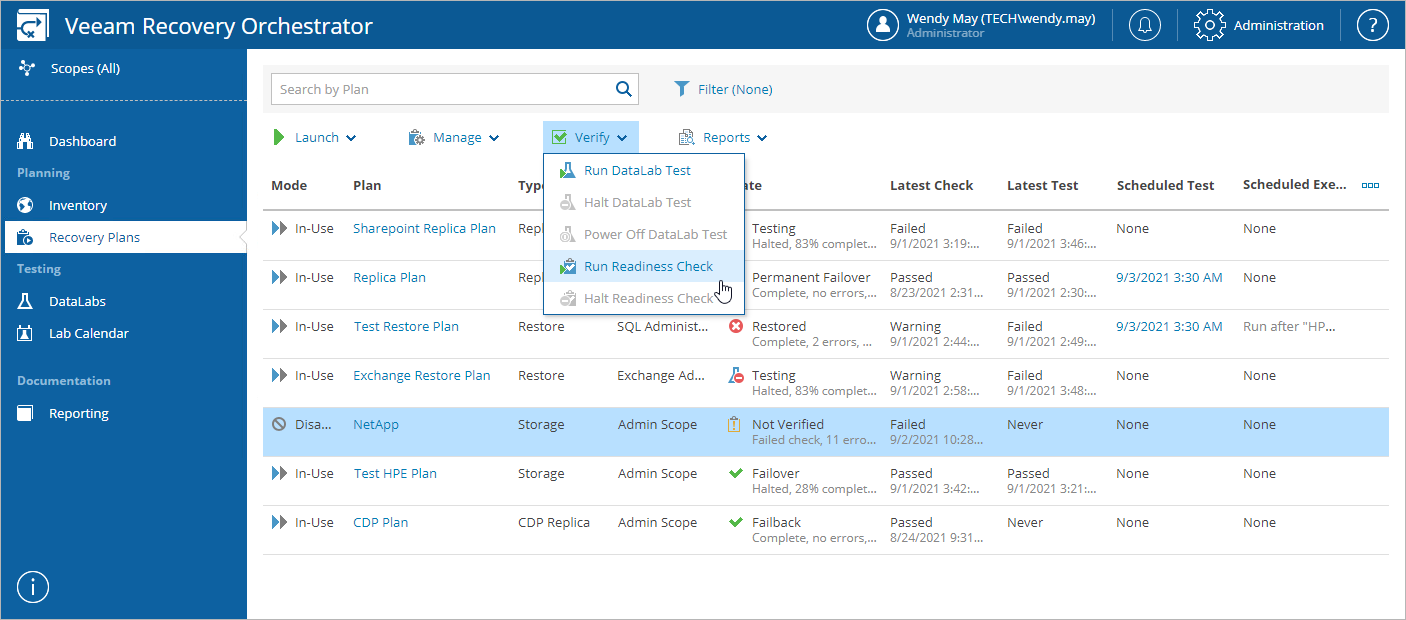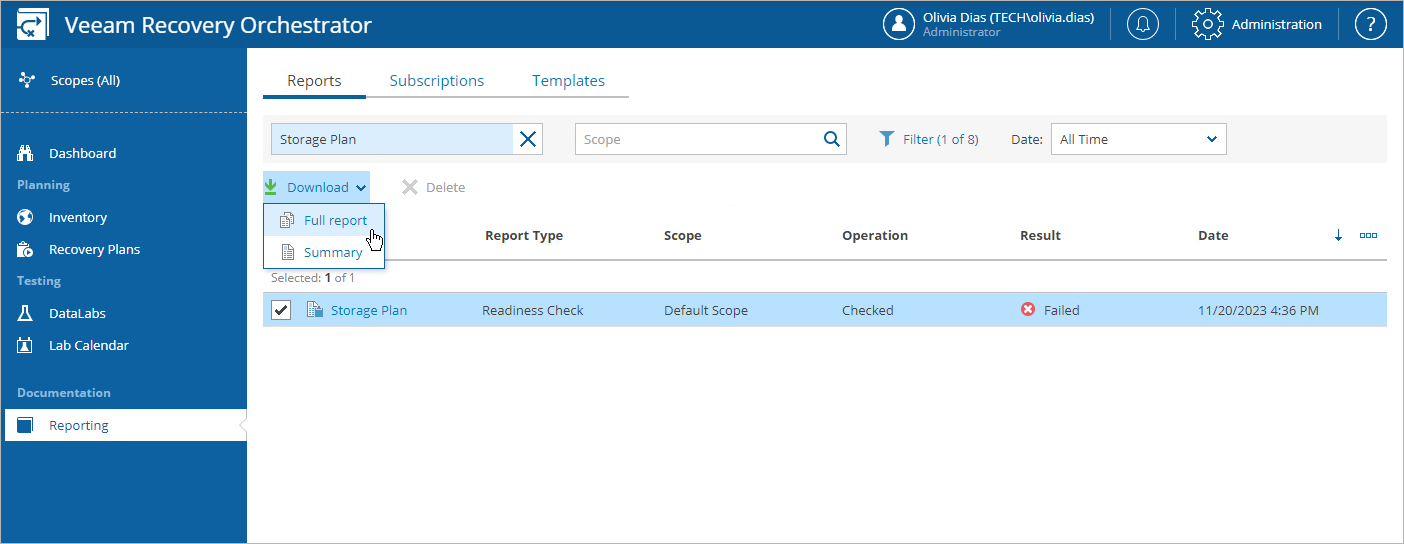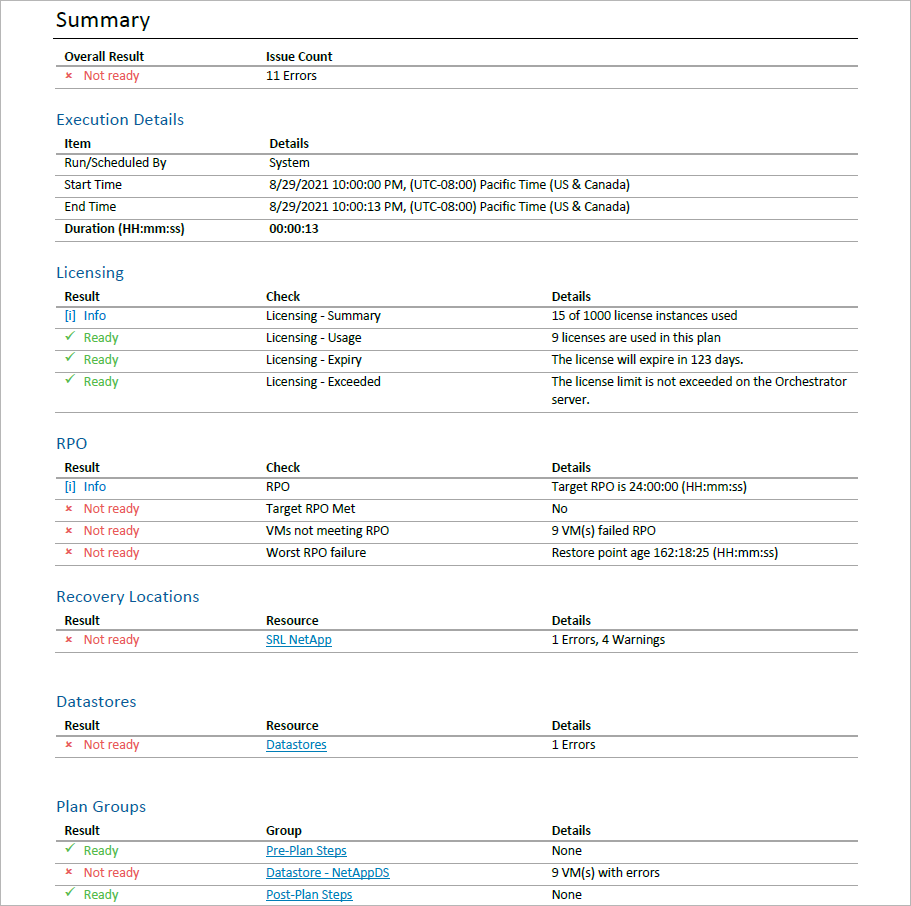This is an archive version of the document. To get the most up-to-date information, see the current version.
This is an archive version of the document. To get the most up-to-date information, see the current version.Running Plan Readiness Check
Readiness Check is a very low-impact and fast method to confirm that configuration of an orchestration plan matches the DR environment, and therefore the plan should run successfully.
The readiness check will work through every plan step to perform specific checks against each item included in a plan. It allows you to ensure the following:
- Storage systems are detected and prepared for failover
- Datastores included in storage plans are protected by storage replication
- Replica VMs are detected and prepared for failover
- Backups are detected and prepared for restore
- vCenter Servers and Veeam Backup & Replication servers are online and available
- Required credentials are provided
- Required step parameters are configured
The readiness check is almost zero-impact and completes very quickly. It can therefore be run very frequently. For example, it is recommended that you run the readiness check in the following cases:
- After you create a plan, run the readiness check to verify whether the plan will be able to run successfully.
- After you edit a plan, run the readiness check to confirm that the changes are valid.
- After you test a plan in a DataLab, run the readiness check to confirm that replicas were shut down successfully and are ready for failover.
- After you make some changes to the virtual infrastructure, run the readiness check to confirm that recovery locations used for restore plans still have available resources to complete the recovery process.
By default, Orchestrator runs the readiness check automatically for every ENABLED orchestration plan at 8:00 AM daily. To run the check manually for a plan:
- Log in to the Orchestrator UI as an Orchestrator Administrator, Plan Author or Plan Operator. For more information, see Accessing Orchestrator UI.
- Navigate to Orchestration Plans.
- Select the plan.
- From the Verify menu, select Run Readiness Check.
-OR-
Right-click the plan and select Run Readiness Check from the drop-down menu.
- In the Run Readiness Check window, click OK.
As soon as the readiness check completes, the State and Latest Check columns will display the check result. The state information (Verified or Not Verified) is a rollup of the Readiness Check and DataLab test results.
To view details of the readiness check for an orchestration plan:
- On the Orchestration Plans page, select the plan.
- From the Reports menu, select Readiness Check.
The Reports page will be displayed. The Show Readiness Check reports option will be automatically enabled to list all available Readiness Check Reports for the plan.
- Click the plan name to download and open the Readiness Check Report.
The Readiness Check Report will use the default report template or a custom template created earlier. After the template pages, the results of all readiness checks will be appended. The report will display a plan overview, summary of VM groups included in the plan, with drill-down hyperlinks to specific VMs and color-coded results of checking every plan step.
By default, all Orchestrator reports are generated with the highest level of detail. To minimize the load on the server and filter the report output, you can specify less granular report settings as described in section Configuring Report Options.
Tip |
Summary information on readiness check results over all scopes will be also available on the Home Page Dashboard. |