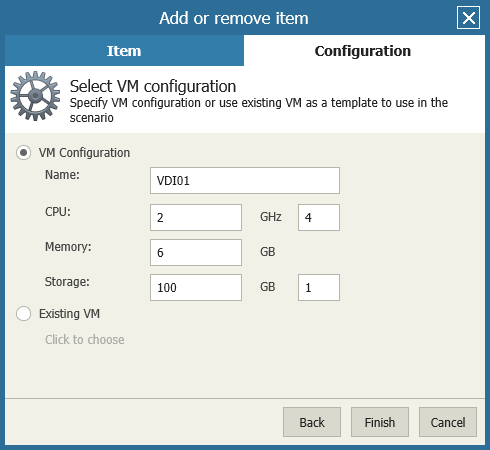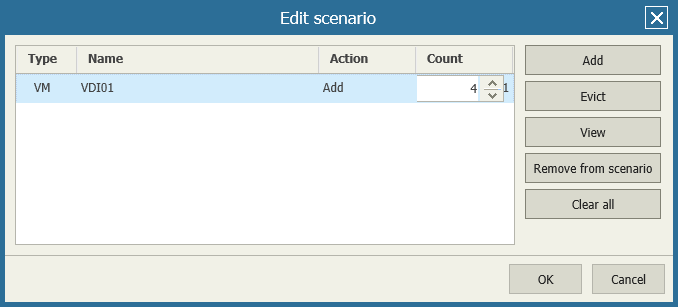To simulate a situation of adding new VMs to a host or cluster:
- Open the Workspace section.
- Select the All deployment projects menu.
- Open the necessary deployment project.
- Click the Edit button next to the Scenario field.
- In the Edit Scenario window, click Add to launch the Add or remove item wizard.
- At the Item step of the wizard, select Virtual Machine.
- At the Configuration step of the wizard, describe VM configuration:
- To explicitly specify configuration values, select the VM Configuration option and type the VM name, the number of CPU cores and CPU clock speed, the amount of memory resources, the amount of space allocated for a virtual disk and the number of disks.
- To choose an existing VM that will be used as a template in the scenario, select the Existing VM option and choose a VM from the list.
The VM selection scope includes all VMs in the selected container.
- Click Finish to complete the wizard.
- In the Edit scenario window, select the scenario entry, click the Count field and specify the number of VMs to be added.
- Click OK.
Send feedback | Updated on 5/4/2016