You can create copies of reports that you have previously saved to My Reports.
Copying may save time if you need to create multiple instances of the same report. For example, you have configured a report with complex parameters and need create a set of similar reports with slightly different parameters. In this situation, you can create several copies of the saved report and change report parameters for each report copy.
To create a report copy:
- Open the Workspace section.
- Select the necessary folder under My Reports on the left.
- In the displayed list of reports, click a saved report that you want to copy.
- Click Copy in the Actions pane on the right.
- In the Copy Report section, specify the name of the report, its description and select a folder to which the report copy should be saved. You can only choose a folder in the My reports hierarchy.
- Select the Open this report in the specified folder check box if you want to open the report after copying. Use this option if you need to customize the report parameters after copying.
- Click OK.
After you create a report copy, modify the report parameters as described in Modifying Reports.