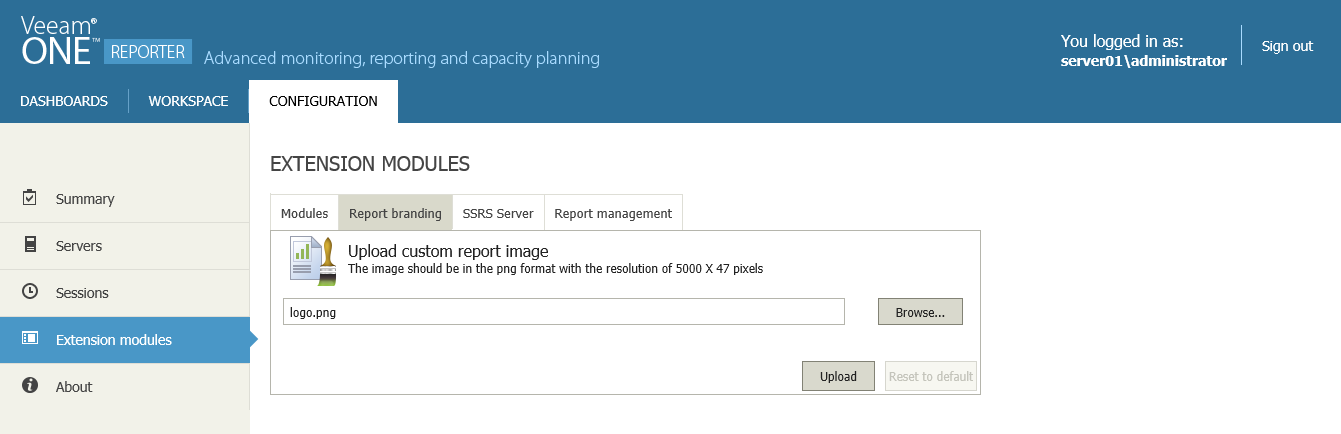You can replace the default report header with a custom image (for example, with an image displaying your company logo) to customize appearance of reports according to your company branding.
|
The image file must be saved in the.PNG format and should have the following dimensions: 5000px x 47px. The width of the image is dictated by the greatest width that can be observed in Veeam ONE reports. If a report is less than 5000px width, the right part of the image will be cropped to fit the report width. For this reason, it is recommended to place the corporate logo or other graphics closer to the left part of the image. |
To customize the report header:
- Open the Configuration section.
- In the Configuration section menu, click Extension Modules.
- Open the Report Branding tab.
- Click Browse and specify path to the custom report image file.
- Click Upload.
To restore the default report header, use the Reset to default button in the Upload custom report image dialog box.