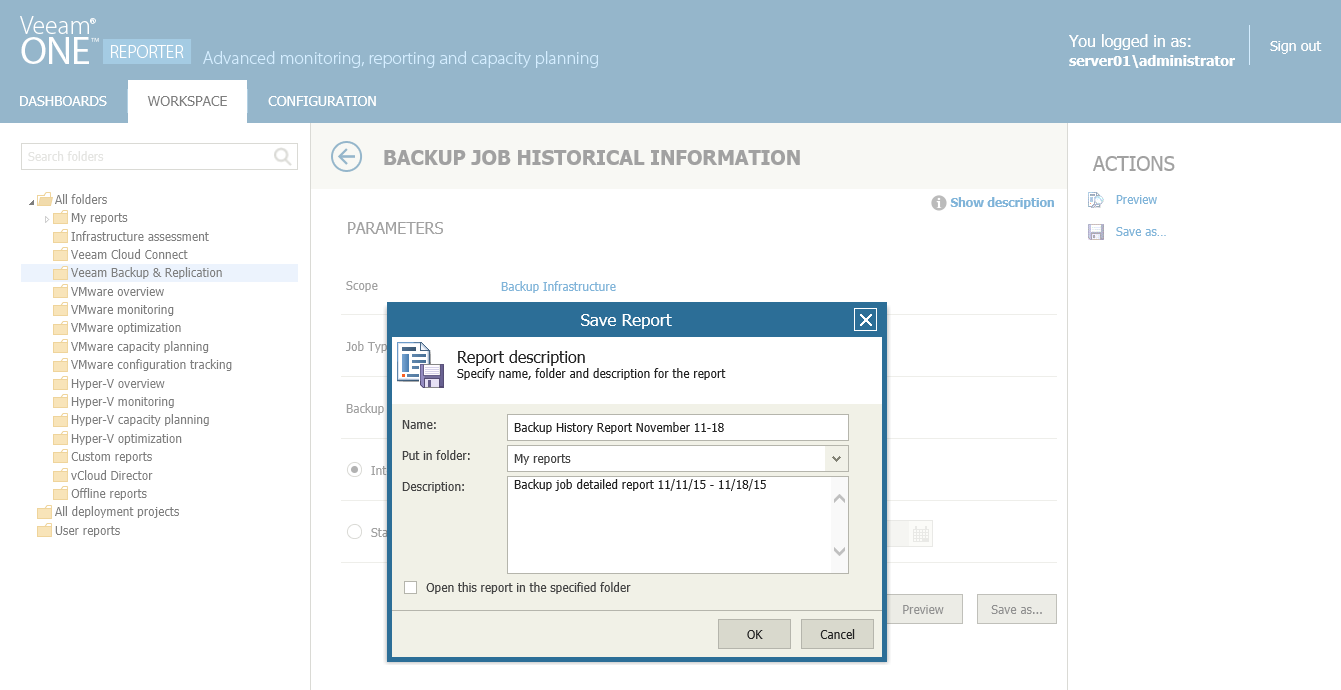You can create reports with custom parameters and save them for future access:
- Open the Workspace section.
- Select the necessary folder in the hierarchy on the left.
- In the displayed list of reports, click the necessary report.
- Specify the report parameters, such as the report scope, reporting period and so on.
- Click the Save as button at the bottom of the report parameters. Alternatively, you can click the Save as link in the Actions pane on the right.
- In the Save Report window, specify the report name and description and select a folder to which you want to place the report.
|
You can only select the My reports folder or another folder that you have previously created. You cannot save reports to predefined Veeam ONE Reporter folders. For details on working with folders, see Organizing Reports. |
- Select the Open the report in the specified folder check box if you want to open the report after saving.
- Click OK.
Send feedback | Updated on 3/10/2016