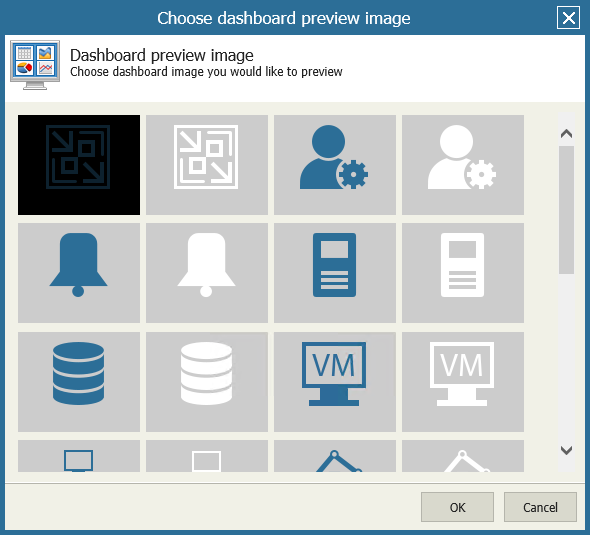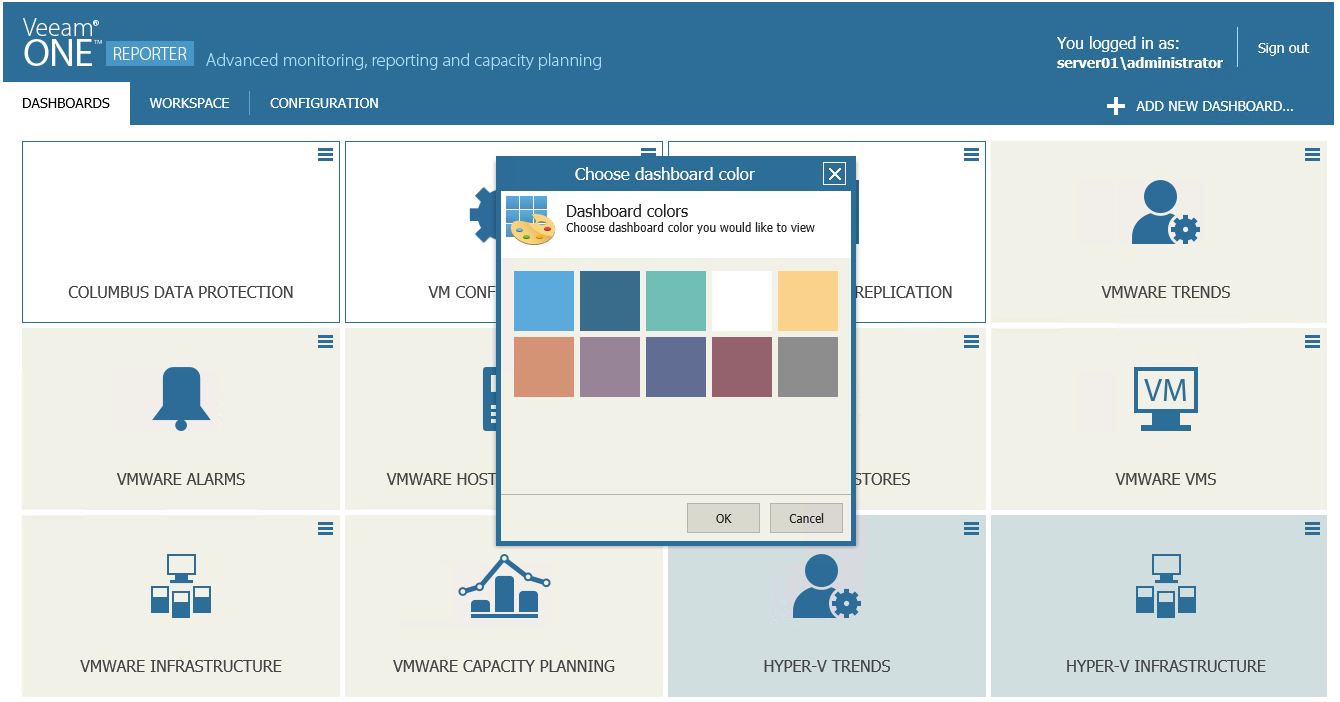After you have added a new dashboard, you can select the preview image that will be used to depict the dashboard in the Dashboards section.
To set a preview image for the dashboard:
- Open the Dashboards section.
- Open the menu at the top right corner of the necessary dashboard and click Set image.
- From the list of predefined images, choose an image that you want to use to depict the dashboard.
You can also select custom image preview image. To do so, click the empty image cell and select to the necessary graphic file.
- Click OK.
You can change the background color of the dashboard preview image:
- Open the Dashboards section.
- Open the menu at the top right corner of the necessary dashboard and click Select color.
- From the dashboard color palette, choose the necessary background color.
- Click OK.
Send feedback | Updated on 5/4/2016