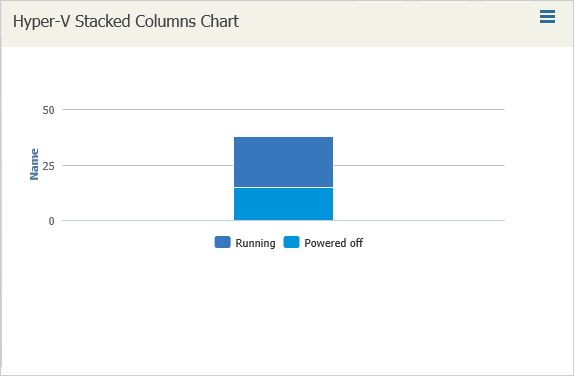Stacked column charts allow you to present several data series and emphasize their contribution to the whole.
Stacked column charts show relation of series fields to the whole. In stacked columns, series fields are shown as unique values presented in the chart legend. Category fields are organized across the horizontal axis and presented as columns. Data fields are organized across the vertical axis and shown as stacked rectangles.
Example
Create a chart that displays the number of powered on VMs, powered off VMs and VMs in the saved state for every department in a company.
The chart will visualize data from a simple report created on the basis of the Custom Infrastructure report template with the following report settings:
- Object type: Hyper-V VMNetwork
- Report columns: Name, Hyper-V Virtual Machine, Network Role
To create a stacked columns chart:
- In Veeam ONE Reporter, open the Dashboards section.
- Choose to edit the necessary dashboard and launch the Add widget wizard.
- In the Caption field, specify the widget name.
- At the Widget packs step, select the Report based widgets option.
- At the Widget Info step, choose the saved Custom Infrastructure report.
- At the Widget type step, select Custom chart.
- At the Chart type step, select StackedColumn.
- At the Add widget step specify the following settings:
- Select Power state as the Series fields value.
- Select Name as the Data fields value. From the Aggregate function list, select Count.
- Finish working with the wizard.