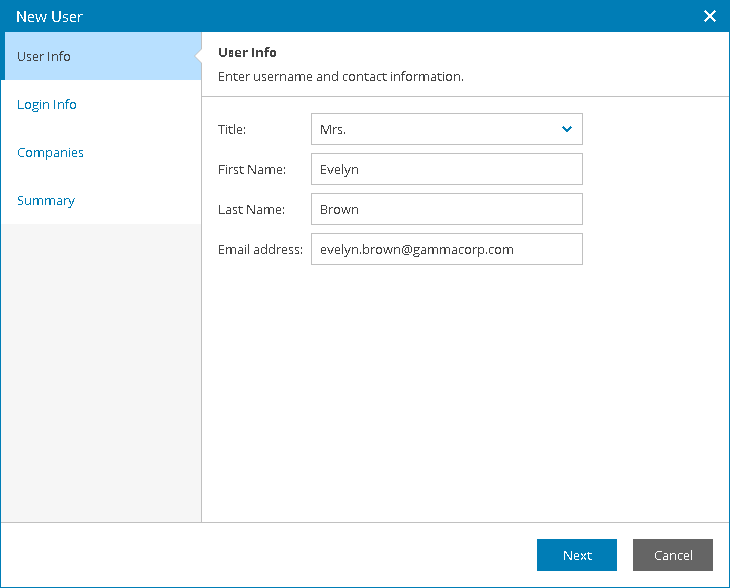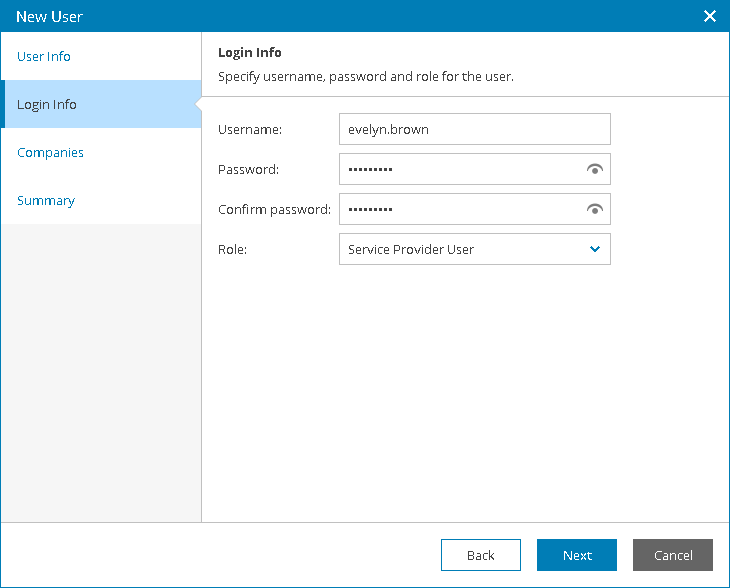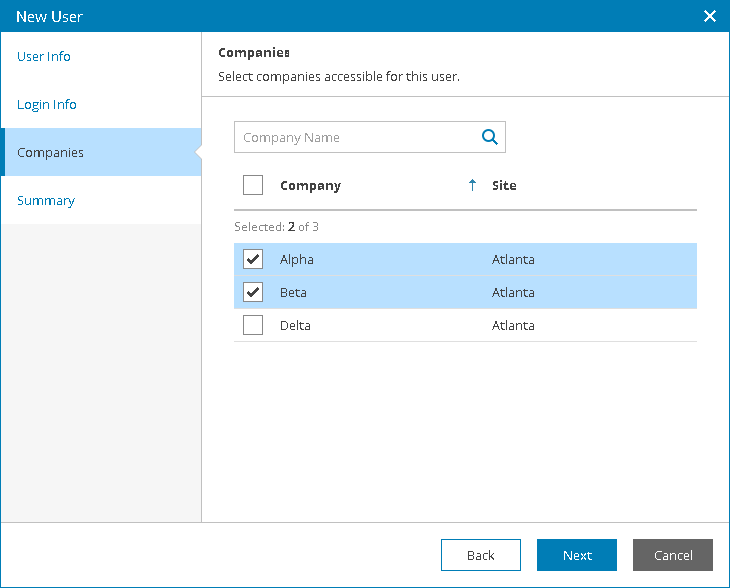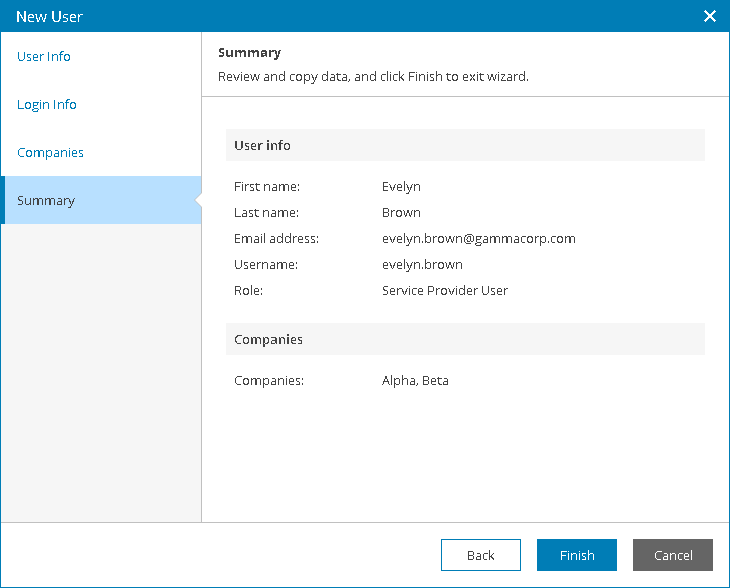This is an archive version of the document. To get the most up-to-date information, see the current version.
This is an archive version of the document. To get the most up-to-date information, see the current version.Creating Service Provider Users
You can create new users with the Service Provider User role.
Required Privileges
To perform the task, a user must have one of the following roles assigned: Service Provider Global Administrator, Service Provider Administrator.
Creating Service Provider Users
To create a new Service Provider User in Veeam Availability Console:
- Log in to Veeam Availability Console.
For details, see Accessing Veeam Availability Console.
- At the top right corner of the Veeam Availability Console window, click Configuration.
- In the configuration menu on the left, click Portal Users.
- At the top of the user list, click New.
Veeam Availability Console will launch the New User wizard.
- At the User Info step of the wizard, specify user's title, first name, last name and email address.
Veeam Availability Console can use this address to send email notifications to the user, such as password reset notifications.
- At the Login Info step of the wizard, specify user credentials and choose a user role:
- In the Username, Password and Confirm Password fields, type a user name and password.
The password must contain characters from at least 3 of the following categories: uppercase characters, lowercase characters, base 10 digits (0 through 9), non-alphanumeric characters. The password length must be at least 6 characters.
- In the Role field, choose Service Provider User.
- At the Companies step of the wizard, select client companies whose data must be available for the user in the Reseller Portal.
- At the Summary step of the wizard, review user details and click Finish.