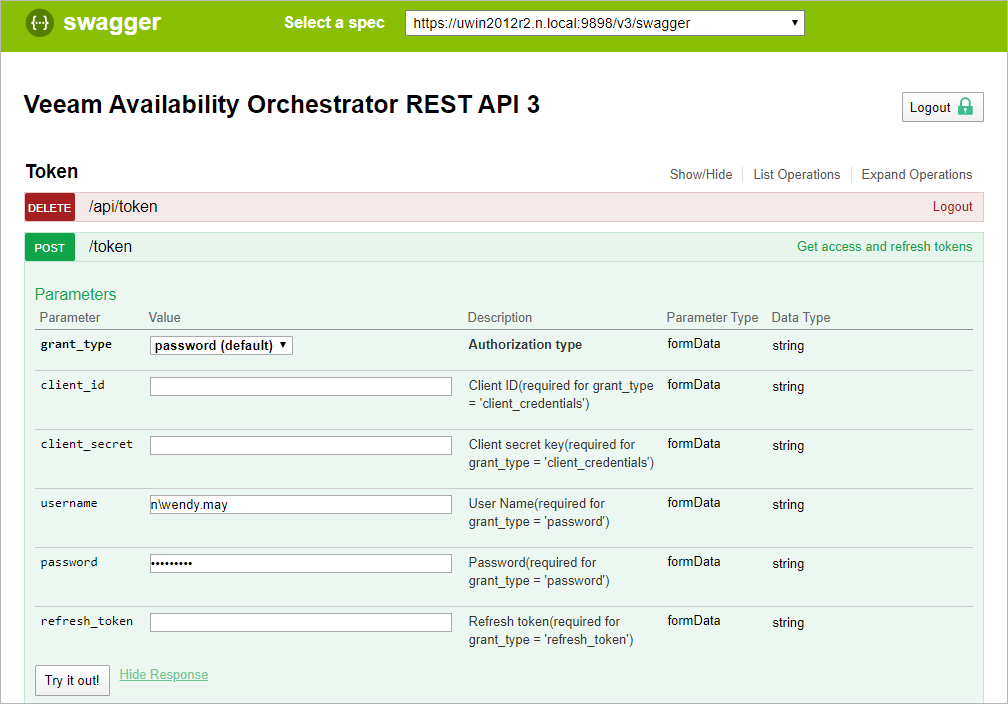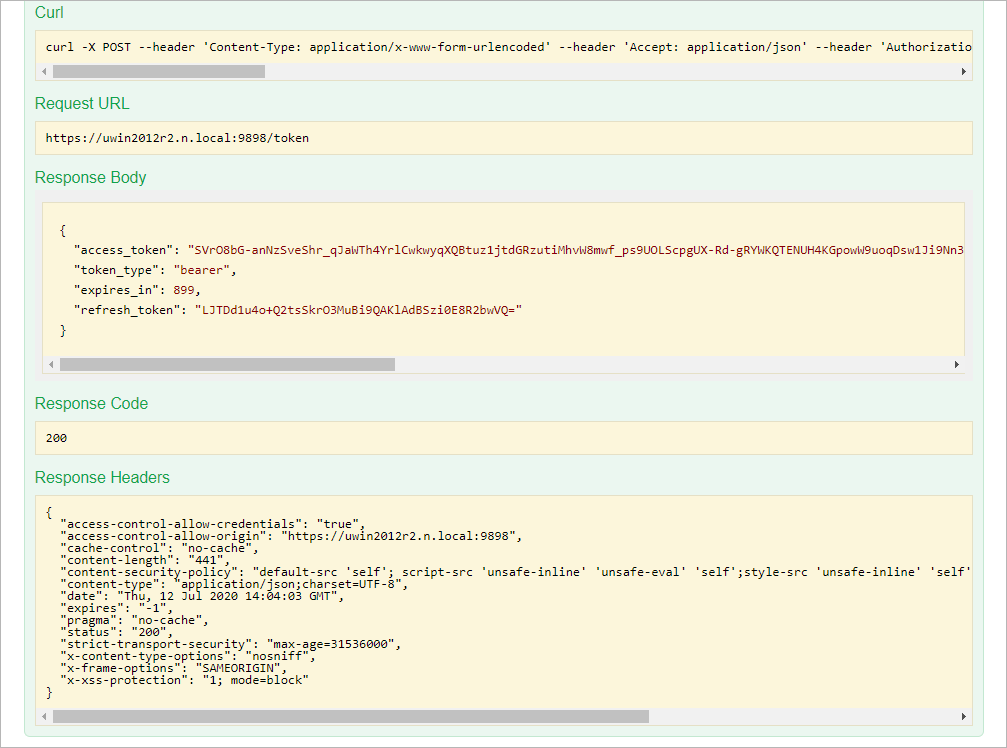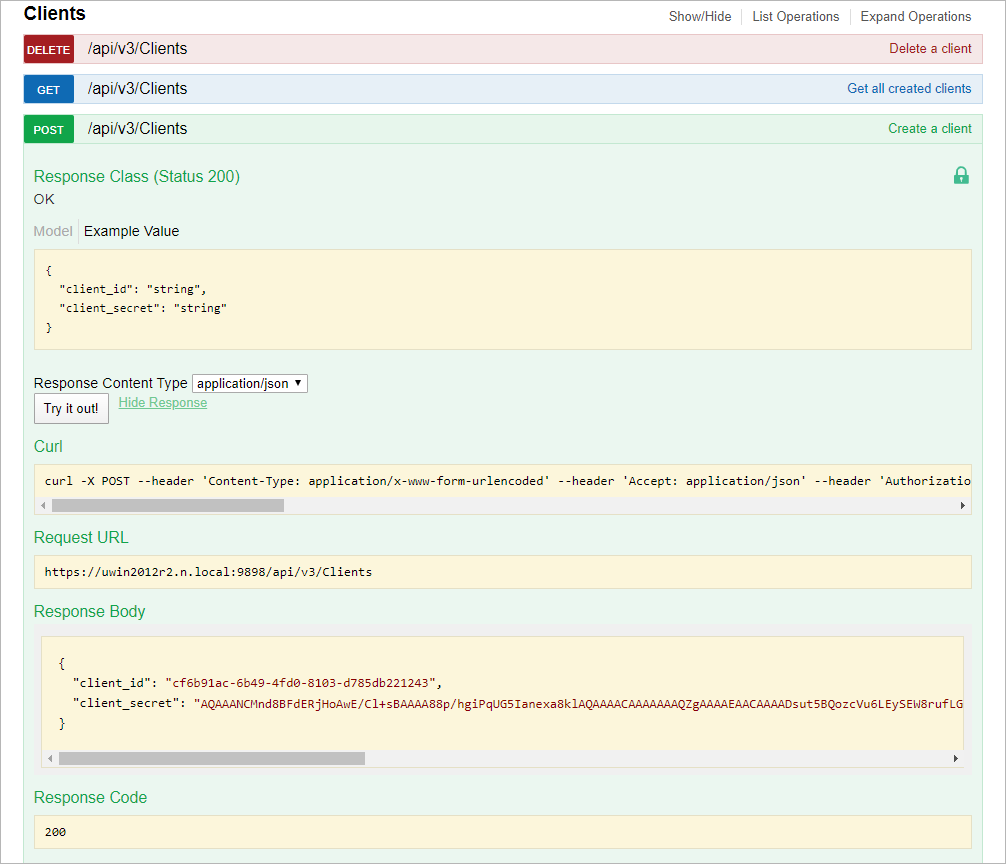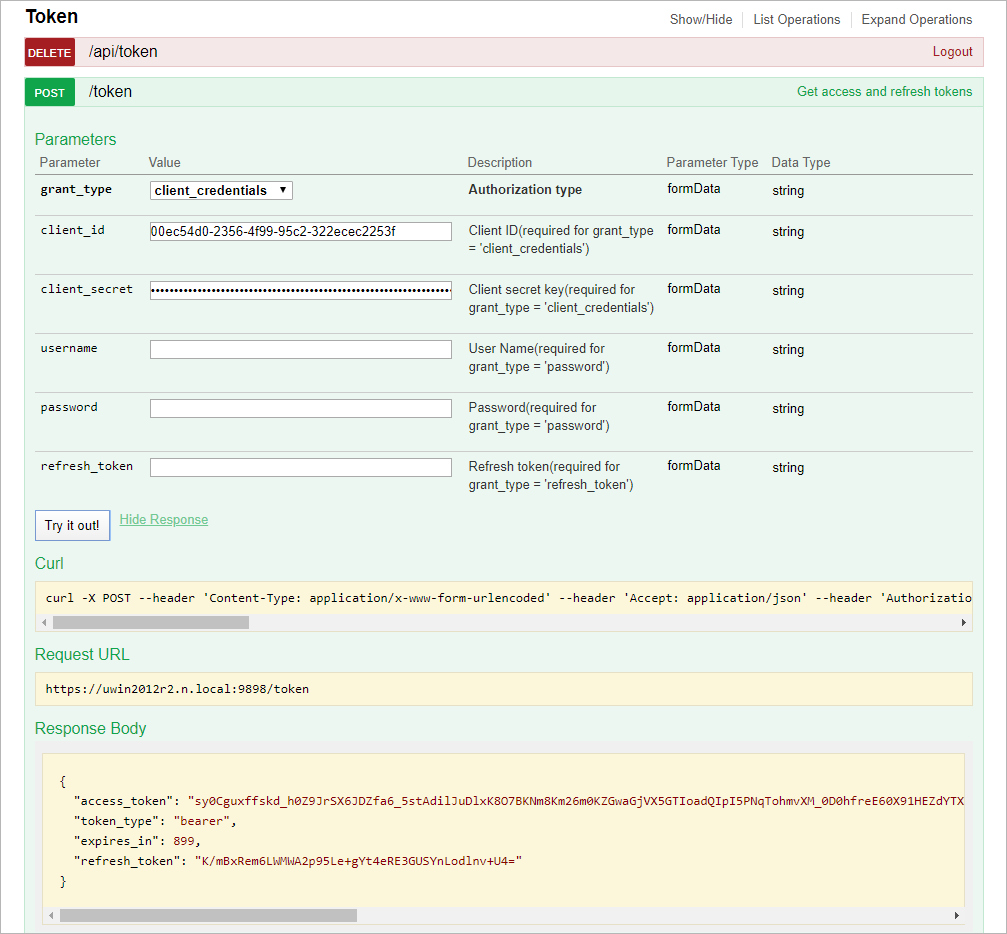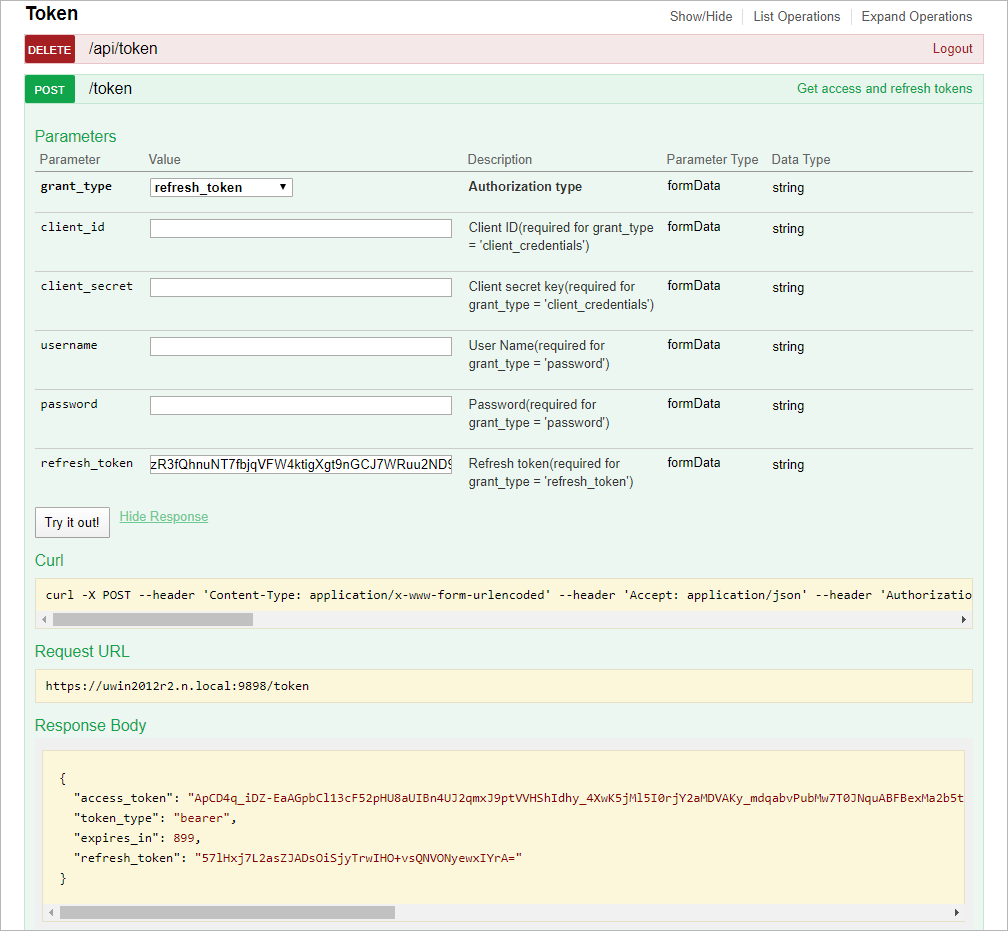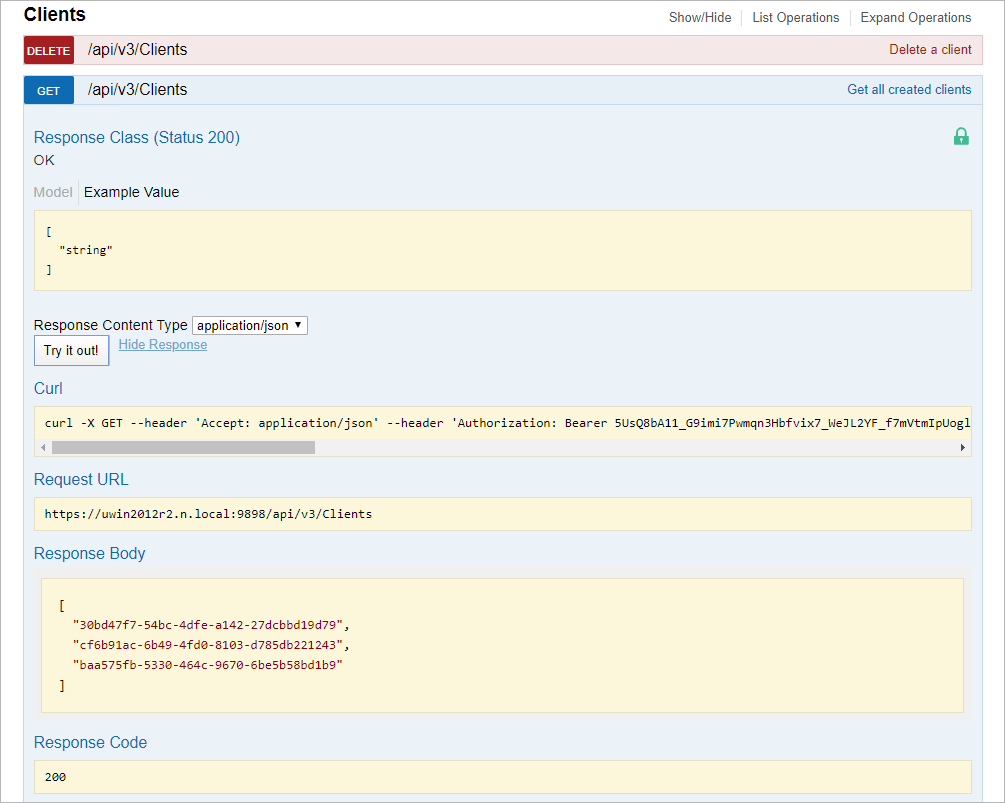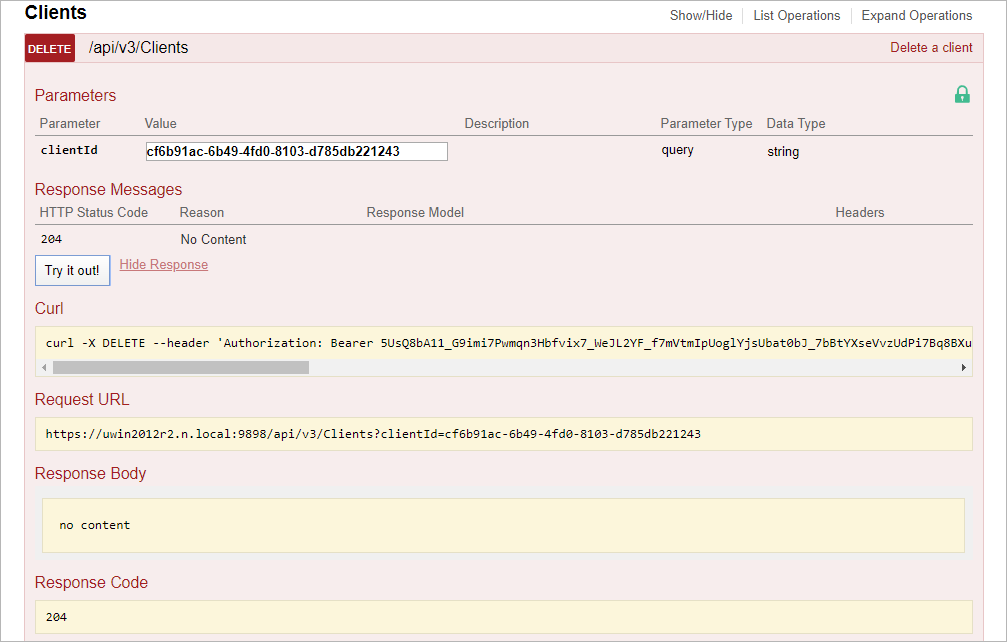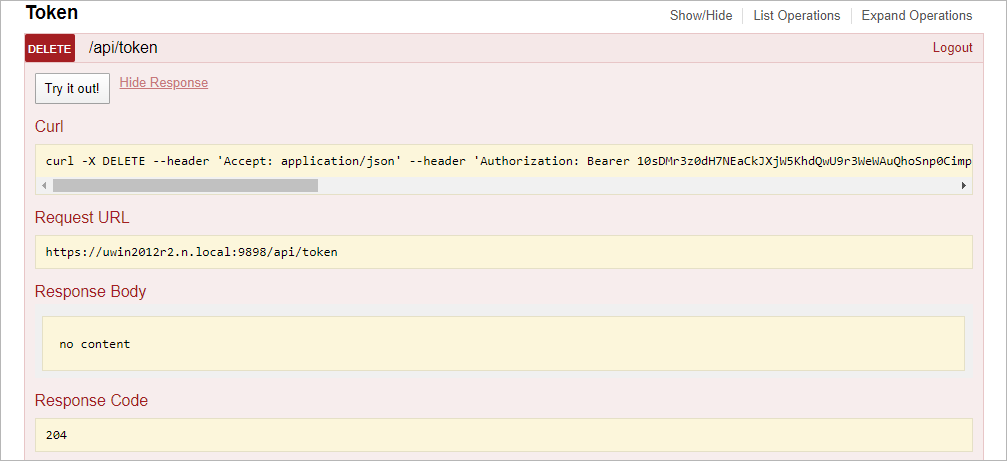This is an archive version of the document. To get the most up-to-date information, see the current version.
This is an archive version of the document. To get the most up-to-date information, see the current version.Authorization Examples
The Swagger UI allows a user to try the following VAO REST API authorization procedures:
- Obtaining authorization tokens.
- Creating clients.
- Obtaining authorization tokens under a client account.
- Using a refresh token.
- Getting a list of clients.
- Deleting clients.
- Logging out from the VAO REST API.
Obtaining Authorization Tokens
To obtain an access token and a refresh token:
- On the Veeam Availability Orchestrator REST API 3 page, expand the Token resource and click POST /token.
- From the grant_type drop-down list, select password (default).
- In the username and password fields, specify the credentials of an account with the VAO Administrator or Plan Author privileges. The user name must be specified in the DOMAIN\USERNAME format.
- Click Try it out.
Wait for the response from the server. A successfully completed operation returns the 200 response code. In the response body, VAO returns an access token, its expiration time and a refresh token.
- Save the refresh token locally for further use.
To create a client account:
- On the Veeam Availability Orchestrator REST API 3 page, expand the Clients resource and click POST /api/v3/Clients.
- Click Try it out.
Wait for the response from the server. A successfully completed operation returns the 200 response code. In the response body, VAO returns a client ID and client secret.
- Save the child client ID and client secret locally for further use.
Obtaining Authorization Tokens Under Client Account
To obtain an access token and a refresh token using client credentials:
- On the Veeam Availability Orchestrator REST API 3 page, expand the Token resource and click POST /token.
- From the grant_type drop-down list, select client_credentials.
- In the client_id and client_secret fields, specify credentials of a client account.
- Click Try it out.
Wait for the response from the server. A successfully completed operation returns the 200 response code. In the response body, VAO returns an access token, its expiration time and a refresh token.
- Save the refresh token locally for further use.
To obtain a new pair of tokens using a refresh token:
- On the Veeam Availability Orchestrator REST API 3 page, expand the Token resource and click POST /token.
- From the grant_type drop-down list, select refresh_token.
- In the refresh_token field, insert the refresh token saved locally.
- Click Try it out.
Wait for the response from the server. A successfully completed operation returns the 200 code and a new pair of tokens in the response body.
To get all client IDs related to a user account:
- On the Veeam Availability Orchestrator REST API 3 page, expand the Clients resource and click GET /api/v3/Clients.
- Click Try it out.
Wait for the response from the server. A successfully completed operation returns the 200 response code and a list of client IDs in the response body.
To delete a client account:
- On the Veeam Availability Orchestrator REST API 3 page, expand the Clients resource and click DELETE /api/v3/Clients.
- In the clientId field, insert the ID of the client that you want to delete.
- Click Try it out.
Wait for the response from the server. A successfully completed operation returns the 204 response code.
To logg out from the VAO REST API:
- On the Veeam Availability Orchestrator REST API 3 page, expand the Token resource and click DELETE /api/token.
- Click Try it out.
Wait for the response from the server. A successfully completed operation returns the 204 response code.
Related Topics