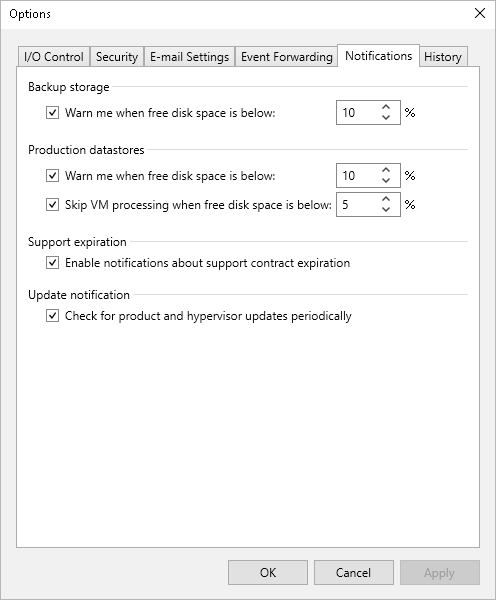This is an archive version of the document. To get the most up-to-date information, see the current version.
This is an archive version of the document. To get the most up-to-date information, see the current version.Configuring Notification Settings
You can enable notifications for Veeam Backup for Oracle Linux Virtualization Manager and Red Hat Virtualization events that may require your actions:
- From the main menu of the Veeam Backup & Replication console, select Options.
- Switch to the Notifications tab.
- In the Backup storage section, choose whether you want to receive notifications when backup repositories used as target locations for VM backups start running out of free space. While processing VMs included into backup jobs, Veeam Backup for OLVM and RHV analyzes the amount of storage space left in target repositories and displays warnings in job session details if a specific threshold is breached.
- Production datastores section does not apply to Veeam Backup for OLVM and RHV.
Tip |
If Veeam Backup for OLVM and RHV detects a target storage disk that is about to run out of free space while processing a VM, it will either skip the VM from processing or create a snapshot of the VM anyway, which may result in storage disruptions in the production environment. To avoid the latter, you can instruct Veeam Backup for OLVM and RHV to skip VMs from processing if a specific threshold is breached. |
- In the Support expiration section, choose whether you want to receive notifications when the Production Support and Maintenance agreement included into your Subscription license is about to expire. When Veeam Backup for OLVM and RHV detects that there are less than 14 days left before the support expiration date, it sends an email notification to the recipient specified in the general email settings.
For more information on how to track the support expiration date, see the Veeam Backup & Replication User Guide, section Viewing License Information.
- In the Update notification section, choose whether you want to receive notifications on product updates. When Veeam Backup for Oracle Linux Virtualization Manager and Red Hat Virtualization detects an available update, it displays a notification both in the Windows Action Center and in the Managed Servers > Missing Updates node of the Backup Infrastructure view. If you do not install the update, the notification keeps appearing once a week as a reminder.
It is recommended that you timely install available updates to avoid issues while working with the product. For example, security updates may help you prevent potential security issues and reduce the risk of compromising sensitive data. For more information on how to install updates, see the Veeam Backup & Replication User Guide, section Update Notifications.