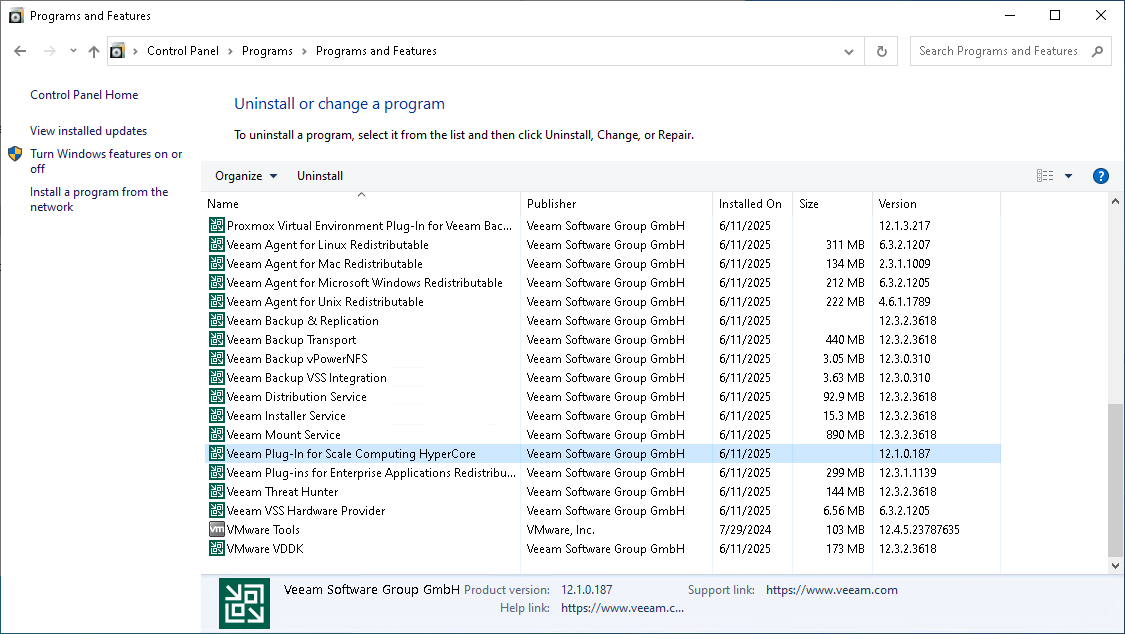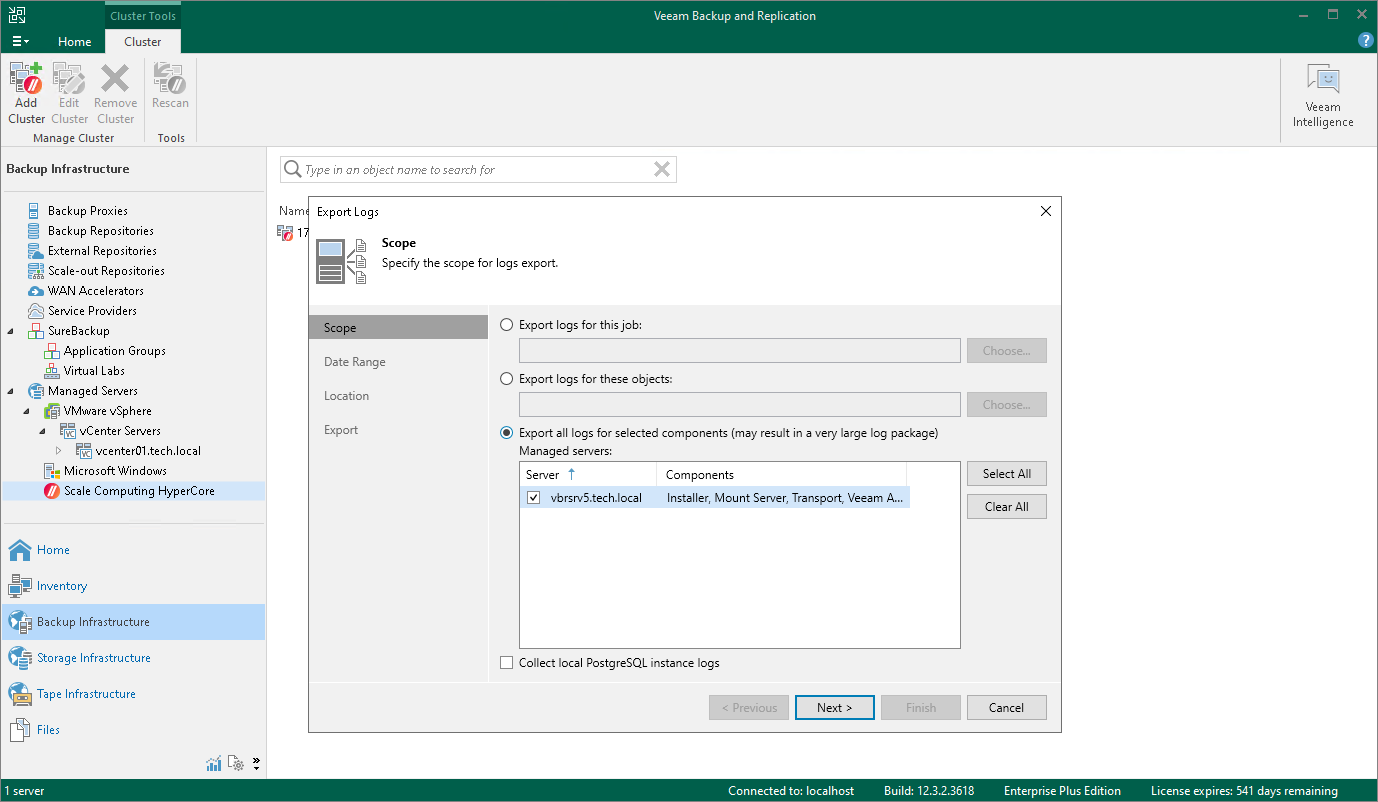Getting Technical Support
If you have any questions or issues with Veeam Plug-in for Scale Computing HyperCore, you can search for a resolution on Veeam R&D Forums or submit a support case in the Veeam Customer Support Portal.
When you submit a support case, it is recommended that you provide the Veeam Customer Support Team with the following information:
- Version information for the product and its infrastructure components
- The error message or an accurate description of the problem you are facing
- Log files
To view the product details, do the following:
- Log in to the backup server using an account with the Local Administrator permissions.
- Right-click the Start menu and select Control panel.
- In the Control Panel window, navigate to Programs > Programs and Features.
- In the program list, check the version of Veeam Plug-in for Scale Computing HyperCore.
To download the product logs, do the following:
- From the main menu of the Veeam Backup & Replication console, select Help > Support Information.
- At the Scope step of the Export Logs wizard, select the Export all logs for selected components option. Then, in the Managed servers list, select the backup server.
Complete the wizard as described in the Veeam Backup & Replication User Guide, section Exporting Logs.