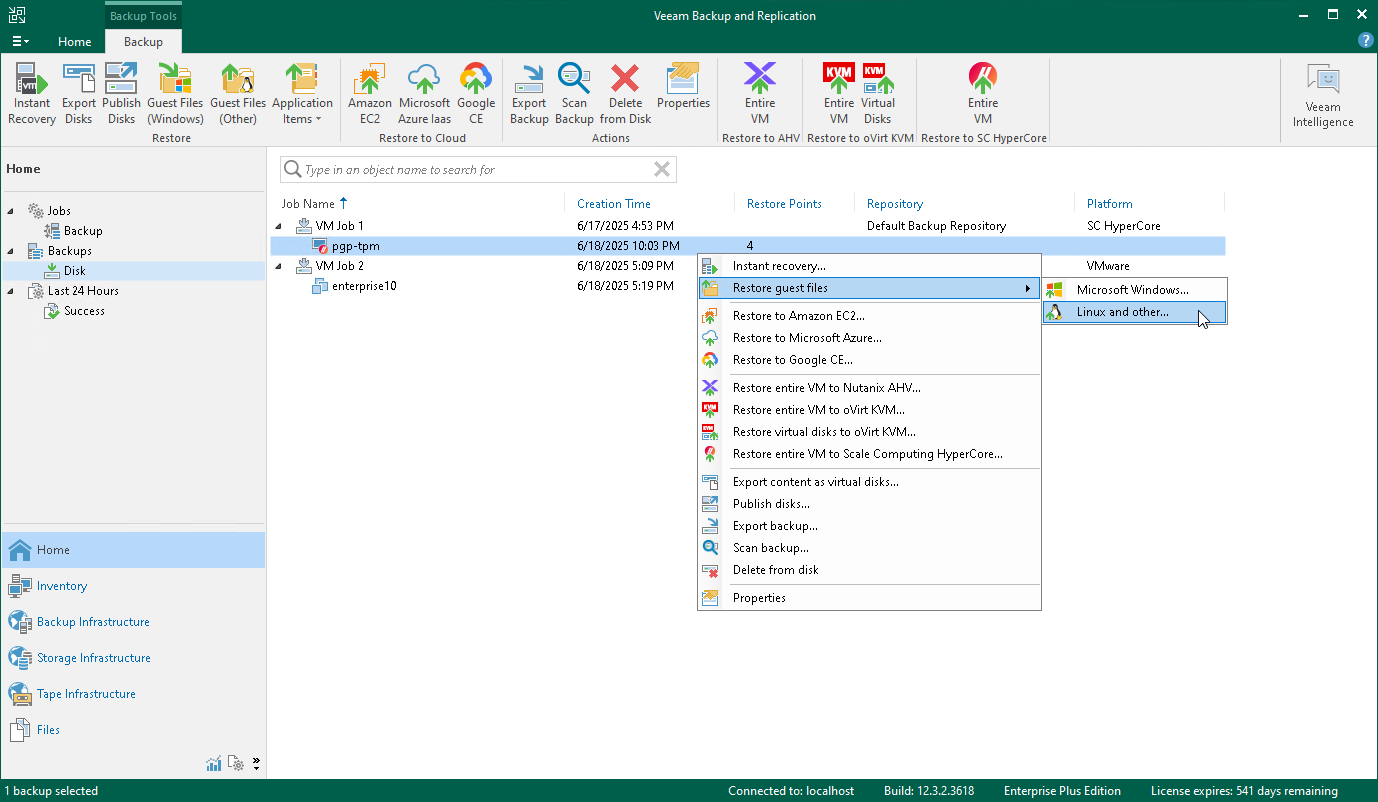Performing File-Level Restore
With guest OS file recovery (file-level restore), you can restore individual guest OS files and folders from VM backups created with Veeam Plug-in for Scale Computing HyperCore. When restoring files and folders, you do not need to extract the VM image to a staging location or start the VM prior to restore. For more information on VM guest OS file restore, see the Veeam Backup & Replication User Guide, section Guest OS File Recovery.
To restore VM guest OS files and folders, do the following:
- Open the Home view.
- In the inventory pane, select Backups.
- In the working area, expand the necessary backup job, right-click the VM that contains files you want to restore and select Restore guest files.
Alternatively, you can select the VM and click Restore Guest Files on the ribbon.
- Complete the File Level Restore wizard as described in the Veeam Backup & Replication User Guide, section Recovering Guest OS Files Using Console.
Note |
To restore files of a VM with an operation system other than Microsoft Windows, Veeam Plug-in for Scale Computing HyperCore requires a mount host — a server that will be used to mount VM disks. While completing the Guest File Restore wizard, you will be able either to choose a server already added to the backup infrastructure or to specify connection settings of a new server that will be used as a mount host. If you want to select temporary helper appliance as a mount host option, you can deploy it only on a VMware vSphere, Microsoft Hyper-V or Nutanix AHV machine. For file-level restore to work, Veeam Plug-in for Scale Computing HyperCore must be able to obtain source VM IP address which requires guest tools to be installed on the VM. |