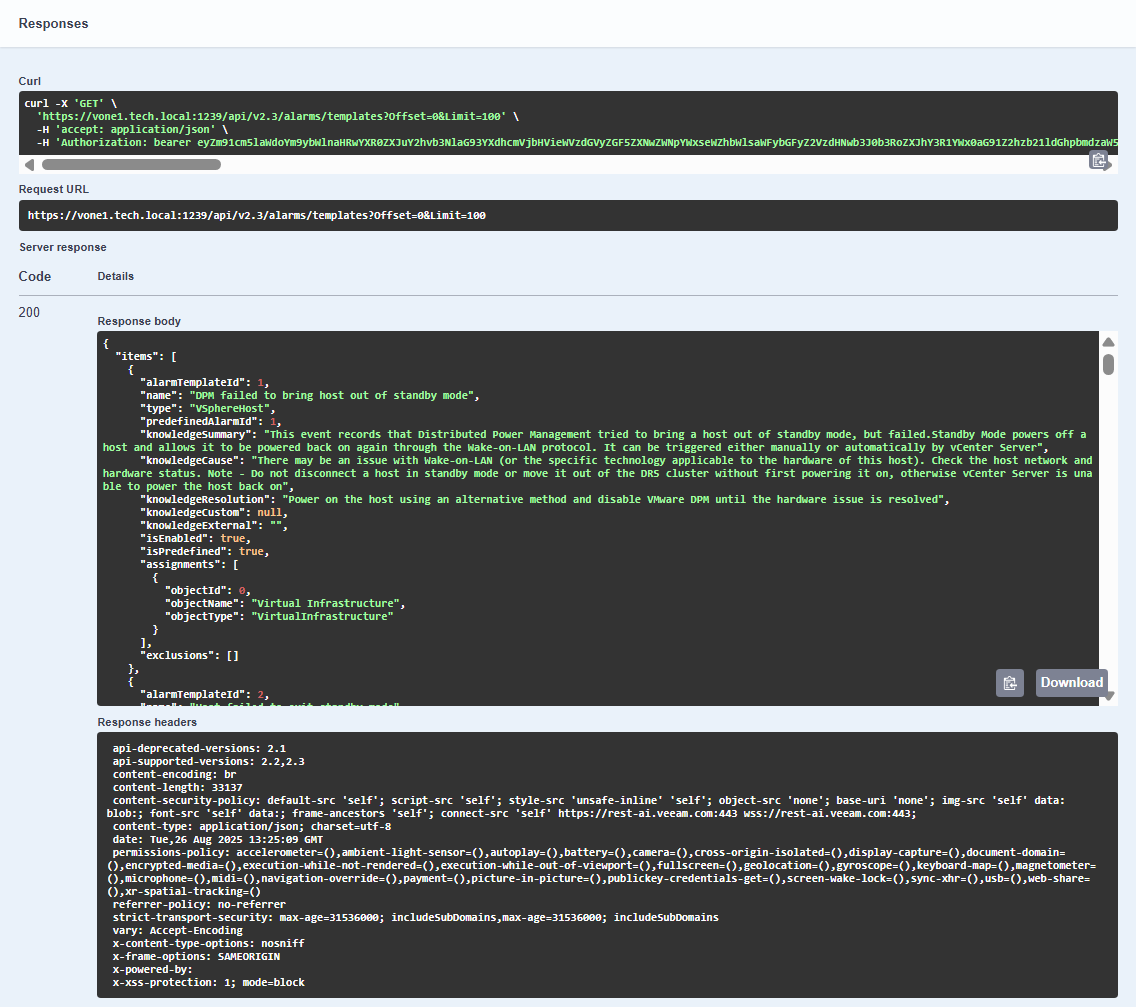- About Veeam ONE REST API
- Overview
- Changelog
- About
- Alarms
- Authentication
- Business View
- Licensing
- Microsoft Hyper-V Infrastructure
- getGet Infrastructure Object Relations
- getGet Relations of Infrastructure Object
- getGet All Microsoft Hyper-V VMs
- getGet Microsoft Hyper-V VM
- getGet All Microsoft Hyper-V Host Clusters
- getGet Microsoft Hyper-V Host Cluster
- getGet All Microsoft Hyper-V CSVs
- getGet Microsoft Hyper-V CSV
- getGet All Microsoft Hyper-V Host Groups
- getGet Microsoft Hyper-V Host Group
- getGet All Microsoft Hyper-V Hosts
- getGet Microsoft Hyper-V Host
- getGet All Microsoft Hyper-V Physical Disks
- getGet Microsoft Hyper-V Physical Disk
- getGet All Microsoft Hyper-V SCVMM Servers
- getGet Microsoft Hyper-V SCVMM Server
- getGet All Microsoft Hyper-V File Servers
- getGet Microsoft Hyper-V File Server
- getGet All Microsoft Hyper-V File Shares
- getGet Microsoft Hyper-V File Share
- Public Cloud
- getGet All Cloud VM Policies.
- getGet Cloud VM Policy
- getGet All Cloud File Share Policies
- getGet Cloud File Share Policy
- getGet All Cloud Database Policies
- getGet Cloud Database Policy
- getGet All Public Cloud Network Policies
- getGet Public Cloud Network Policy
- getGet All Cloud VMs
- getGet All Cloud File Shares
- getGet All Cloud Databases
- Public Cloud Protected Data
- getGet All Protected Cloud VMs
- getGet Protected Cloud VM
- getGet Backups of All Protected Cloud VMs
- getGet All Backups of Protected Cloud VM
- getGet All Restore Points of Protected Cloud VM
- getGet All Protected Cloud File Shares
- getGet Protected Cloud File Share
- getGet Backups of All Protected Cloud File Shares
- getGet All Backups of Protected Cloud File Share
- getGet All Restore Points of Protected Cloud File Share
- getGet All Protected Cloud Databases
- getGet Protected Cloud Database
- getGet Backups of All Protected Cloud Databases
- getGet All Backups of Protected Cloud Database
- getGet All Restore Points of Protected Cloud Database
- getGet All Protected Cloud Networks
- getGet Protected Cloud Network
- getGet All Cloud Network Backups
- getGet Backups of Cloud Network
- getGet Restore Points of Cloud Network
- Task Sessions
- VMware Cloud Director Infrastructure
- getGet Infrastucture Object Relations
- getGet Relations of Infrastructure Object
- getGet All Organizations
- getGet Organization
- getGet All Organization VDCs
- getGet Organization VDC
- getGet All Provider VDCs
- getGet Provider VDC
- getGet All Provider VDC Datastores
- getGet Provider VDC Datastore
- getGet All vApps
- getGet vApp
- getGet All VMs in vApps
- getGet All VMs in vApp
- getGet All VMware Cloud Director Servers
- getGet VMware Cloud Director Server
- VMware vSphere Infrastructure
- getGet Infrastructure Object Relations
- getGet Relations of Infrastructure Object
- getGet All vCenter Servers
- getGet vCenter Server
- getGet All VMware vSphere VMs
- getGet VMware vSphere VM
- getGet All VMware vSphere Host Clusters
- getGet Host Cluster
- getGet All VMware vSphere Datastores
- getGet VMware vSphere Datastore
- getGet All VMware vSphere Hosts
- getGet VMware vSphere Host
- getGet All Host Hardware Sensors
- getGet Hardware Sensors of Host
- getGet All Resource Pools
- getGet Resource Pool
- getGet All Datastore Clusters
- getGet Datastore Cluster
- getGet All vApps
- getGet vApp
- getGet All VMware vSphere VM Folders
- getGet VMware vSphere VM Folder
- Veeam Backup & Replication Failover Plans
- Veeam Backup & Replication Infrastructure
- getGet Infrastructure Object Relations
- getGet Relations of Infrastructure Object
- getGet All Backup Agents
- getGet Backup Agent
- getGet All Veeam Backup & Replication Servers
- getGet Veeam Backup & Replication Server
- getGet All Best Practices
- getGet Best Practices for Veeam Backup & Replication Server
- getGet All High Availability Clusters
- getGet High Availability Cluster
- getGet All Backup Proxies
- getGet Backup Proxy
- getGet All WAN Accelerators
- getGet WAN Accelerator
- getGet All Tape Servers
- getGet Tape Server
- getGet All Veeam Backup Enterprise Manager Servers
- getGet Veeam Backup Enterprise Manager Server
- getGet All Backup Repositories
- getGet Backup Repository
- getGet All External Backup Repositories
- getGet External Backup Repository
- getGet All Object Storage Repositories
- getGet Object Storage Repository
- getGet All Scale-Out Repositories
- getGet Scale-Out Repository
- getGet All Performance Tier Extents
- getGet Performance Tier Extent
- getGet All Archive Tier Extents
- getGet Archive Tier Extent
- getGet All Capacity Tier Extents
- getGet Capacity Tier Extent
- getGet All Connected Applications
- getGet Connected Application
- Veeam Backup & Replication Jobs
- getGet All VM Backup Jobs
- getGet VM Backup Job
- getGet All VMware Cloud Director Backup Jobs
- getGet VMware Cloud Director Backup Job
- getGet All VM Replication Jobs
- getGet VM Replication Job
- getGet All VMware Cloud Director Replication Jobs
- getGet VMware Cloud Director Replication Job
- getGet All Backup to Tape Jobs
- getGet Backup to Tape Job
- getGet All Backup Copy Jobs
- getGet Backup Copy Job
- getGet All Child Jobs of Backup Copy Job
- getGet All SureBackup Jobs
- getGet SureBackup Job
- getGet All VM Copy Jobs
- getGet VM Copy Job
- getGet All Snapshot-Only Jobs
- getGet Snapshot-Only Job
- getGet All CDP Policies
- getGet CDP Policy
- getGet All File to Tape Jobs
- getGet File to Tape Job
- getGet All Object to Tape Jobs
- getGet Object to Tape Job
- getGet All File Copy Jobs
- getGet File Copy Job
- getGet All File Backup Jobs
- getGet File Backup Job
- getGet All Agent Backup Jobs
- getGet Agent Backup Job
- getGet All Veeam Backup Agent Policies
- getGet Veeam Backup Agent Policy
- getGet All Veeam Backup Agent Policy Child Jobs
- getGet All Application Backup Jobs
- getGet Application Backup Job
- getGet All Application Transaction Log Backup Jobs
- getGet Application Transaction Log Backup Job
- getGet All Transaction Log Backup Jobs
- getGet Transaction Log Backup Job
- getGet All Object Storage Jobs
- getGet Object Storage Job
- Veeam Backup & Replication Protected Data
- getGet All Protected VMs
- getGet Protected VM
- getGet Backups of All Protected VMs
- getGet Backups of Protected VM
- getGet All Backup Restore Points of Protected VM
- getGet All Replication Restore Points of Protected VM
- getGet All Protected Computers
- getGet Protected Computer
- getGet Backups of All Protected Computers
- getGet All Backups of Protected Computer
- getGet All Backup Restore Points of Protected Computer
- getGet All Protected File Shares
- getGet Protected File Share
- getGet Backups of All Protected File Shares
- getGet Backups of Protected File Share
- getGet All Backup Restore Points of Protected File Share
- getGet All Protected Object Storages
- getGet Protected Object Storage
- getGet Backups of All Protected Object Storages
- getGet Backups of Protected Object Storage
- getGet All Backup Restore Points of Protected Object Storage
- getGet All Protected Applications
- getGet Protected Application
- getGet Backups of All Application Databases
- getGet All Database Backups of Application
- Veeam Backup for Microsoft 365 Infrastructure
- getGet Infrastructure Object Relations
- getGet Relations of Infrastructure Object
- getGet All Veeam Backup for Microsoft 365 Servers
- getGet Veeam Backup for Microsoft 365 Server
- getGet All Veeam Backup for Microsoft 365 Backup Proxy Pools
- getGet Veeam Backup for Microsoft 365 Backup Proxy Pool
- getGet All Veeam Backup for Microsoft 365 Backup Proxy Servers
- getGet Veeam Backup for Microsoft 365 Backup Proxy Server
- getGet All Veeam Backup for Microsoft 365 Backup Repositories
- getGet Veeam Backup for Microsoft 365 Backup Repository
- getGet All Veeam Backup for Microsoft 365 Object Storage Repositories
- getGet Veeam Backup for Microsoft 365 Object Storage Repository
- getGet All Microsoft Organizations
- getGet Microsoft Organization
- getGet All Users of Microsoft Organization
- getGet Microsoft 365 User
- getGet All Microsoft 365 Users
- getGet All Groups of Microsoft Organization
- getGet Microsoft 365 Group
- getGet All Microsoft 365 Groups
- getGet SharePoint Sites of Microsoft Organization
- getGet Microsoft SharePoint Site
- getGet All Microsoft SharePoint Sites
- getGet All Teams of Microsoft Organization
- getGet Microsoft 365 Team
- getGet All Microsoft 365 Teams
- Veeam Backup for Microsoft 365 Jobs
- Veeam Backup for Microsoft 365 Protected Data
- getGet All Protected Microsoft 365 Users
- getGet Restore Points of All Protected Microsoft 365 Users
- getGet Protected Microsoft 365 User
- getGet All Microsoft 365 User Restore Points
- getGet All Protected Microsoft 365 Groups
- getGet Restore Points of All Protected Microsoft 365 Groups
- getGet Protected Microsoft 365 Group
- getGet All Microsoft 365 Group Restore Points
- getGet All Protected Microsoft 365 Sites
- getGet Restore Points of All Protected Microsoft 365 Sites
- getGet Protected Microsoft 365 Site
- getGet All Microsoft 365 Site Restore Points
- getGet All Protected Microsoft 365 Teams
- getGet Restore Points of All Protected Microsoft 365 Teams
- getGet Protected Microsoft 365 Team
- getGet All Microsoft 365 Team Restore Points
- Veeam Cloud Connect
The following topics will help you learn how to connect to Veeam ONE REST API and authorize your access. You will also learn what method-implemented operations you can perform with Veeam ONE entities, and how to control and sort the data that Veeam ONE REST API returns.
Each Veeam ONE REST API-exposed entity has a resource representing it. To get a resource representation, request its URL. Most of Veeam ONE REST API URLs have the following base:
https://<hostname>:<port>/api/<version>
where:
<hostname>is a public IPv4 address or DNS hostname of the machine where Veeam ONE Web Services is installed.<port>is the REST API port number you specified during the Veeam ONE Web Services component installation.The default port number is 1239.
<version>is an API version.The current version is 2.3.
To get a collection of Veeam ONE REST API resources, request a base URL followed by a resource collection path. For example:
https://one-srv:1239/api/v2.3/sessions
To get a representation of an individual resource, enter a resource identifier after a resource collection path. For example:
https://one-srv:1239/api/v2.3/sessions/1000
In the following example, the resource identifier is represented by the jobSessionId property of the resource from the collection.
{
"jobSessionId": 1000,
"name": "Object properties data collection",
"type": "AggregateProperties",
"status": "Success",
"statusPriority": 0,
"start": "2023-11-15T12:32:02.7Z",
"end": "2023-11-15T12:32:02.7Z"
}
To start working with Veeam ONE REST API, clients must first authenticate themselves. Veeam ONE REST API authorization process is based on the OAuth 2.0 Authorization Framework and involves obtaining an access token and a refresh token.
- Access token is a string that represents authorization issued to the client and must be used in all requests during the current logon session.
- Refresh token is a string that represents authorization granted to the client and can be used to obtain a new access token when the current access token expires.
Veeam ONE REST API authorization process involves the following procedures:
To obtain a pair of tokens, the client sends the HTTP POST request to the /api/token path.
Simultaneous sessions initiated in different client applications under the same user credentials may interfere with each other. To avoid unexpected logout, use a different user account for every application.
A successfully completed operation returns the 200 Success response code and an access and a refresh token in the response body. The client inserts the access token in headers of further requests to Veeam ONE REST API. The refresh token must be saved locally.
To learn how to authorize your access using a client application, you can review the Example Requests and Responses section. Alternatively, you can use Swagger UI.
To obtain a new pair of tokens in case the access token expires or becomes invalid, the client sends the POST HTTP request with the refresh token in the request body to the /api/token path. A successfully completed operation returns the 200 Success response code and a new pair of tokens in the response body.
When the client finishes working with Veeam ONE REST API, he logs out by sending the POST HTTP request with the access token to the /api/revoke path. A successfully completed operation returns the 200 Success response code.
The following example illustrates how the client and server communicate using requests and responses.
To obtain an access and a refresh token, send the HTTP POST request to the
/api/tokenpath.In the body of the request, specify the following parameters in the
application/x-www-form-urlencodedormultipart/form-dataformat:grant_type— the authorization process requires that the password value must be specified for this parameter.usernameandpassword— credentials used to access the server; in this example,one-srv\administratorandPassword1are used.
Request: POST https://one-srv:1239/api/token Request Header: Content-Type: application/x-www-form-urlencoded Request Body: grant_type : password username : one-srv\administrator password : Password1The server sends a response in the following format.
Response Code: 200 Success Response Body: { "access_token": "eyJhbGciOiJIUzI1NiIsImtpZCI6IldlYkFwaVNlY3VyaXR5S2V5IiwidHlwIjoiSldUIn0.eyJ1bmlxdWVfbmFtZSI6IklJLVYwMTEtMlxcQWRtaW5pc3RyYXRvciIsInJvbGUiOiJBZG1pbiIsImh0dHA6Ly9zY2hlbWFzLnhtbHNvYXAub3JnL3dzLzIwMDUvMDUvaWRlbnRpdHkvY2xhaW1zL3NpZCI6IlMtMS01LTIxLTQyOTA5MTM0ODQtMTAzNDIyNjA4Ny03MzA0MjcyODQtNTAwIiwiQWNjZXNzVG9rZW5JZCI6IAFhYjkzYjllLWRhMWYtNDQxOC1hOWUzLTJlOGQxZDU4NDJlZiIsIlVzZXJJZCI6IjIiLCJuYmYiOjE2MDgyMTM1NTQsImV4cCI6MTYwODIxNDQ1MywiaWF0IjoxNjA4MjEzNTUzfQ.9ctZVlohJHJXx_XnF7VhzX_lMoZMCKahC_8cRKlYCQc", "refresh_token": "523cf7a168ac46b3bc4f884570f7bb5c", "token_type": "Bearer", "expires_in": 899, "user": "ONE-SRV\\Administrator", "user_role": "Admin" }To refresh a pair of tokens, send the HTTP POST request to the
/api/tokenpath.In the body of the request, specify the following parameters in the
application/x-www-form-urlencodedormultipart/form-dataformat:grant_type— to refresh the token, it is required that therefresh_tokenvalue must be specified for this parameter.refresh_token— the previously saved refresh token.
Request: POST https://one-srv:1239/api/token Request Header: Content-Type: application/x-www-form-urlencoded Request Body: grant_type : refresh_token refresh_token : 523cf7a168ac46b3bc4f884570f7bb5cTo log out, send the HTTP POST request to the
/api/revokepath.In the
Authorizationheader, specify currently valid access token in the Bearer<access_token>format.In the body of the request, specify either of the following parameters in the
application/x-www-form-urlencodedormultipart/form-dataformat:token— currently valid access token.UserSid— SID assigned to your user.
Note that if you choose to log out using the token parameter, only the specified token will be revoked. If you have obtained other tokens, they remain active.
Request:
POST https://localhost:1239/api/revoke
Request Header:
Content-Type: application/x-www-form-urlencoded
Authorization: Bearer
Request Body:
token : eyJhbGciOiJIUzI1NiIsImtpZCI6IldlYkFwaVNlY3VyaXR5S2V5IiwidHlwIjoiSldUIn0.eyJ1bmlxdWVfbmFtZSI6IklJLVYwMTEtMlxcQWRtaW5pc3RyYXRvciIsInJvbGUiOiJBZG1pbiIsImh0dHA6Ly9zY2hlbWFzLnhtbHNvYXAub3JnL3dzLzIwMDUvMDUvaWRlbnRpdHkvY2xhaW1zL3NpZCI6IlMtMS01LTIxLTQyOTA5MTM0ODQtMTAzNDIyNjA4Ny03MzA0MjcyODQtNTAwIiwiQWNjZXNzVG9rZW5JZCI6IAFhYjkzYjllLWRhMWYtNDQxOC1hOWUzLTJlOGQxZDU4NDJlZiIsIlVzZXJJZCI6IjIiLCJuYmYiOjE2MDgyMTM1NTQsImV4cCI6MTYwODIxNDQ1MywiaWF0IjoxNjA4MjEzNTUzfQ.9ctZVlohJHJXx_XnF7VhzX_lMoZMCKahC_8cRKlYCQc
To perform operations with Veeam ONE entities using the REST API, you can use the following standard HTTP methods:
- GET — retrieves information about a resource or collection.
- POST — creates a new resource in a collection or activates a resource action.
- PATCH — makes changes to a resource.
The HTTP PATCH method can be used in two different ways:
- To change resource property values, for example, modify a data collection schedule.
- To perform an operation, for example, update a license file.
Modify a Resource
Each HTTP PATCH request that modifies a resource requires a request body. The body must contain properties with modified values. For example, to modify a data collection schedule, send the following request:
Request:
PATCH https://one-srv:1239/api/v2.2/dataCollection/schedule
Request Body:
{
"startTime": "2023-11-18T21:00:00Z",
"timeZoneId": "",
"scheduleType": "Daily",
"disabled": false,
"periodically": {
"period": 1,
"interval": "Hours"
},
"daily": {
"daysOfWeek": [
"Monday",
"Tuesday",
"Wednesday",
"Thursday",
"Friday"
]
},
"monthlyDays": {
"months": [],
"days": []
},
"monthlyWeekDays": {
"months": [],
"dayOfWeekAppearance": [],
"daysOfWeek": [
"Monday",
"Tuesday",
"Wednesday",
"Thursday",
"Friday"
]
}
}
Post an Action
For example, to update a license, send the following request:
Request:
PATCH https://one-srv:1239/api/v2.2/license/update
In case of success, the HTTP PATCH method returns the 200 Success response code.
The Veeam ONE REST API supports query string parameters that you can specify to control the amount and order of data that the Veeam ONE REST API returns for a resource or collection.
The Veeam ONE REST API supports the following query parameters:
The Offset query parameter is used to exclude from a response the first N items of a resource collection.
For example, to show in a response all data collection tasks starting from the forth one, send the following request:
GET https://one-srv:1239/api/v2.3/dataCollection/tasks?Offset=3
You can combine the Limit and the Offset parameters to request a particular set of items. Note that the Offset option is applied before the Limit option, regardless of its position in the request. That is, top results are selected from a collection where a set of items is already excluded.
For example, to return the second and the third data collection tasks configured in Veeam ONE, send the following request:
GET https://one-srv:1239/api/v2.3/dataCollection/tasks?Offset=1&Limit=2
The Veeam ONE REST API returns resources in the default order based on its own semantics.
The Limit query parameter is used to include in a response only the first N items of a resource collection.
For example, to show in a response only the first three task sessions from the /sessions collection, send the following request:
GET https://one-srv:1239/api/v2.3/sessions?Limit=3
You can combine the Limit and the Offset parameter to request a particular set of items. Note that the Offset parameter is applied before the Limit parameter, regardless of its position in the request. That is, top results are selected from a collection where a set of items is already excluded.
To return 4 task sessions that follow the first 5 task sessions available in Veeam ONE, send the following request:
GET https://one-srv:1239/api/v2.3/sessions?Offset=5&Limit=4
The Veeam ONE REST API returns resources in the default order based on its own semantics.
The Sort query parameter is used to sort items in a resource collection returned in a response.
The parameter accepts the array data type. To sort a resource collection, use the Sort query parameter in the following format:
GET https://one-srv:1239/api/v2.3/<endpoint>?sort={"property":"<property>","direction":"<direction>","collation":"<collation>"}
where:
endpointis a resource collection endpoint.propertyis the searched property name.NOTE
To sort a resource collection based on a property of a resource subschema, use the<subschema>.<property>format to specify the resource property name where<subschema>is the subschema name.directionis a direction specifier. The following values are available:- ascending
- descending
collationis the type of rules that determine how sorted values are compared to each other. The following types are available:- ordinal — compare strings symbol-by-symbol (only for case-sensitive databases)
- ignorecase — compare strings symbol-by-symbol ignoring character case
- lexicographic — compare words with words and numbers with numbers
The default value is ignorecase.
Example
To sort task sessions by status, send the following request:
GET https://one-srv:1239/api/v2.3/sessions?sort={"property":"status","direction":"descending","collation":"lexicographic"}
The Filter query parameter is used to filter items in a resource collection to return a subset of resources in a response. The subset includes only those resources that satisfy parameter value specified in the query.
To filter a resource collection use the Filter query parameter in the following format:
GET https://one-srv:1239/api/v2.3/<endpoint>?filter={"property":"<property>","operation":"<operation>","collation":"<collation>","value":"<value>"}
where:
endpointis a resource collection endpoint.propertyis the searched property name.NOTE
To filter a resource collection based on a property of a resource subschema, use the<subschema>.<property>format to specify the resource property name where<subschema>is the subschema name.operationis a relational or logical operator.collationis the type of rules that determine how specified values are compared with resource property values. The following types are available:- ordinal — compare strings symbol-by-symbol (only for case-sensitive databases)
- ignorecase — compare strings symbol-by-symbol ignoring character case
- lexicographic — compare words with words and numbers with numbers
The default value is ignorecase.
valueis a resource property value.
The Veeam ONE REST API supports the following operators:
| Operator | Description |
|---|---|
| in | Returns resources that match at least one of the values specified for a property. |
| contains | Returns resources that contain the value specified for a property. |
| subset | Returns resources that contain a subset of values specified for a property. |
| superset | Returns resources that contain a superset of values specified for a property. |
| equals | Returns resources that match the specified property value. |
| notEquals | Returns resources that do not match the specified property value. |
| lessThan | Returns resources with the property value that is less than the specified value. |
| lessThanOrEqual | Returns resources with the property value that is less than or equal to the specified value. |
| greaterThan | Returns resources with the property value that is greater than the specified value. |
| greaterThanOrEqual | Returns resources with the property value that is greater than or equal to the specified value. |
Example
To group multiple filter expressions, you can include them into the item property in the following format:
GET https://one-srv:1239/api/v2.3/<endpoint>?filter={"operation":"<operation>","items":[{"property":"<property>","operation":"<operation>","collation":"<collation>","value":"<value>"},{"property":"<property>","operation":"<operation>","collation":"<collation>","value":"<value>"}]}
To combine expressions you can use the following operators:
| Operator | Description |
|---|---|
| exclusiveOr | Returns resources that match one of the filter expressions. |
| or | Returns resources that match one or more of the filter expressions. |
| and | Returns resources that match all filter expressions. |
| not | Returns resources that do not match all filter expressions. |
Example
To get all data collection tasks with the Failed status, send the following request:
GET https://one-srv:1239/api/v2.3/dataCollection/tasks?Filter={"property":"status","operation":"equals","collation":"ignorecase","value":"failed"}
The Select parameter is used to return only selected resource properties in a response.
To return selected properties, use the select parameter in the following format:
GET https://one-srv:1239/api/v2.3/<endpoint>?Select=<property>
where:
endpointis a resource collection endpoint.propertyis the searched property name.
To get multiple properties, specify their names separated with ASCII-encoded commas.
Example
To return the /sessions collection with only task session UID, name and status displayed, send the following request:
GET https://one-srv:1239/api/v2.3/<endpoint>?Select=jobSessionId%2Cname%2Cstatus
To start working with Veeam ONE REST API, you can use any client application that supports the HTTPS protocol.
Veeam ONE REST API is additionally available through Swagger UI, a tool that you can use to evaluate and explore capabilities of Veeam ONE REST API. Swagger UI visually presents API specification files and allows you to work with resources.
All methods are grouped into tags. You can filter methods by tag name using the Filter by tag field. Note, that the field is case-sensitive.
All tags and methods are expandable. When you expand a method, you get a full description of available parameters and an automatically generated example. You can also send requests and see response messages.
To access Swagger UI for Veeam ONE REST API, in the web browser, navigate to the following URL:
https://<hostname>:<port>/swagger/index.html
where:
<hostname>is the DNS name or IP address of the machine on which the Veeam ONE Web Services component is installed.<port>is the REST API port number you specified during Veeam ONE Web Services installation.The default port number is 1239.
From the the Select a definition drop-down list, select the version of the Veeam ONE REST API.
Veeam ONE REST API authorization with Swagger UI involves the following procedures:
Obtain a pair of tokens:
On the Veeam ONE REST API page, expand the Authentication tag and click POST /api/token.
In the expanded method window, click Try it out.
In the username and password fields, specify the user credentials.
Click Execute.
Wait for the response from the server. A successfully completed operation returns the 200 Success response code and an access and a refresh token in the response body.
Save the refresh token locally for further use.
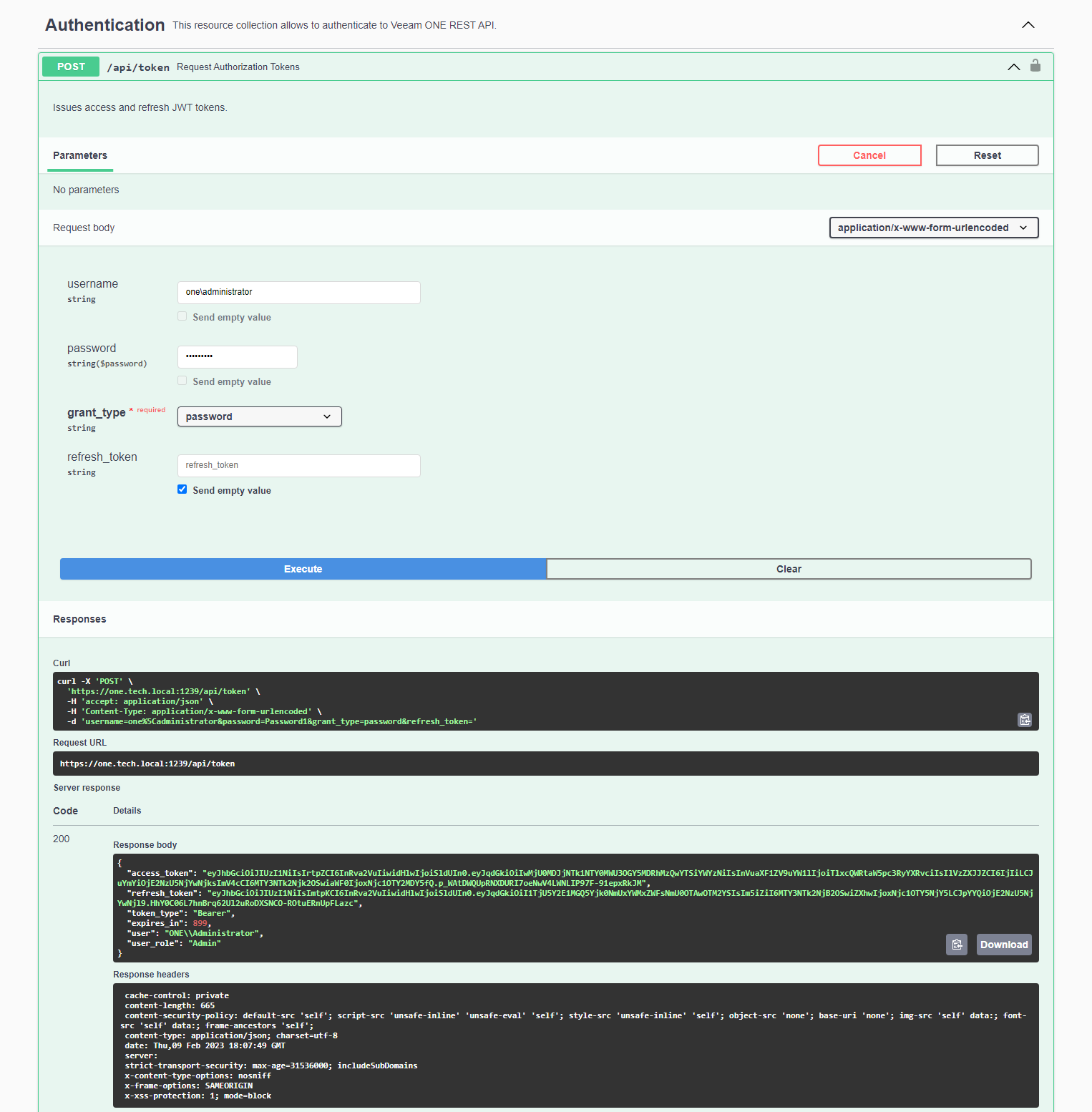
Validate the access token:
At the top right corner of the page, click Authorize.
The Available authorizations window will open.
In the Value field, provide the access token in the
Bearer <access_token>format.Click Authorize.
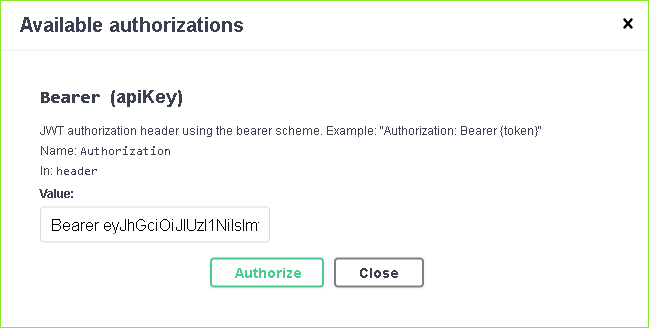
When the access token expires, use the refresh token:
On the Veeam ONE REST API page, expand the Authentication tag and click POST /api/token.
In the expanded method window, click Try it out.
From the grant_type drop-down list, select refresh_token.
In the refresh_token field, insert the refresh token saved locally.
Click Execute.
Wait for the response from the server. A successfully completed operation returns the 200 Success response code and a new pair of tokens in the response body.
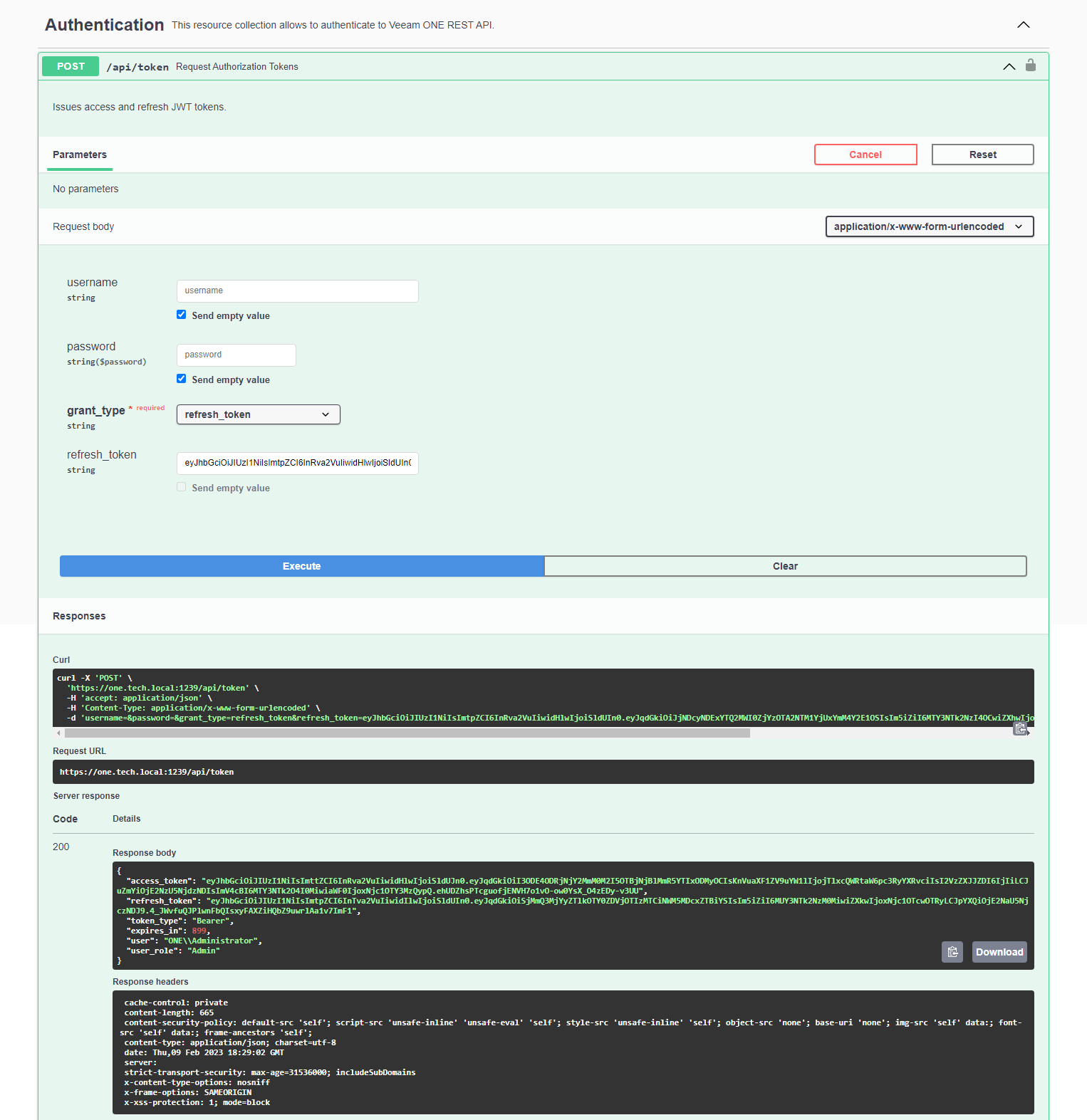
When you finish working with Veeam ONE REST API:
At the top right corner of the page, click Authorize.
The Available authorizations window will open.
Click Logout.
After you get and validate an access token, you can send HTTPS requests to Veeam ONE REST API collections and resources in Swagger UI.
To send a request:
- On the Veeam ONE REST API page, select a tag.
- In the list of request methods, click the required method.
- Click Try it out.
- In the expanded method window, enter parameter values and click Execute.
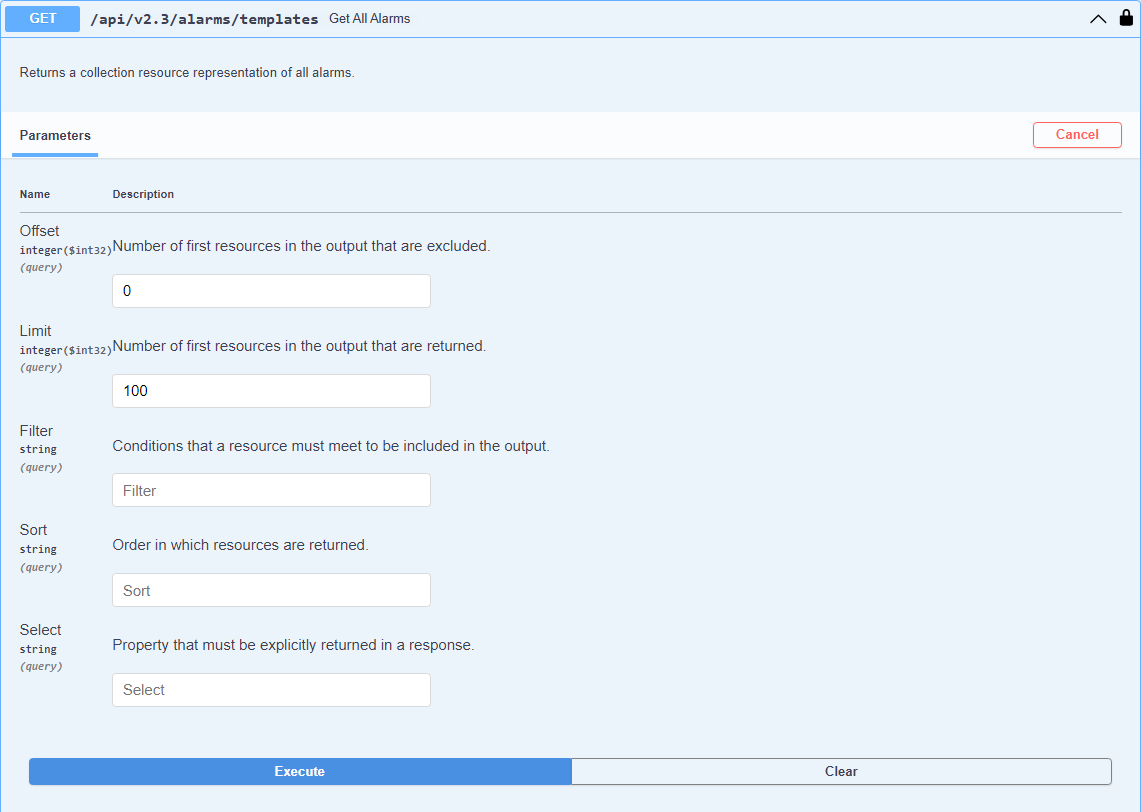
Swagger UI returns a response body as well as a response code and response headers. Additionally, Swagger UI generates a cURL command and a URL for your request.